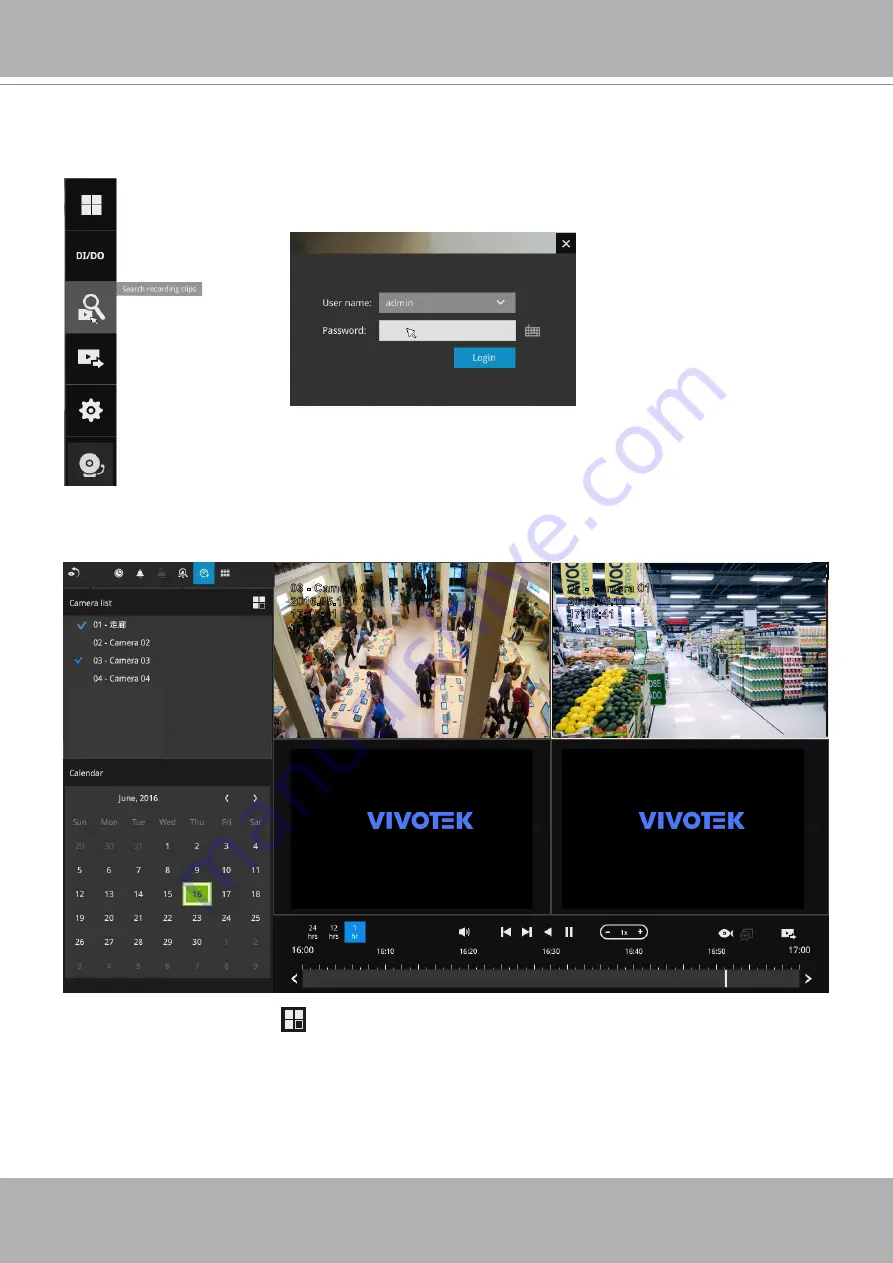
VIVOTEK - Built with Reliability
50 - User's Manual
3-3. Search recording clips
Click the button to start searching for recorded clips. A confirm box will
prompt. Enter User name and Password to proceed.
The search and calendar view will appear. Select a day on the calendar to select the
date when the recordings of your interest took place (the days with recorded clips will be
highlighted in blue and green).
Double-click on a day to begin playback and search.
The date highlighted in green indicates today, and the green indicator does not
necessarily mean that there are recorded videos today.
3-3-1. Basic Search
Use the layout button to adjust view cell arangement on screen. You can retrieve the
recorded videos from a max. of 4 cameras at the same time.
Once you select to playback multiple cameras, the playback window will automatically turn
into the 2x2 layout. Up to 4 cameras' recording can be played back simultaneously. This
enables the synchronized playback of video produced by multiple cameras. Users do not
need to switch from one camera to another when searching for forensic evidences.
2016.05.16
03 - Camera 03
17:15:41
1x
2016.05.16
01 - Camera 01
17:15:41
1x
















































