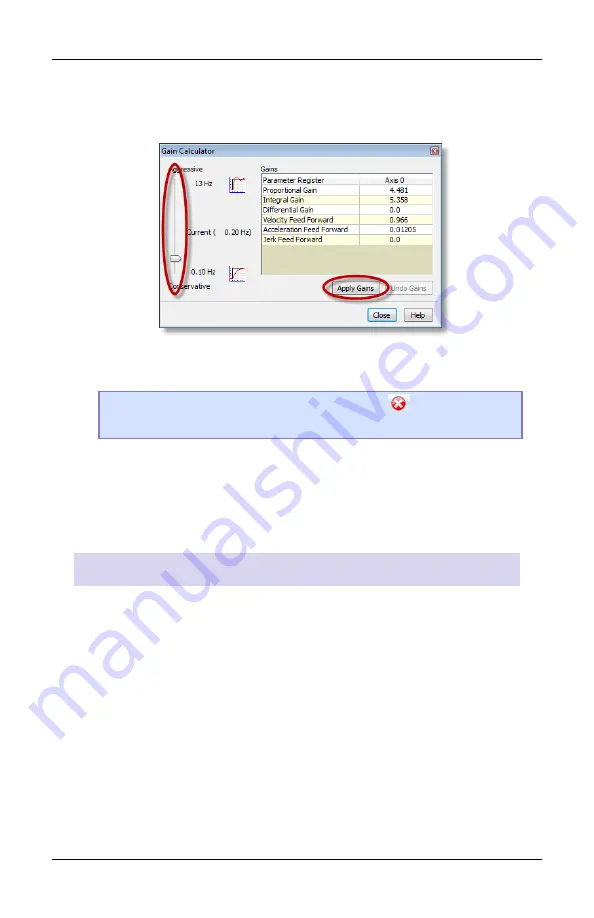
Step 11: Tuning
deltamotion.com
25
5.
When the wizard is complete, the
Gain Calculator
will open. Use
the slider bar to choose gains. Begin by pulling the slider close to
the bottom, then click
Apply Gains
.
6.
Use the buttons you previously set up to move the axis back and
forth. The plot will automatically be displayed.
Tip:
To halt the axis, click the
Fault Controller
button on the
toolbar, or press Ctrl+K.
7.
If the Actual Position is not following the Target Position very well,
pull the slider bar up, apply gains, and move the axis again.
Repeat until the Actual Position tracks the Target Position very
well.
Tuning With an Existing Plot
If the autotuning does not work for your system, you can use the
Tuning Wizard with an existing plot.
1.
In the Tuning Tools, use the move buttons to make moves and
adjust the Proportional Gain until the axis has some control.
2.
Start the Tuning Wizard and choose
Use Existing Plot
. The Wizard
will prompt you to choose one of the plots of the moves you
made.
3.
When the wizard completes, use the Gain Calculator as described
above.






























