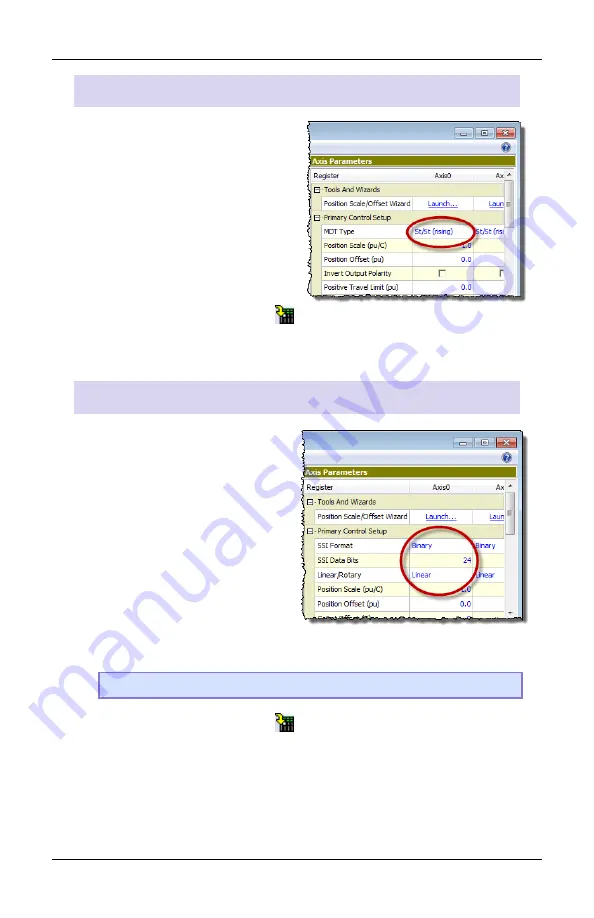
Step 8: Test Feedback Device
deltamotion.com
19
Start/Stop or PWM (Magnetostrictive) Feedback
1.
In the
Axis Parameters
, on
the
Setup
tab, set the
MDT
Type
register to the type of
magnetostrictive transducer
you have.
This information is available
from your transducer
datasheet.
2.
Click the
Download
button
to apply the changes to the RMC.
3.
Continue to the
Verify Feedback
section on page 21.
SSI Feedback
1.
In the
Axis Parameters
pane,
on the
Setup
tab, set the
following cells.
•
SSI Format
•
SSI Data bits
(e.g. 24)
•
Linear/Rotary
This information is available
from your SSI device data
sheet.
Note:
For help on a parameter, click the cell and press F1.
2.
Click the
Download
button
to apply the changes to the RMC.
3.
Continue to the
Verify Feedback
section on page 21.






























