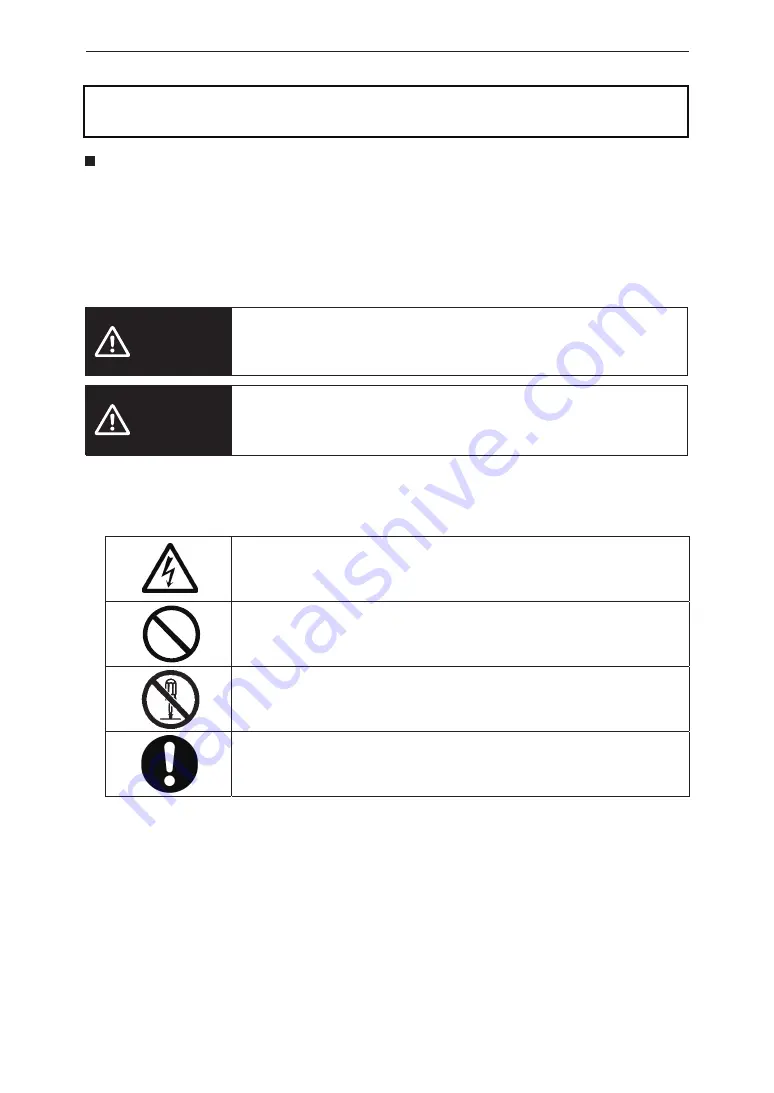
3
This Installation Manual provides precautions with the following notations and symbols for safe
use of the Power Monitor (for commercial use only.) : R3E.
Precautions described herein contain important aspects of safety.
Please observe and follow these descriptions.
Notations and symbols are described below:
Notations for safe use of the product and their meanings
Precautions for Your Safety
Failing to handle the Product properly may result in the described danger
leading to slight or intermediate level injuries and in some cases may also
result in serious injury or death.
Failing to handle the Product properly may result in the described danger
leading to slight or intermediate level injuries or property damages in some
instances.
■
Explanation of graphic symbols
●
Electric Shock Precaution
Notifications pertaining to precautions for potential electric shock,
under specific conditions
●
General
Unspecified general notifications pertaining to prohibited actions.
●
Disassembly prohibited
Notifications pertaining to prohibition of equipment disassembly,
when doing so can potentially lead to injuries such as electric shock.
●
General
Unspecified general notifications pertaining to instructions for users
Warning
Caution
Introduction




































