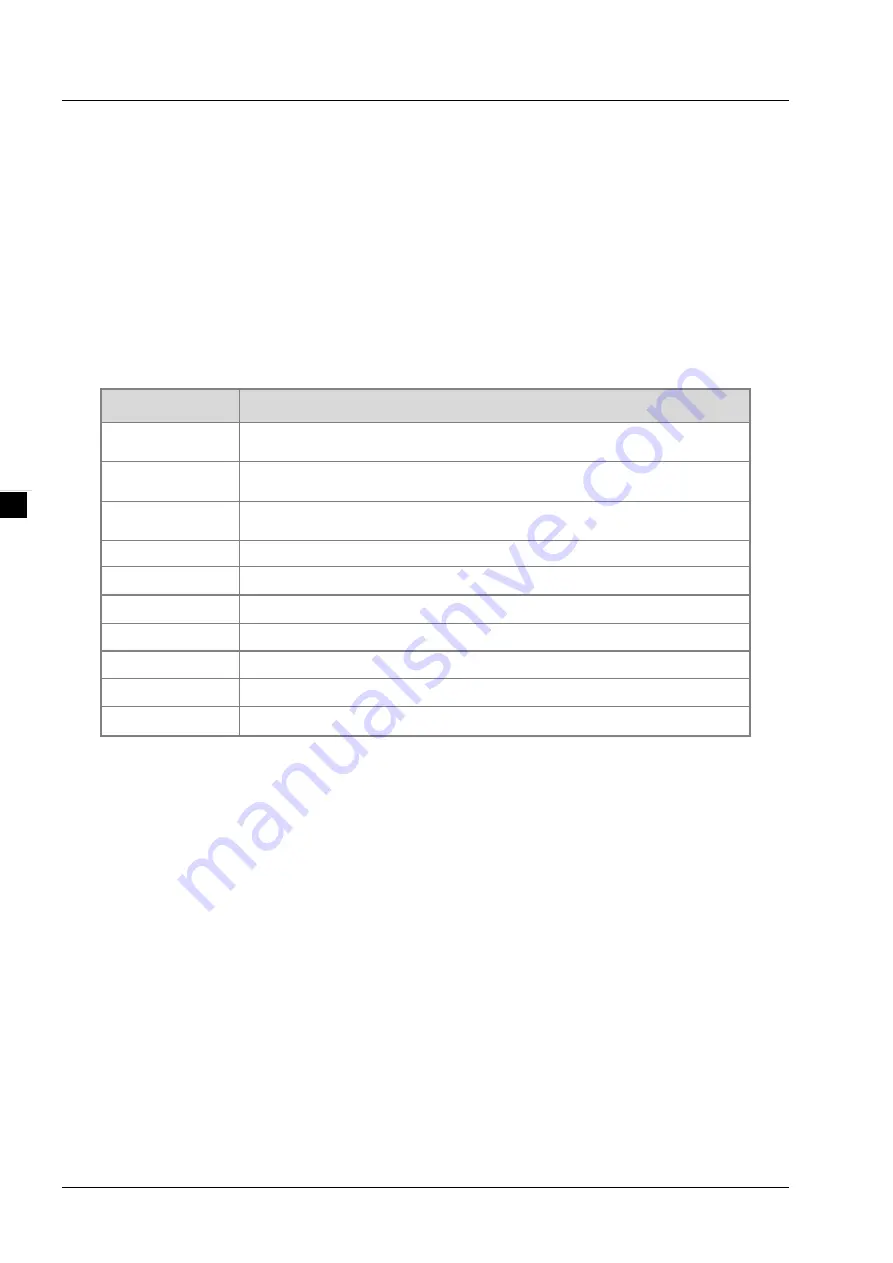
Delta Embedded System Operation Manual- E200 Series
3-2
_3
3.1
Starting BIOS
The AMI UEFI BIOS provides users with a built-in setup program to modify system configuration based on the
following steps:
1. Turn on the power and press <DEL> key immediately.
2. When entering BIOS setup menu, you can access other settings including Advanced and Chipset menus.
It is strongly recommended NOT to modify BIOS default settings, since these defaults are carefully setup by
AMI and the system manufacturer to provide excellent performance and reliability.
3.2
Hotkey shortcuts
The BIOS setup/utility uses hotkeys from the keyboard to access the settings, these keys include <F1>, <F4>,
<Enter>, <ESC>, <Arrow> keys and so on.
Hotkey
Description
←→
Left/Right
Use left and right <Arrow> keys to select from the BIOS setup page.
↑↓
Up/Down
Use up and down <Arrow> keys to select a sub-item from the BIOS setup
page.
+-
Plus/Minus
Use plus and minus keys to change particular field value setting.
Tab
Use <Tab> key to select fields.
F1
Use
<
F1
>
key to display the Help menu.
F2
Use
<
F2
>
key to load previous parameter settings.
F3
Use
<
F3
>
key to load optimal default values.
F4
Use
<
F4
>
key to saves any modifications and exit BIOS setting.
Esc
Use
<
Esc
>
key to discard any modifications and exit BIOS setting.
Enter
Use
<
Enter
>
key to display or modify the parameter of a particular item.
3.3
Main menu
The Main menu displays general information including BIOS, processors, memory and system time.
















































