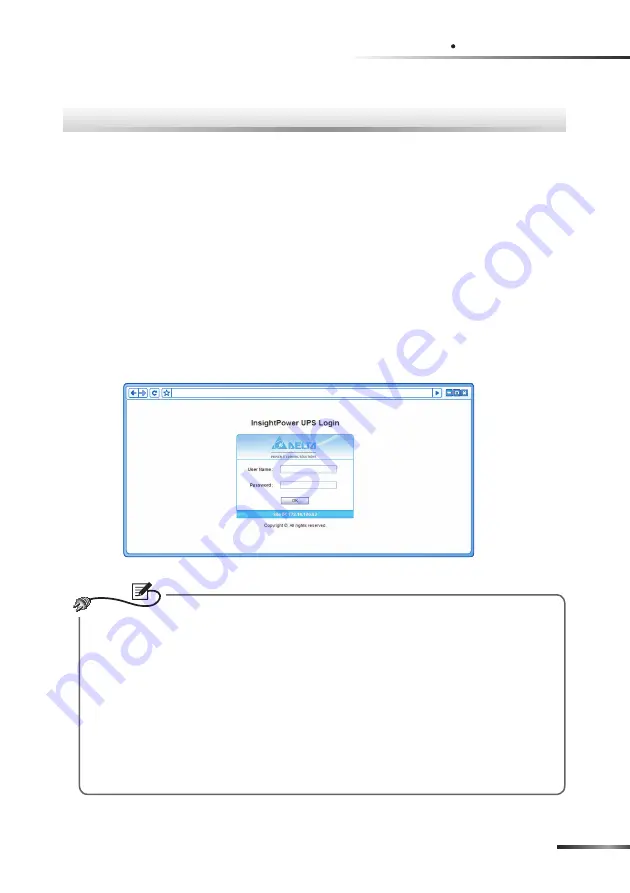
,QVLJKW3RZHU836:HE
Chapter
5
Chapter 5 : InsightPower UPS Web
To configure the SNMP IPv6 via the InsightPower UPS Web, please follow the steps
below:
Step 1
Make sure that your InsightPower SNMP IPv6 is connected to the LAN. Use
a CAT5 cable to connect the SNMP IPv6’s network port and the network.
Step 2
Launch your Web Browser. Enter the SNMP IPv6’s Host Name
http:/In-
sightPower/
or IP address
http://192.168.1.100/
in the address bar.
For encrypted connection, enter
https://InsightPower/
or
https://192.
168.1.100/
.
Step 3
When connection is established, the
InsightPower UPS Login
page ap-
pears. Enter your account and password. (Default: admin/ password).
http://192.168.1.100/
127(
1. If you have previously changed the SNMP IPv6’s Host Name or IP address,
make sure to provide the correct information accordingly.
2. If the login page is accessible, but you are unable to log in with correct
account
and
password
, additional network configuration is needed. The
cause could be the IP subnet of the computer you are logging in to is dif-
ferent from the SNMP IPv6’s. To solve this issue, please refer to
Chapter 7:
Troubleshooting Q3
.
3. The SNMP IPv6 will automatically log off idle connections after 30 min-
utes.
Summary of Contents for InsightPower SNMP IPv6 for UPS
Page 1: ...HOWD QVLJKW3RZHU 6103 3Y IRU 836 8VHU 0DQXDO ZZZ GHOWDZZ FRP 7KH SRZHU EHKLQG FRPSHWLWLYHQHVV...
Page 65: ......
Page 66: ......
Page 67: ......
Page 68: ...NO UMEN3915100924 S35111129...






























