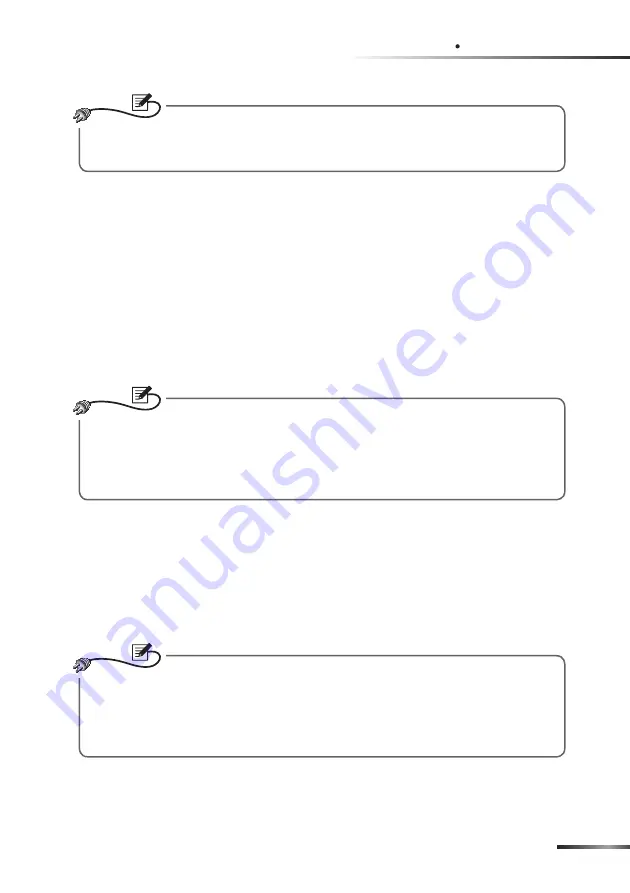
6\VWHP&RQ¿JXUDWLRQV
Chapter
4
127(
If you have previously changed the SNMP IPv6’s Host Name or IP address,
make sure to provide the correct information accordingly.
Step 2
Log in as Administrator (default account/ password: admin/ password,
case sensitive). Click
System
Ȼ
Administration
Ȼ
User Manager
. Man-
age your login accounts and passwords under the “Local Authentication”
subhead. The access permission for the account types are listed as fol-
lows:
1) Administrator: Permitted to modify all settings.
2) Device Manager: Permitted to modify device-related settings.
3) Read Only User: Only permitted to observe monitoring data.
127(
You can manually specify whether users are allowed to log in from external
connections (from other LANs). Selecting
Only in This LAN
will block login
attempts from external connections. Selecting
Allow Any
will allow these
attempts.
Step 3
Click
System
Ȼ
Administration
Ȼ
TCP/ IP
to set Host Name, IP address,
Subnet Mask and Gateway IP for the SNMP IPv6.
Step 4
Click
Time Server
to manually set time and date for the system, or enable
automatic time synchronization between the SNMP IPv6 and the time
servers.
127(
To configure all InsightPower SNMP IPv6’s settings including system infor-
mation, input/ output management, system administration, event notifica-
tions and event history, please refer to
Chapter 5: InsightPower UPS Web –
5-1 Monitor, 5-2 Device, 5-3 System
.
Summary of Contents for InsightPower SNMP IPv6 for UPS
Page 1: ...HOWD QVLJKW3RZHU 6103 3Y IRU 836 8VHU 0DQXDO ZZZ GHOWDZZ FRP 7KH SRZHU EHKLQG FRPSHWLWLYHQHVV...
Page 65: ......
Page 66: ......
Page 67: ......
Page 68: ...NO UMEN3915100924 S35111129...






























