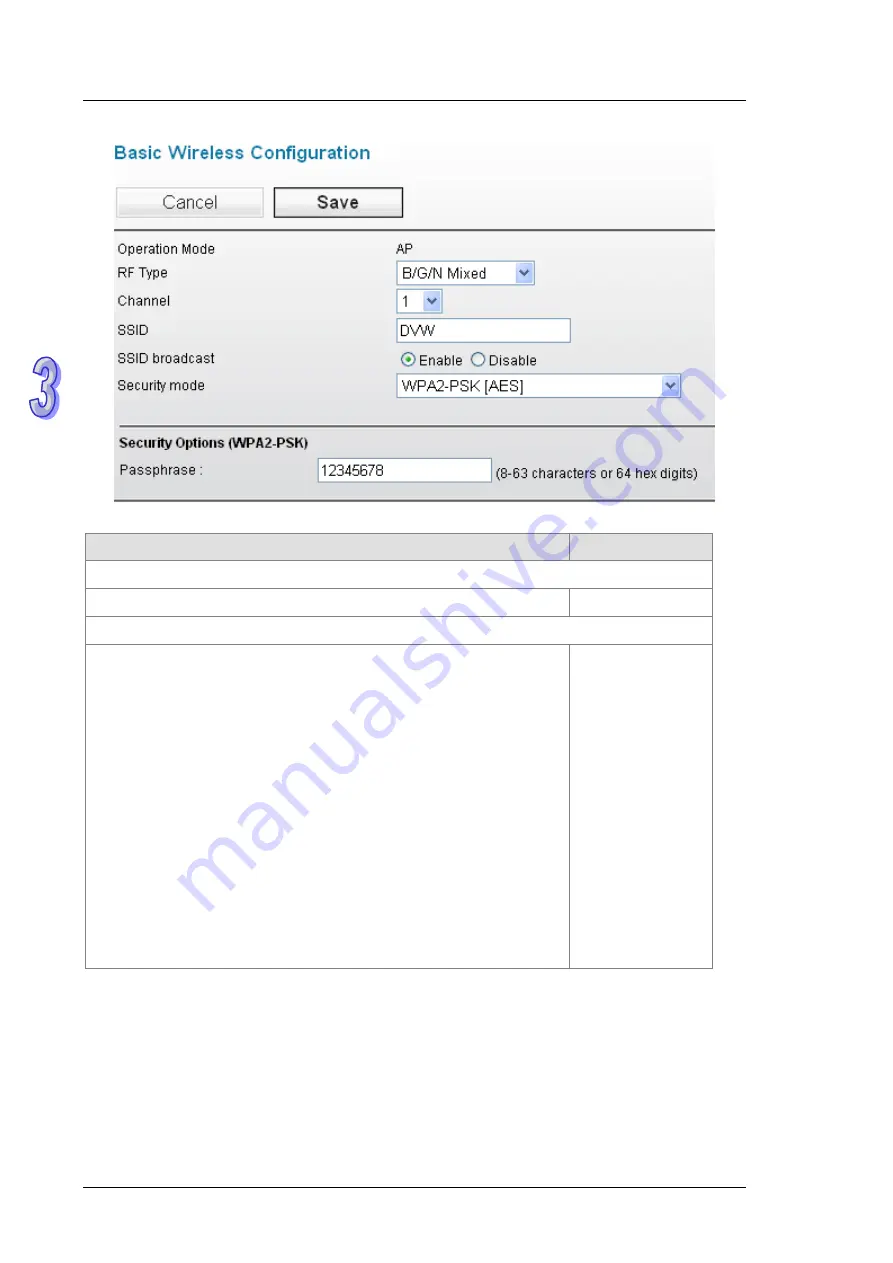
Chapter 3 Featured Function
Description
Factory Default
Operation Mode
Display the current operation mode.
Fixed
RF Type
2.4GHz
B: 802.11B only mode
G: 802.11G only mode
B/G Mixed: Support 802.11B and 802.11G mode
G/N Mixed: Support 802.11G and 802.11N mode, Not support
802.11B
B/G/N Mixed: Support 802.11B/G/N mode
N Only (2.4GHz): Only support 802.11N mode
5GHz
A : 802.11A only mode
A/N Mixed: Support 802.11A and 802.11NA mode
N Only (5GHz): Support 802.11N Only
B/G Mixed
3-36
Summary of Contents for DVW SERIES
Page 1: ......
Page 5: ...iv Appendix B MODBUS TCP Map B 1 MODBUS TCP Map B 2 ...
Page 6: ...v ...
Page 14: ...DVW Series Industrial IEEE 802 11 a b g n Wireless AP WDS Client Gateway User Manual 1 8 MEMO ...
Page 100: ...DVW Series Industrial IEEE 802 11 a b g n Wireless AP WDS Client Gateway User Manual 4 12 ...
Page 101: ...Appendix A Private MIB Group Table of Contents A 1 Private MIB Group A 2 A 1 ...
Page 103: ...Appendix B MODBUS TCP Map Table of Contents B 1 MODBUS TCP Map B 2 B 1 ...






























