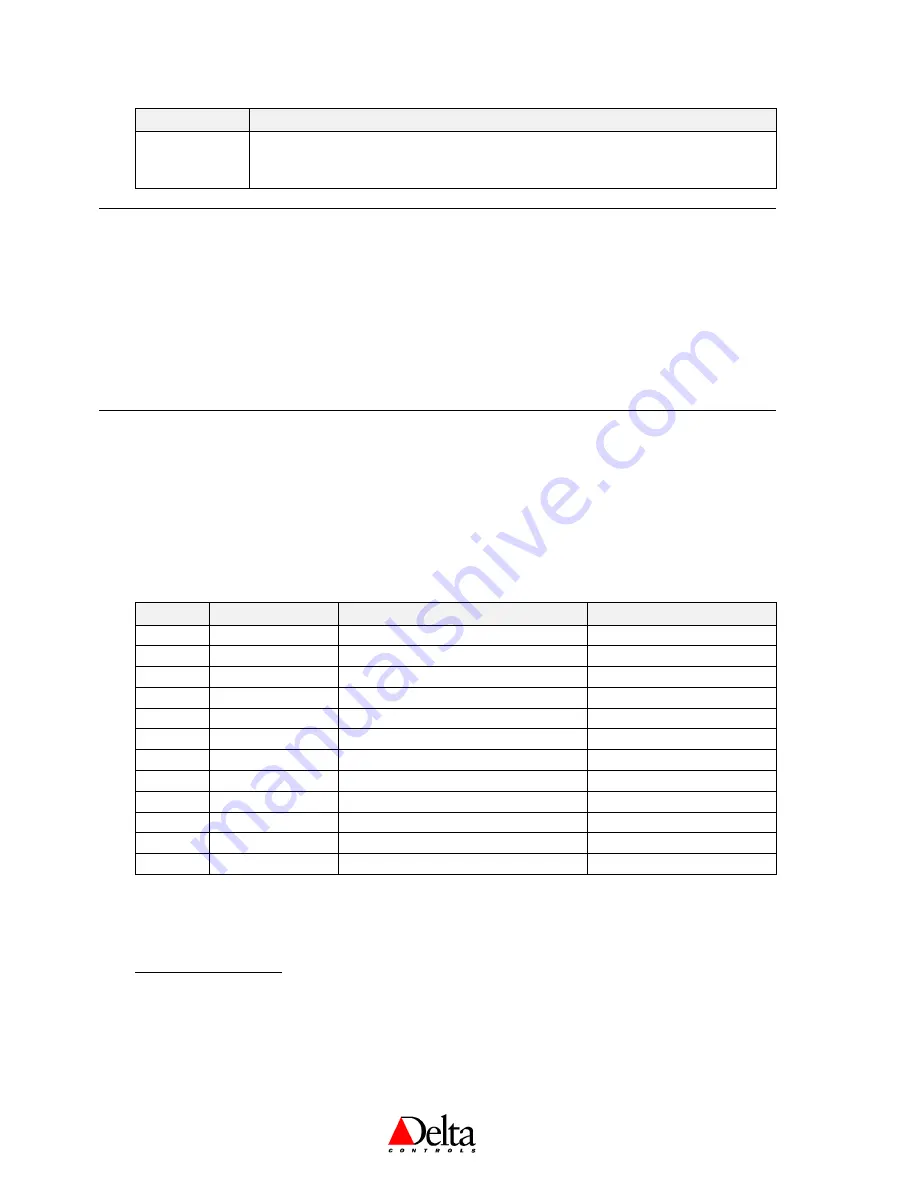
Delta Network Sensor: BACstat I DNS-14 (Rev 1.6) Installation Guide
Page 8 of 12
Document Edition 1.9
Menu Item
Description
End
End
End
End
To exit the Configuration Menu (Yes or No). Otherwise, if you do not press a
button within 1 minute the device will automatically exit and return to its display
mode. All changes are always saved (or set) however you exit.
Calibration Mode (for the Temperature Sensor Value)
•
To enter Calibration mode, first press the Down Arrow (
▼
), and then the Up Arrow (
▲
), and hold them
both down for at least 5 seconds. No PIN or access code is required to enter into Calibration mode.
•
You may now adjust the calibration of the temperature from -9.9 to 99.9 (which acts as a bias to the display
value) using the Down (
▼
) and the Up (
▲
) Arrows.
•
Press the E
NTER
button sequence to accept the adjusted value and exit Calibration mode.
Application Notes
OBJECTS
The following is a list of predefined or “fixed” objects that reside in the DNS-14, which you cannot create
or delete. When connected to an MS/TP network, these objects are readily accessible over the network.
When connected to a LINKnet network, many of these objects are mapped into matching AI or AV objects
residing in the Application Controller above.
Object
Name
Description
Default Value
DEV1
BACstat *
Device Object
N/A
AI1
Temperature
Input 1 (10K Thermistor Value)
N/A
AV4
KeyPress
KeyPress Value
N/A
AV5
External *
External Object Value (i.e., OAT)
N/A
AV6
Setpoint
Room Setpoint
ºC = 21; ºF = 71
AV7
Day Min
Minimum Adjustable Day Setpoint
ºC = 18; ºF = 65;
AV8
Day Max
Maximum Adjustable Day Setpoint
ºC = 25; ºF = 77
AV13
Alg Mode
Algorithm Mode
0 (Off or Night)
AV15
Display Code
Local Display & Button Handling
1 (Disabled)
AV16
AI1 Calibration
Input 1 Calibration (Temperature)
0.0
AV30
Baud Rate
Network Baud Rate
76,800 bps
AV31
PIN
PIN (Configuration Access Code)
1011
* Names are User settable (to a maximum of 8 characters)
PROGRAMMING
MS/TP CONNECTION
Objects
All of the predefined objects are readily accessible over the MS/TP network. Note that you can
modify the name of some of the objects to something perhaps more suitable for the application.






























