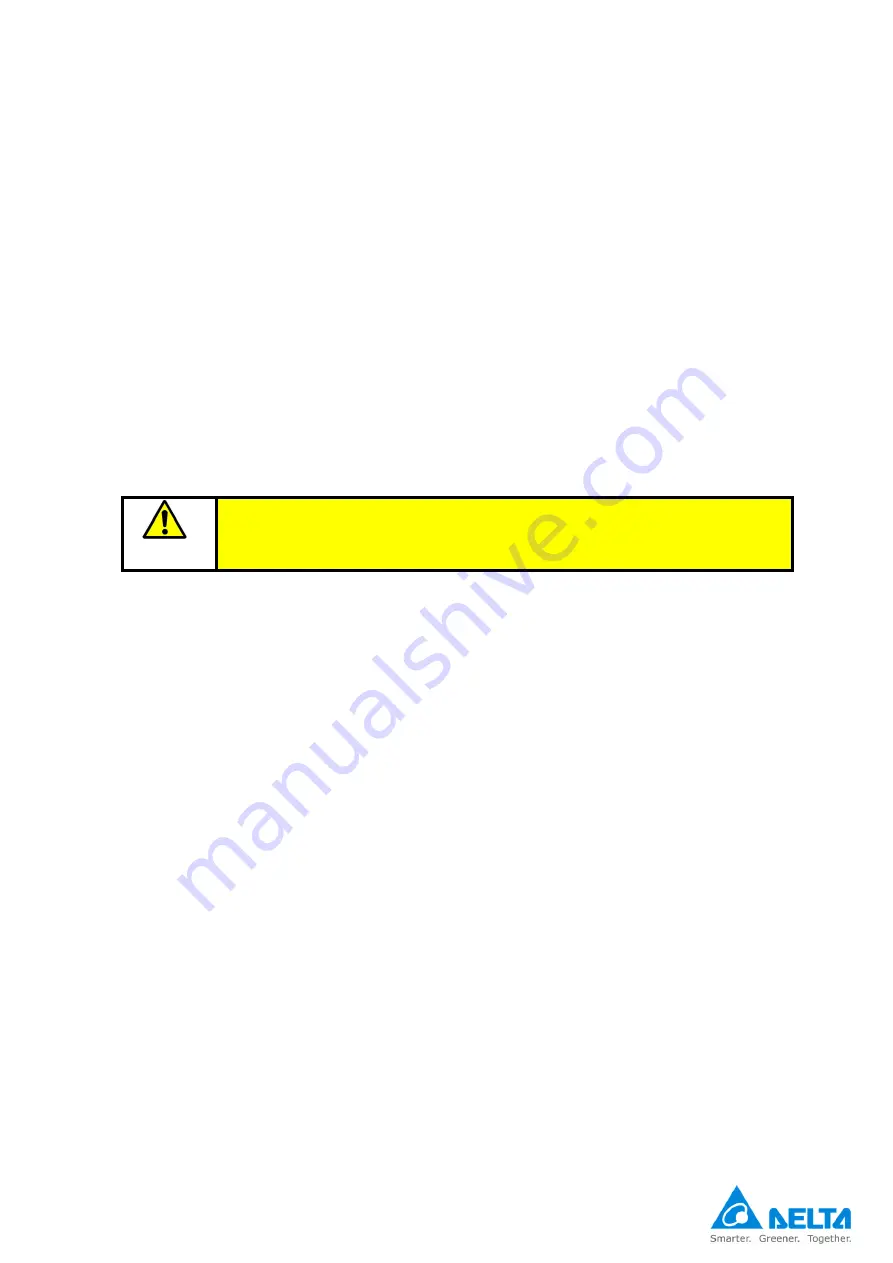
•
41
6
Maintenance
DelREMO-V2.0 SYSTEM is a fully automatic system and does not require frequent maintenance. There
are no customer serviceable parts inside the system, but some of the parts and sections require attention
and periodic look after. Maintenance includes cleaning of system parts which comes in direct contact of
dust.
6.1 General periodic maintenance
Special maintenance is not necessary for this system, unless the system is being operated in a severely
harsh environment (dusty environment).
Check the following instructions for periodic maintenance.
•
Do not use organic cleanser or volatile solvent or corrosion damage may occur
•
If necessary, use a gentle cleanser or a lightly dampened lint free cloth to remove any dirt or
smudges.
•
Use soft cloth to clean equipment.
6.2
Do’s and Don’ts
Do’s
•
Do make sure equipment is in proper working order and operating in a safe manner
•
Attention and commitment to routine maintenance goes a long way to ensuring operator safety
•
It is recommended to use electrical insulated hand gloves to avoid risk of shock.
•
Ensure all cables and connectors are properly tightened, as loose contact may produce false data and
garbage value.
•
Do make sure power supply is turned off while performing maintenance work
Dont’s
•
Do not allow unskilled person to operate these equipments.
•
Do not touch the DC output when equipment is running.
•
Do not remove cover from the module.
•
Do not use spray cleanser to clean the equipment. Using a spray cleanser directly on the equipment
can result in serious equipment damage.
CAUTION
DO NOT USE SPRAY CLEANSER TO CLEAN THE EQUIPMENT. USING A
SPRAY CLEANSER DIRECTLY ON THE EQUIPMENT CAN RESULT IN
SERIOUS EQUIPMENT DAMAGE.
Summary of Contents for DelREMO-V2.0
Page 1: ...1 User Guide Indoor DelREMO V2 0 www deltaelectronicsindia com...
Page 2: ...2...
Page 18: ...18...
Page 44: ......
Page 45: ...Recycle paper Save earth...





































