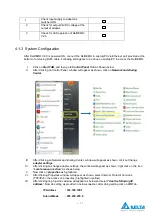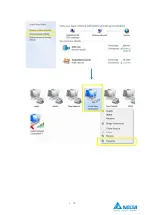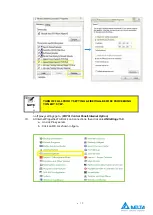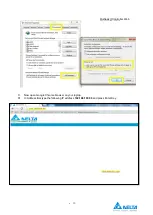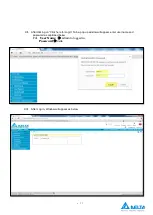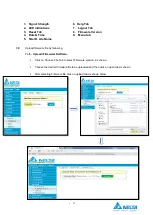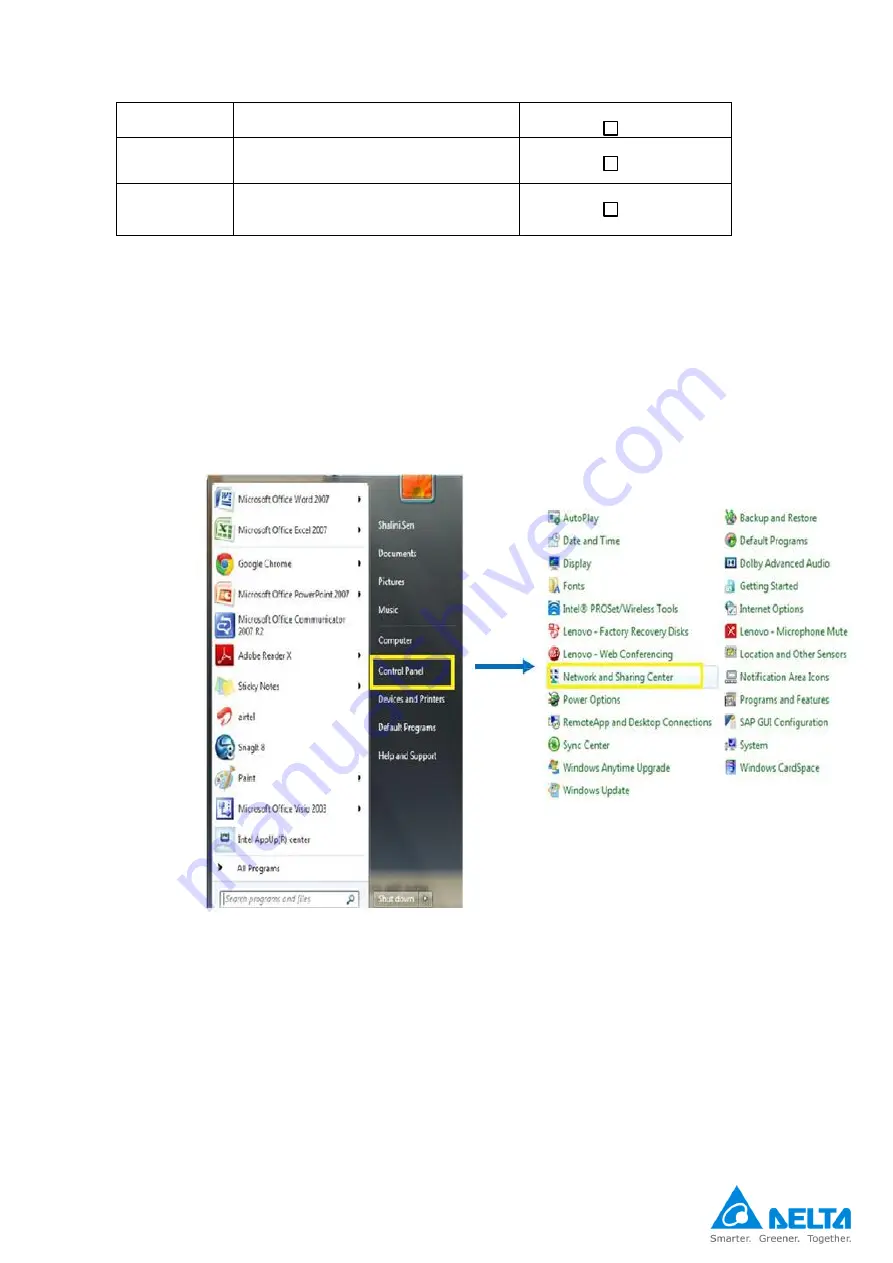
•
17
4.1.3 System Configuration
After DelREMO-V2.0 is powered ON, connect the DelREMO to Laptop/PC via Ethernet port provided at the
bottom of unit using RJ45 cable. Following settings are to be done on Laptop/PC to access the DelREMO:
-
I.
Click on
Start TAB
, and then go to
Control Panel
TAB as Shown below.
II.
After Clicking on Control Panel, window will appear as shown, click on
Network and sharing
Center
.
III.
After Clicking on Network and sharing Center, window will appear as shown, click on Change
adapter settings
.
IV.
After clicking on change adapter settings, the window will appear as shown; right click on the icon
“
Local area connection
” as shown below.
V.
Now click on
properties
as highlighted.
VI.
After clicking Properties window will appear as shown, select Internet Protocol Version 4
(TCP/IPv4), then clicks on properties (highlighted in yellow).
VII.
After clicking on properties window will appear as below and select
“
Use the following IP
address
”. Now do setting as provided in below snapshot, after doing setting click on
OK
Tab.
IP Address
: 192.168.100.1
Subnet Mask
: 255.255.255.0
1
Check input supply to adapter is
switched ON.
2
Check for output 24VDC voltage at the
output of adapter.
3
Check for LED operation of DelREMO-
V2.0
Summary of Contents for DelREMO-V2.0
Page 1: ...1 User Guide Indoor DelREMO V2 0 www deltaelectronicsindia com...
Page 2: ...2...
Page 18: ...18...
Page 44: ......
Page 45: ...Recycle paper Save earth...