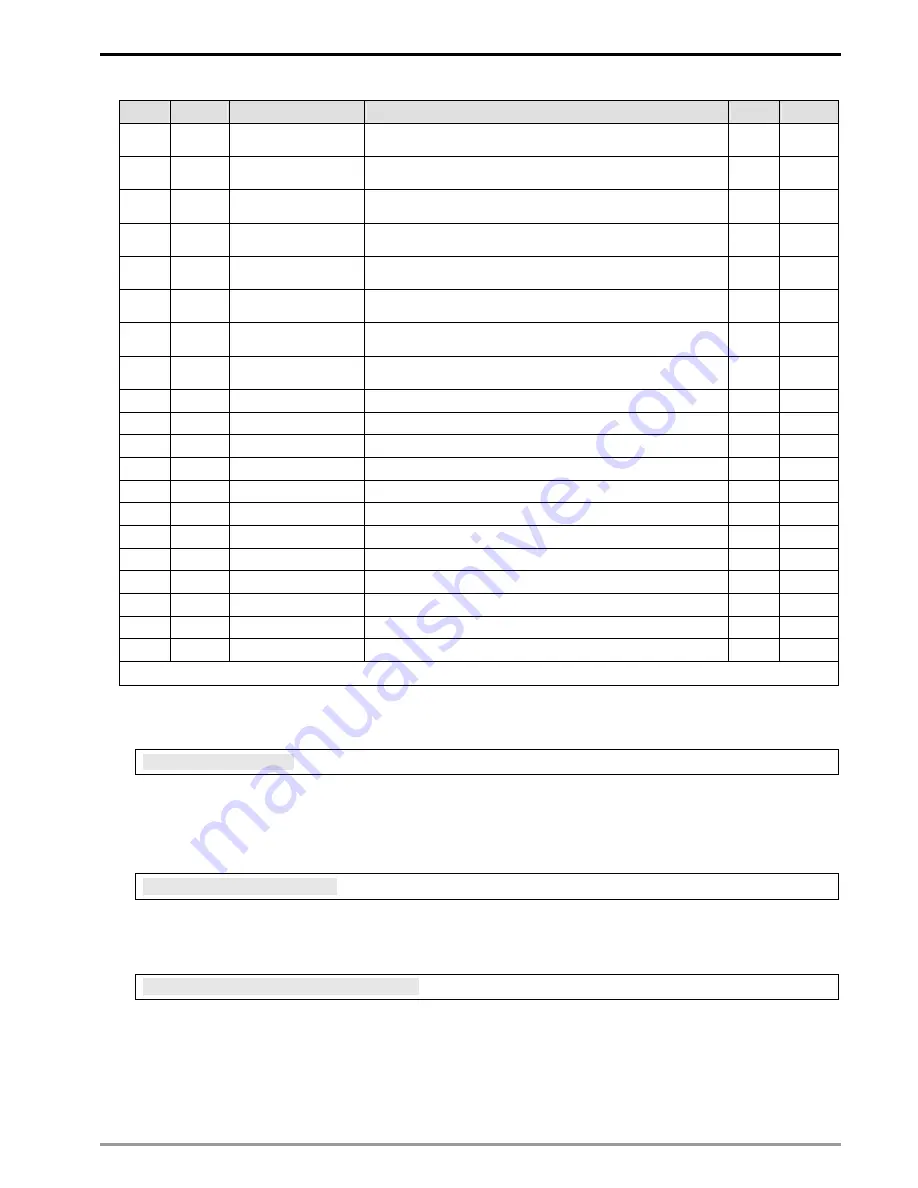
Modbus TCP Remote I/O Communication Module RTU-EN01
DVP-PLC Operation Manual
9
BR#
Attribute
Content
Explanation
Default Latched
24 R
ID of the 1st analog
I/O module
ID of the 1st analog I/O module
NO
25 R
ID of the 2nd analog
I/O module
ID of the 2nd analog I/O module
NO
26 R
ID of the 3rd analog
I/O module
ID of the 3rd analog I/O module
NO
27 R
ID of the 4th analog
I/O module
ID of the 4th analog I/O module
NO
28 R
ID of the 5th analog
I/O module
ID of the 5th analog I/O module
NO
29 R
ID of the 6th analog
I/O module
ID of the 6th analog I/O module
NO
30 R
ID of the 7th analog
I/O module
ID of the 7th analog I/O module
NO
31 R
ID of the 8th analog
I/O module
ID of the 8th analog I/O module
NO
32 ~ 49
Reserved
NO
50
R/W
RTC settings
Settings of the real-time clock
NO
51
R/W
Year
Range: 1970 ~ 2099
YES
52
R/W
Week
Range: 1 ~ 7
YES
53
R/W
Month
Range: 1 ~ 12
YES
54
R/W
Day
Range: 1 ~ 31
YES
55
R/W
Hour
Range: 0 ~ 23
YES
56
R/W
Minute
Range: 0 ~ 59
YES
57
R/W
Second
Range: 0 ~ 59
YES
58 ~ 59
Reserved
NO
60
Reserved
NO
61 ~ 63
Reserved
0
NO
Symbol “R” refers to ready only; “R/W” refers to read and write.
4.2 Explanations on BR
B R # 0 : M o d e l N a m e
Explanations:
1. Model code of RTU-EN01 = H’0600.
2. You can read the model code in the program to see if the extension module exists.
B R # 1 : F i r mw a r e Ve r s i o n
Explanations:
The firmware version of RTU-EN01 is displayed in hex, e.g. H’0100 indicates version V1.00
B R # 2 : R e l e a s e D a t e o f t h e Ve r s i o n
Explanations:
Displaying the data in decimal form. 10,000s digit and 1,000s digit are for “month”; 100s digit and 10s digit are for
“day”. For 1s digit: 0 = morning; 1 = afternoon.
Example: 12191 indicates the version released in the afternoon of December 19.












































