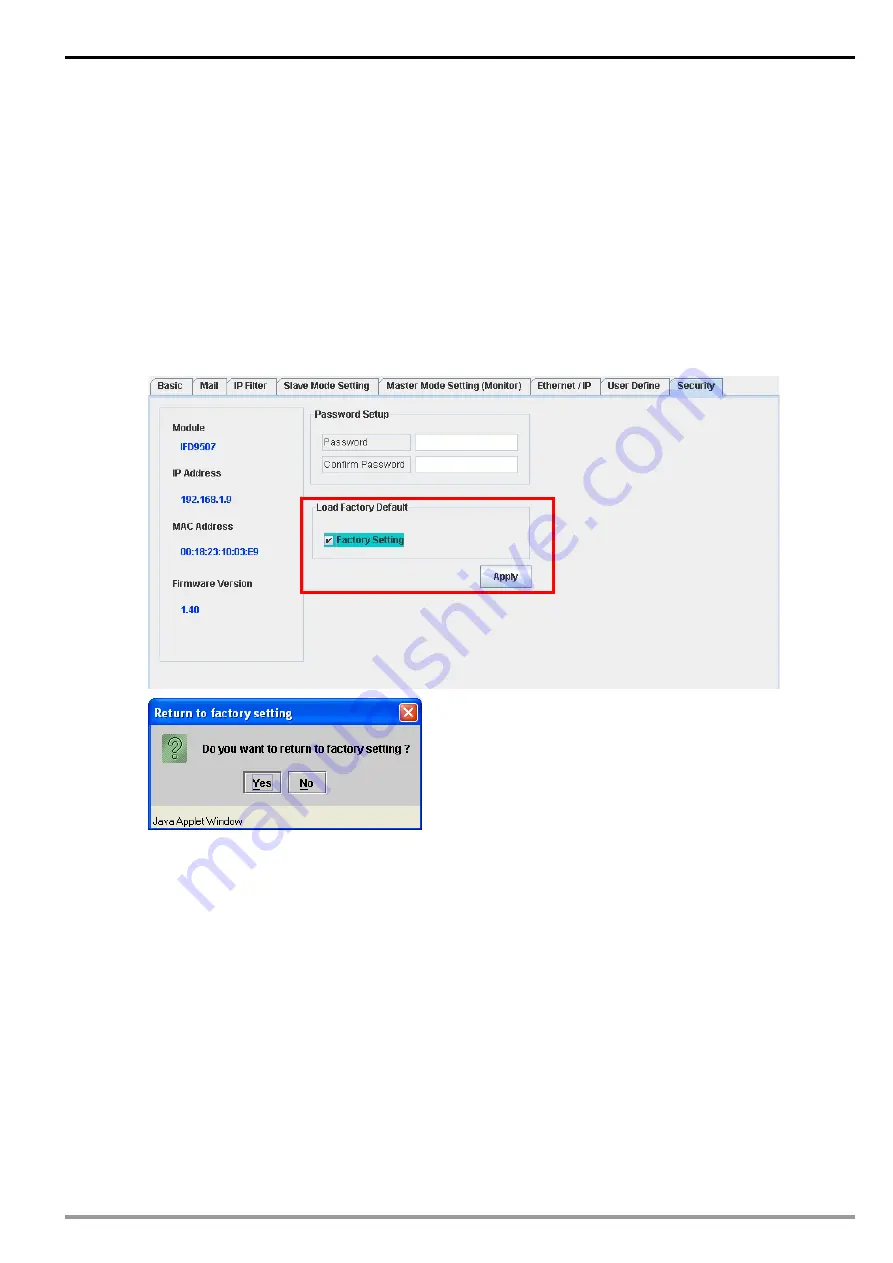
Ethernet Communication Module IFD9507
DVP-PLC Application Manual
43
1.
Refresing
webpage:
Once IFD9506 is locked by a password, please click on “Refresh” on the webpage toolbar to
display the password login page.
2. Setting up password:
Enter the password to enable the editing function on other pages.
11.6 Returning to default setting
If you need to clear all the settings after many modifications on the settings and return the settings to default
ones, check the “Factory Setting” box.
Returning to default setting
Returning to default setting:
Check “Factory Setting” box and click on “Yes”.
Note:
If you set up IFD9507 by RS-232, you can return to settings to default ones whether the password is
locked or not. It will take approximately 10 seconds to return to default settings, so DO NOT switch off
the power within the 10 seconds. Besides, you can also press “Reset” button for 2 seconds to return
to default settings.
11.7 Monitoring
settings
You can read data in designated addresses in different equipment in the network by setting up IFD9507.The
data can be temporarily stored in IFD9507 for fast storing and acquisition.
Setting up Master Mode monitoring functions
Summary of Contents for Ethernet Communication Module IFD9507
Page 1: ...IFD9507 Ethernet Communication Module Application Manual...
Page 2: ......






























