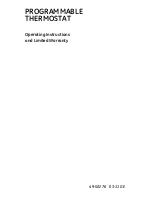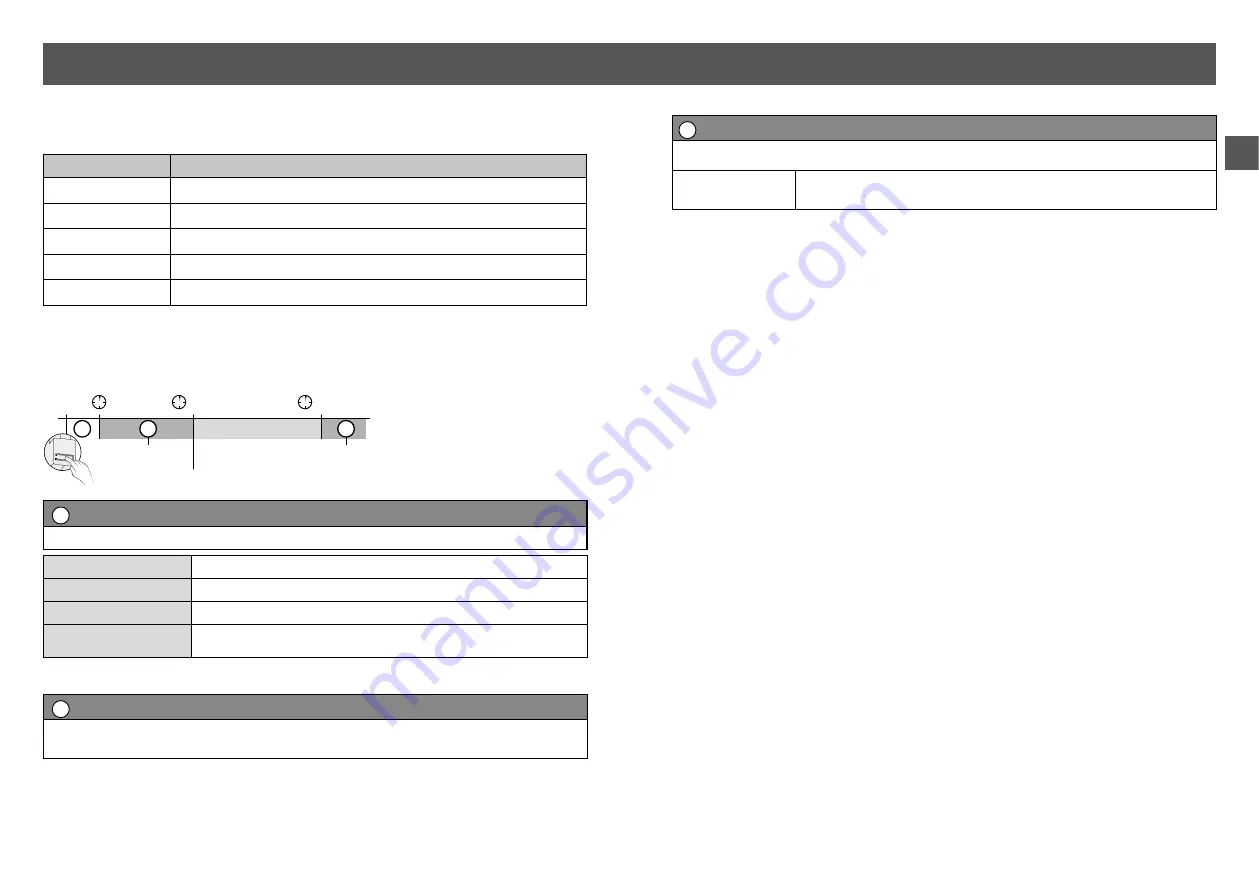
14
15
EN
6/ Troubleshooting
6.2
Signals and possible faults on the TYDOM Home
LED
System status
Flashing white
System accessible locally and remotely, user connected
Steady white
System accessible locally and remotely
Flashing orange
System accessible locally, user connected
Steady Orange
System accessible locally
Steady Red
No IP address allocated
Advanced functions
Below are the functions accessible depending on how long the button on the back of
your Tydom Home is pressed..
A
Secure connection and viewing connection status
Briefly press the button. LED displays for 10 seconds.
Flashing yellow
Static IP mode
Flashing blue
DHCP mode
Flashing blue (3x)
DHCP in progress Check the DHCP activation on the router
Flashing red
No network connection Check the Ethernet link
B
Change from static IP to DHCP
Press the button for 3 seconds until the pink LED flashes
slowly. Release.
3’’
>
15’’
>
30’’
>
B
A
C
Static IP -> DHCP
Advanced functions
RESET
C
Reset to factory settings
Press the button for 30 seconds until the LED stops flashing. Release.
System status
- DHCP mode
- Clear product associations