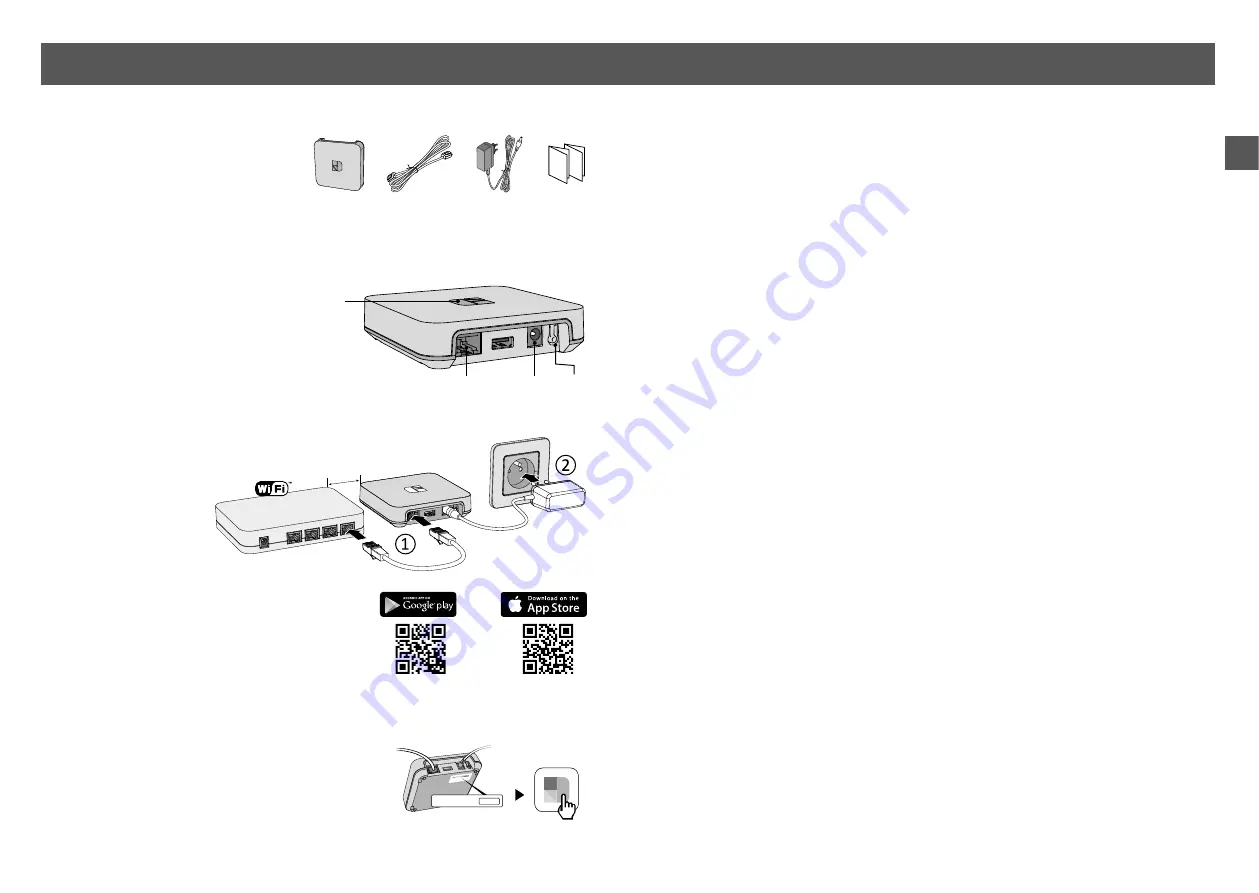
8
9
EN
4/ Installation
4.2
Associate the TYDOM application
with the Connected TYBOX 5000 connecté
Go to the «Settings» page of your installation, select «Add a device», then
follow the instructions.
4.1
TYDOM Home
4.1.1
Box contents
A. Tydom Home
B. Ethernet cable
C. Mains supply
D. Important Product Information
4.1.2
Description
E. System status display LED
F. Ethernet port
G. Mains power socket
H. Configuration/Information button
4.1.3 Installation
❶
Connect your Tydom Home by STRICTLY following this order:
①
connect the Ethernet cable (B).
②
then, connect the mains power (C)
❷
Download the Tydom app.
- Log in to either the Google Play or App Store,
depending on your device.
- Search for and download the free Tydom app.
❸
Activate the Wi-Fi connection
on your
smartphone or tablet, and connect to the same
local network as your Tydom Home.
❹
Configure the Tydom app.
- Note the last 6 characters of your Tydom Home’s
MAC address.
- Log in to the app and follow the instructions.
MAC : 001A25
xxxxxx
MAC : 001A25FFFF
123456
MAC : 001A25
xxxxxx
A
B
C
D
F
E
G
H
B
C
30 cm
min.
Box ADSL










