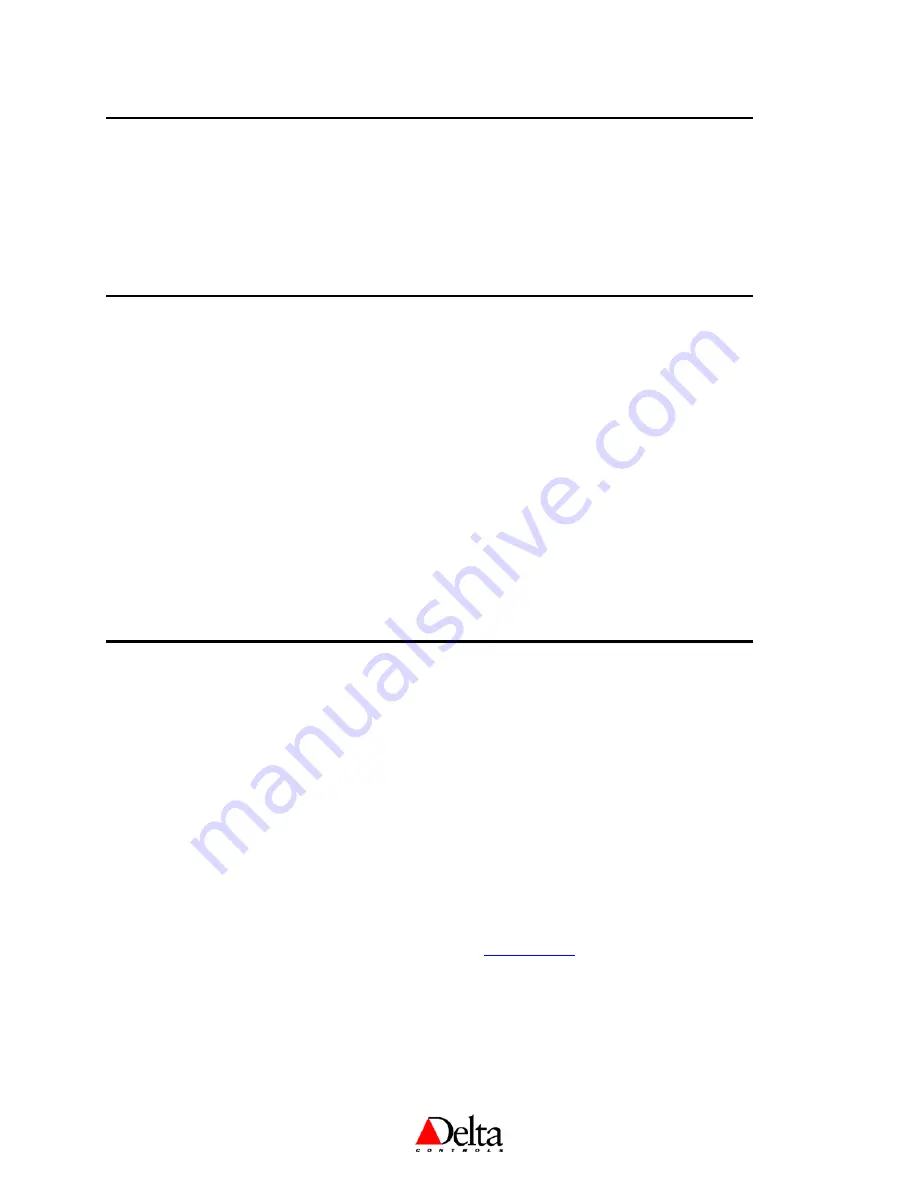
DNT-T103 & DNT-T221 Application Guide
Page 2 of 41
Document Edition 4.1
Other Relevant Documents
•
Associated BACstat II Installation Guide (DNT-T103 or DNT-221)
•
•
Delta Controls Wiring and Installation Guidelines
•
ORCAview Operator Guide
•
Release Notes for relevant firmware and BACstat products
ORCAview Technical Reference Manual
Important Information
This document has been updated to include features and capabilities of Release 4 firmware and
hardware for the BACstat II DNT-T103 and the DNT-T221 products. Although BACstat firmware is
independent from ORCAview, DCU, and Application Controllers, certain BACstat capabilities
require support in the other products. The firmware for the DNT-T103 and the DNT-T221 can be
flash loaded over the network.
1.
V3.22
F
IRMWARE
&
S
OFTWARE OR
H
IGHER
When BACstats are used with ORCAview, DCU, and Application Controllers loaded with V3.22
firmware/software please be aware of the following issues.
For an MS/TP Network Connection:
•
A DSC is required
•
Local BACstat display handling and control strategies may be enabled
•
Data exchange may be done in GCL+ programming in any DCU or Application Controller
on the MS/TP network
Setup & Configuration
NETWORK COMMUNICATIONS
On an MS/TP network BACstats communicate at a default speed of 76,800 bps. Refer to the
Technical Reference Manual
for further detail on configuring the MS/TP network or changing
baud rates. Also refer to the associated
BACstat II Installation Guide
for network installation
details.
Flash Programming
The BACstat II Release 4 product now offers flash loadable firmware across its network
connection. It is supported by Flashloader V3.33, and operates the same way as other Delta
controllers. Please ensure that all the databases have been backed up prior to upgrading the flash
firmware. Refer to the
Flashloader V3.33 User's Guide
DEVICE CONFIGURATION (KEYPAD)
for further details on using the
Flashloader to upgrade the firmware on the BACstat II Release 4 product.
To use ORCAview OWS to configure BACstats refer to
1.
C
ONFIGURATION
M
ENU
U
SER
A
CCESS
Access to the Configuration Menu is protected by an access code or PIN. You must enter the valid PIN
before access is granted, which works as follows:
•
First press the Up Arrow (
▲), and then press the Down Arrow (▼) while still pressing the Up
Arrow, and hold them both down for at least 5 seconds.

















