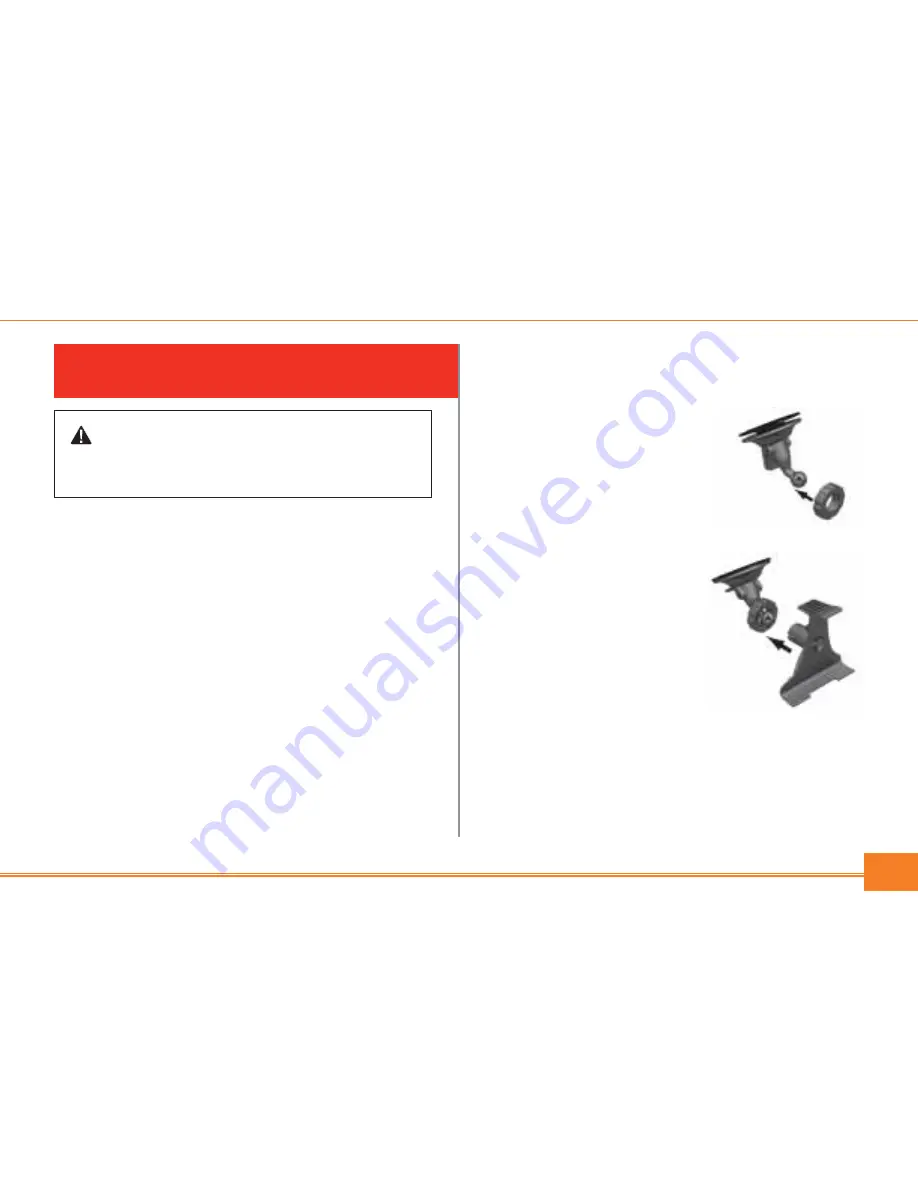
7
INSTALLING DELPHI MOBILE
NAVIGATION INTO YOUR VEHICLE
The Delphi Mobile Navigation unit can be mounted three
different ways:
1. Suction onto the windshield
2. To the dash by suction or adhesive tape
3. Screw onto the dash
For detailed information on using options 2 and 3, refer to
pages 12-15 in the Delphi Mobile Navigation User Manual.
Suction mount to windshiel d
1. Choose a position on the windshield where Delphi
Mobile Navigation will be clearly visible to the driver
without obstructing the driver’s view. Mount low on
windshield, as close to the dash as possible.
2. Thoroughly clean and dry the suction cup and the
mounting area of the windshield.
Warning:
To avoid personal injury, follow the safety guidelines and
installation instructions provided so that Delphi Mobile Navigation does
not obstruct the view of the driver, interfere with the operation of any airbags
and safety features in the vehicle, or become airborne in the case of an acci-
dent. Do not attempt to install Delphi Mobile Navigation while driving.
3. Hold the suction cup firmly against the windshield and
press the lever down until it snaps shut.
4. The ball foot should now be
securely fixed on the wind-
shield. Slip the locking nut
loosely over the ball foot,
with the flat side
facing upward.
5. Push the socket clip onto the
ball foot until it clicks. Make
sure the short end of the
socket clip is at the top.
6. Adjust the position of the socket clip so that Delphi
Mobile Navigation will be clearly visible to the driver.












