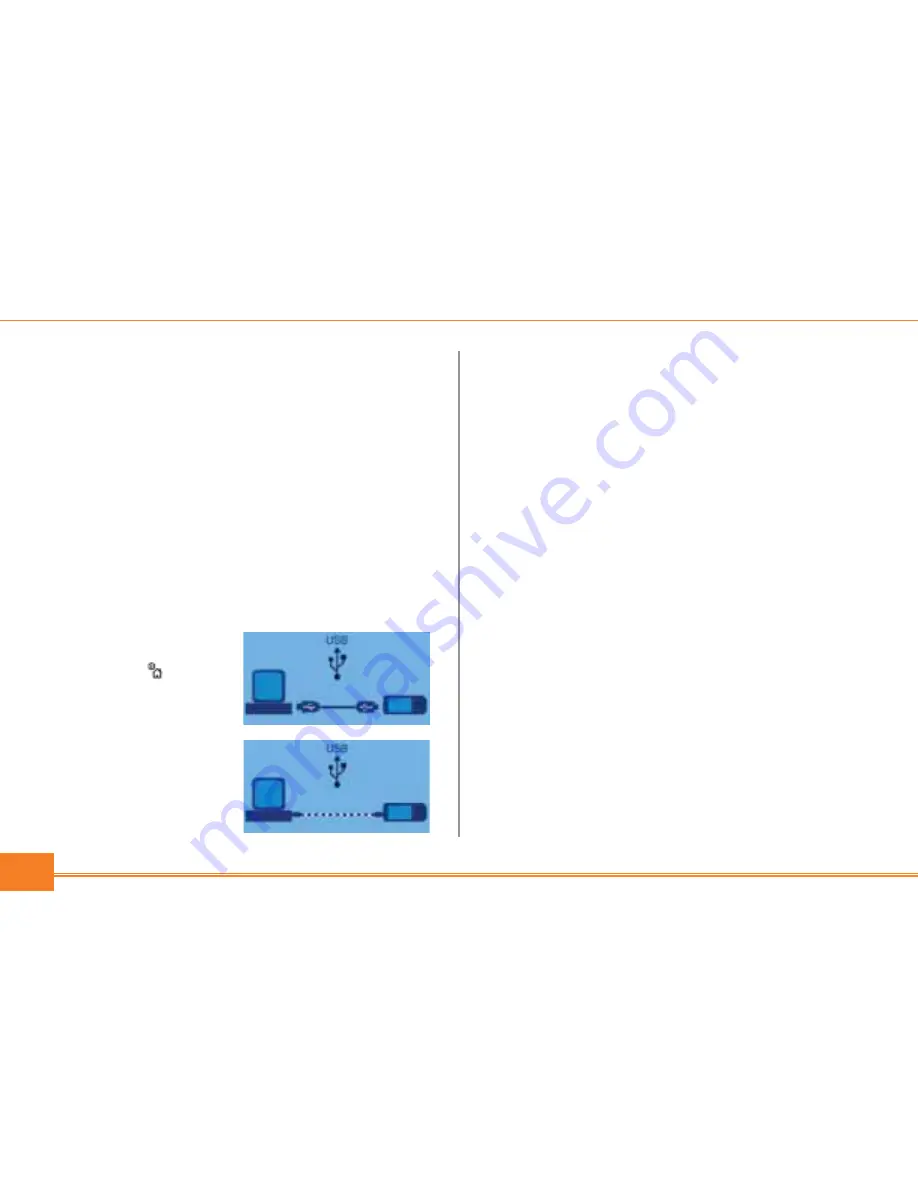
4
Installing Desktop Application
Before you can begin using your Delphi Mobile Navigation,
the SmartST software and maps must be installed.
Note:
SmartST comes preinstalled on your Delphi Mobile Navigation.
1. Install Delphi Mobile Navigation desktop
• Place the application installer CD-ROM into your PC.
The installation wizard will start automatically.
• Follow the screen prompts.
• Once the installation is complete, Delphi Mobile
Navigation desktop will start automatically.
2. Connect the Delphi Mobile Navigation unit to your PC
• Use the power adaptor to plug the Delphi Mobile
Navigation into a power socket.
• Turn Delphi Mobile
Navigation on by
pressing for 1
second. This display
will appear:
• Connect Delphi
Mobile Navigation to a
USB port on the PC
using the USB cable
provided. This display
will appear:
Proceed to step 4 unless you need to reinstall
SmartST software for any reason.
3. Install SmartST software
Use Delphi Mobile Navigation desktop to install the
SmartST application onto the Delphi Mobile
Navigation unit.
This requires an Internet connection.
• From the desktop main menu, select “Install
Application.”
• Select “Install Software.”
• Do not open other applications on your computer
during this installation.
• After you have completed the software application,
you are ready to install maps.
Note:
The product key codes are located on the back of the SmartST CD
sleeve. These codes are required every time you install and register the
SmartST software and Map Data. Keep them in a safe place.












