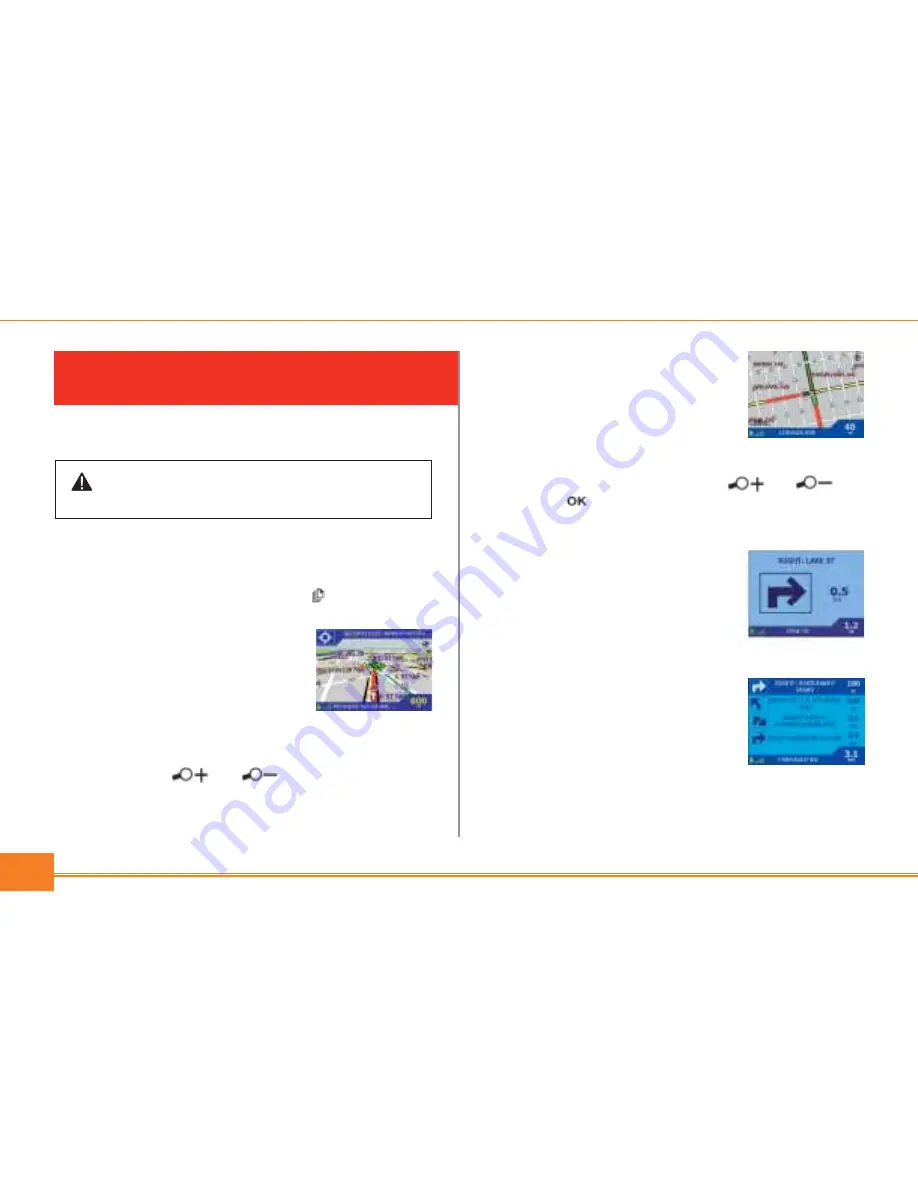
10
2. Map browser
This two-dimensional view is
always oriented to the north,
and shows your current posi-
tion and surrounding street
names. If you have already pro-
grammed a route, the route and all turns are highlighted.
Zoom in and out as required using and .
Pressing
brings up the map context menu with
more options.
3. Next instruction
The information that you need
for the next turn—the direction
of the turn and the distance to
the turn—is displayed clearly in
this view.
4. Next four instructions
The next four turns are
described by the direction of
the turn, the next street name,
and the distance to the turn.
The next turn is highlighted,
and is always at the top of the list.
DRIVING WITH YOUR DELPHI
MOBILE NAVIGATION
Now that you have programmed your destination, it’s time
to use Delphi Mobile Navigation on your drive.
Viewing your route
There are four ways you can view instructions along your
route. From the main menu, select “Map.” Cycle through
the four navigation screens by pressing .
1. 3D Navigation map
In this view, the three-dimensional
map is always oriented to the
direction in which your vehicle is
traveling with an adjustable
horizon. Use the eight-way toggle
button to adjust the viewing angle. Zoom in and out as
required using and .
Warning:
For your safety, program your Delphi Mobile Navigation and
enter information about your destination BEFORE you start your journey.
Do not operate Delphi Mobile Navigation while driving.












