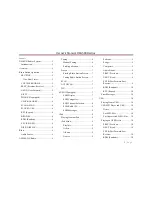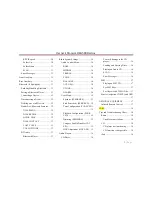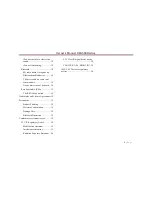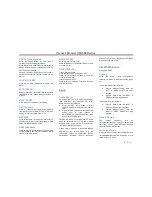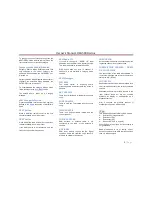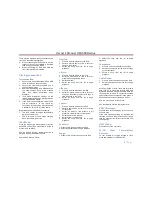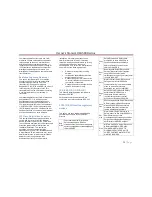Owner´s Manual DEA5XX Radios
16 |
P a g e
Audio Players
CD Player
The player can be used for CD and MP3 audio.
With the vehicle on, insert a disc into the slot,
label side up. The player pulls it in and begins
playing.
The system is capable of playing:
Most audio CDs.
CD-R.
CD-RW.
MP3 or unprotected WMA formats.
When playing any compatible recordable disc,
the sound quality can be reduced due to disc
quality, the method of recording, the quality of
the music that has been recorded, or the way
the disc has been handled.
There can be increased skipping, difficulty in
recording tracks, difficulty in finding tracks,
and/or difficulty in loading and ejecting.
If these problems occur, check the disc for
damage or try a known good disc.
To avoid damage to the CD player:
Do not use scratched or damaged discs.
Do not apply labels to discs. (The labels
could get caught in the player).
Insert only one disc at a time.
Keep the loading slot free of foreign
materials, liquids, and debris.
Use a marking pen to label the top of the
disc.
Loading and Ejecting Discs
To load a disc:
1. Turn the vehicle on.
2. Insert a disc into the slot, label side up. The
player pulls it in the rest of the way. If the disc is
damaged or improperly loaded, there is an error
on the screen and the disc ejects.
The disc automatically plays once loaded.
Press “Eject” to eject a disc from the CD player.
If the disc is not removed within a short period
of time, it is automatically pulled back into the
player.
Playing an Audio CD
1. Using SRC Button select the CD source.
2. Radio will start playing the CD and will show
the track number, Song, Artist, elapsed time,
and Album information displays when available.
Use the following controls to play the disc:
PREV (Previous):
Press to seek to the beginning of the current or
previous track.
If the track has been playing for less than ten
seconds, it seeks to the previous track. If longer
than ten seconds, the current track starts from
the beginning.
NEXT
(Next):
Press to seek to the next track.
Fast Reverse/Fast Reverse (FR/FR):
To fast forward or reverse through a track,
press and hold Next or PREV button.
RDM (Random):
Press to play the tracks randomly. Press again
to stop shuffle mode. Look for the RDM icon to
turn on in the radio display.
RPT (Repeat):
Press to repeat current track. Press again to
stop repeat. Look for the RPT icon to turn on in
the radio display.
SCAN
Short Press to start the SCAN of the current
playing context.
Long Press to SCAN the whole device starting
on track1.
Folder Up (only available when
playing MP3 CDs)
Press to select next Folder, if playing a specific
playable scope, when pressed the radio plays
track 1 as newly inserted USB.
Folder Down (only available when
playing MP3 CDs)
Press to select previous Folder, if playing a
specific playable scope, when pressed the radio
plays track 1 as newly inserted USB.
Error Messages
If “Disc Error” message is displayed and/or the
disc comes out, it could be for one of the
following reasons:
The disc has an invalid or unknown format.
The disc is very hot. Try the disc again
when the temperature returns to normal.
The road is very rough. Try the disc again
when the road is smoother.
The disc is bent.
The disc is dirty, scratched, wet, or upside
down.
The air is very humid. Try the disc again
later.
There was a problem while burning the
disc.
The label is caught in the CD player.
If the disc is not playing correctly, for any
other reason, try a known good CD.
If any error continues, contact your dealer.