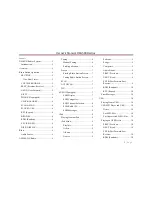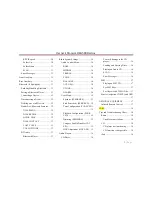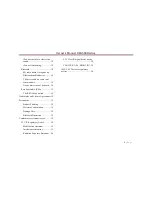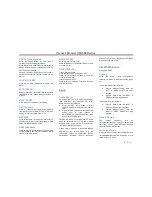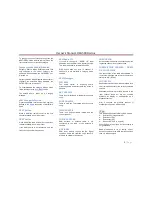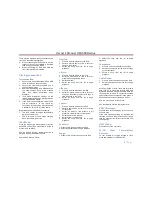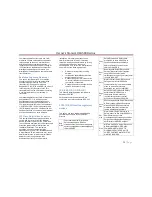Owner´s Manual DEA5XX Radios
14 |
P a g e
Note 1: This function will only be shown if the
cell phone supports this feature.
Note 2: The contacts shown on the radio
display will depend on the information received
by the radio from the phone device used.
Note 3: Function may differ depending on the
phone.
Note 4: Some cell phones may require enabling
this feature through their own applications.
Please consult your cell phone user guide
regarding how to enable it.
Note 5: Some phones will make the radio
display BT AUDIO PAUSE while audio is
available. This is normal on phones that do not
have full compatibility with this radio Bluetooth
remote control commands.
Note 6: Some devices will disconnect Bluetooth
when a transfer is performed.
Radio System Settings
The radio contains two menus for settings
adjustment:
Audio Control Menu.
User Menu
These menus are defined in the following
sections.
Audio Control Menu
The Audio Control Menu is shown when the
Volume knob is pressed for less than 2
seconds.
In this menu the user can adjust the bass,
middle, treble, fade, balance and auto EQ.
Furthermore, modify the Clock and Alarm
Settings.
Once in the Audio Control menu, rotate the
knob until the desired option is displayed, press
the volume knob to select.
BASS
The display will show BASS and its current level
from -6 to +6. Rotate the knob clockwise to
increase the Bass and counterclockwise to
decrease it.
MIDDLE
The display will show MIDDLE and its current
level from -6 to +6. Rotate the knob clockwise to
increase the Middle and counterclockwise to
decrease it.
TREBLE
The display will show TREBLE and its current
level from -6 to +6. Rotate the knob clockwise to
increase the Treble and counterclockwise to
decrease it.
FADE
The display will show FADE and its current level
from -6 to +6. Rotate the knob clockwise to
move the sound to the front speakers and
counterclockwise to move the sound to the rear
speakers. Fade is not available in 2-speaker
mode.
BALANCE
The display will show BALANCE and its current
level from L15 to R15. Rotate the knob
clockwise to move the sound to the right
speakers and counterclockwise to move it to the
left speakers.
AUTO EQ
The display will show the current selected
option. Rotate the knob clockwise and
counterclockwise to cycle through auto EQ
options from 1 to 7.
Options are:
1. Pop
2. Rock
3. Country
4. News
5. Jazz
6. Classical
7. Manual
To select the desired option, press the knob
again
CLOCK
To adjust the time in the radio, press the knob
button to show the Audio Control Menu. Rotate
the knob until the Clock is shown on the display
and press the knob to enter the Clock Menu.
Once in the Clock Menu you can select 12-Hour
or 24-Hour format by rotating the knob and
pressing it to confirm.
Finally, after the format configuration and
confirmation, adjust the time settings and
confirm the changes by pressing the Knob
button
ALARM
To set the Alarm press, enter the Audio Control
Menu, select Alarm and press the knob. Once
in the Alarm Menu, change the ALARM
ON/OFF by rotating the knob and pressing the
knob to confirm the selection. When the user
selects ALARM ON, the Alarm Icon will be set
to ON and the following configuration options
will be shown:
TIME:
The alarm hour digits will begin to flash.
The format will be the same as the current clock