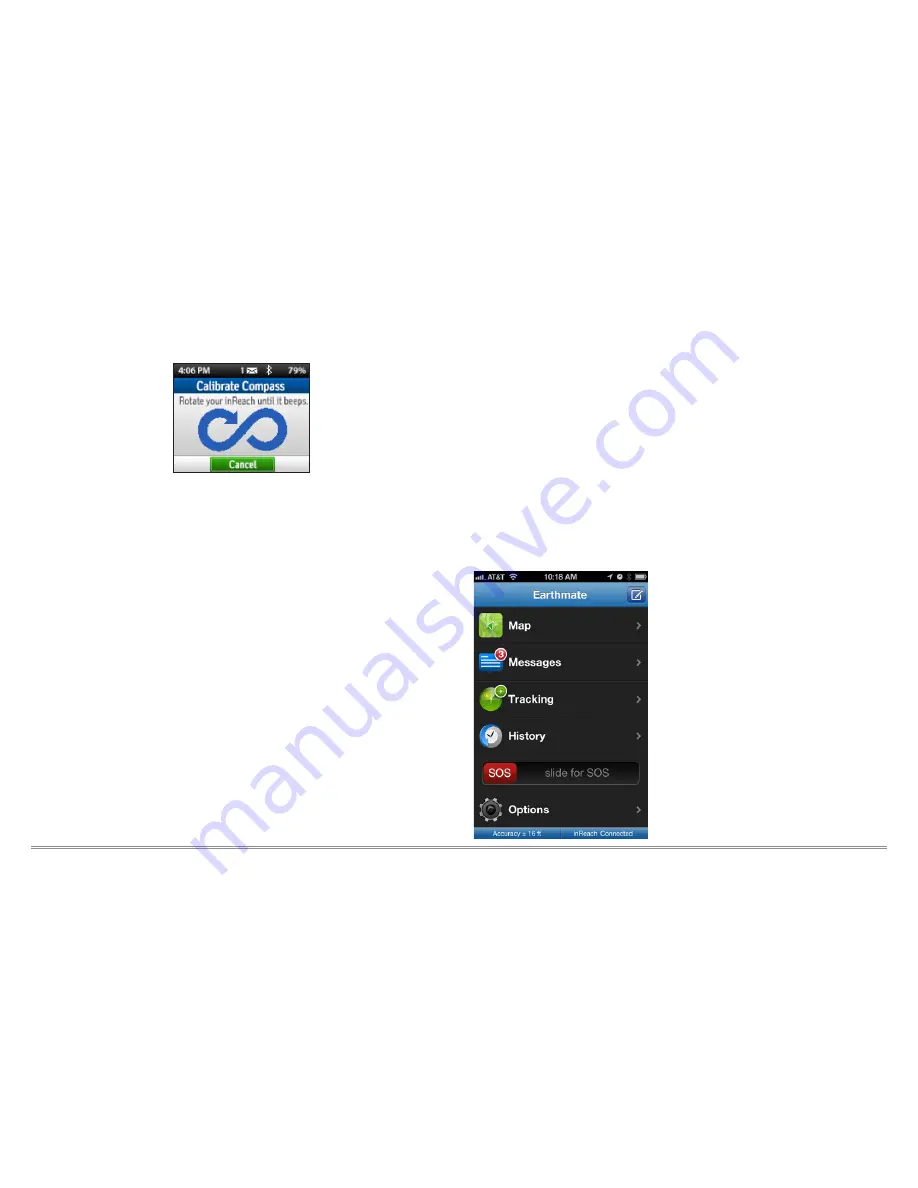
7
inReach Explorer Quick Start Guide
Using the Earthmate App with your
inReach Explorer
Step One: Download the Earthmate app to
your mobile device.
While the inReach Explorer works as a stand-alone device, you have
the option of using your inReach Explorer in conjunction with your
mobile device — such as a smartphone or tablet — through a process
called pairing. If you choose to pair your mobile device with your
inReach, you will have increased functionality including mapping and
access to your mobile device’s Contacts list. To use them together:
Download the free Earthmate app by
visiting your mobile device's app store.
The Earthmate app is available from
the App Store
SM
and Google Play.
Note: Your Android mobile device
must have 2.2 or later firmware. Your
Apple mobile device must have iOS
5.0 or later.
figure-8 pattern, turning all faces of the device to the ground, and
continue until the device beeps to report successful calibration.
Step Three: Calibrate your barometric
altimeter.
The inReach Explorer uses a barometric altimeter to give accurate
elevation readings when you are climbing or descending. For best
performance, calibrate your barometric altimeter before any trip
during which high-accuracy elevation readings are important.
To calibrate the altimeter, go to
Settings>Compass & Altimeter
and choose
Calibrate Altimeter
. There are three methods to
calibrate the altimeter:
• Known Elevation – Use this method if you know the true
elevation where you are calibrating your device.
• Known Pressure – Use this method if you know the atmospheric
pressure where you are calibrating your device.
• GPS Elevation – Use this method if you do not know the correct
elevation or pressure.
Select a method and follow the on-screen instructions.

















