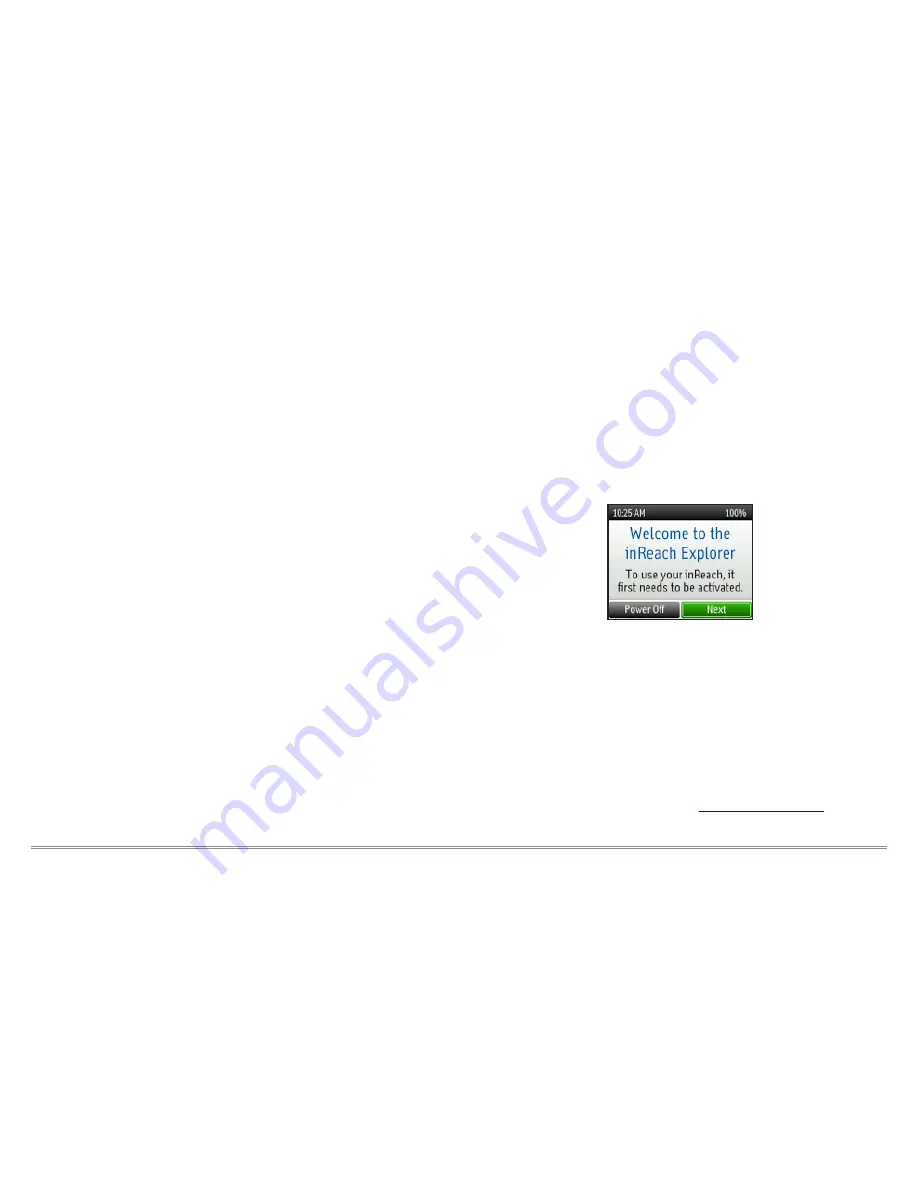
3
inReach Explorer Quick Start Guide
Power/Enter
–
• To turn the device on, press and hold the Power/Enter button for 1.5
seconds. When the Power On screen appears, press the Left Arrow and
then Enter to select Power On. Note that this sequence must be done in 5
seconds or the device will turn off.
• To turn the device off, press and hold the Power/Enter button for 1.5
seconds. When the Power Off screen appears, press the Up Arrow and then
Enter to select Power Off. This sequence must also be done in 5 seconds or
the device will remain on.
• When the device is turned on, press the Power/Enter button to select
highlighted objects or hold it down to access keyboard shortcuts when
sending messages.*
Directional Pad
– Press arrows to highlight a selection on the screen or hold
arrows down to access keyboard shortcuts when sending messages.*
Quit/Preset Messages Shortcut
–
• Press Quit/Preset to back out of pages or operations.
• Press and hold Quit/Preset to access the Preset Messages shortcut.
SOS Button Lock
–
• In an emergency, slide the SOS button lock to the left to unlock the SOS
button.
• To avoid triggering a false alarm, make sure your SOS slider is
locked. Slide left to unlock and slide right until you HEAR IT CLICK
to lock it! If you do not HEAR IT CLICK, then the SOS is not locked.
SOS Button
– Press and hold the SOS button for three seconds to send a
“distress” message to emergency response. If SOS is no longer needed, press
and hold the SOS button for 5 seconds to send a “cancel SOS” message to
emergency response.
*For a list of keyboard shortcuts, see page 6.
Activating your inReach Explorer
Step One: Power on your device.
Turn your inReach Explorer on by holding down the power button
until the Power On screen displays. Press the Left Arrow and then
Enter. A screen will display a welcome message and begin the setup
process.
Follow the on-screen instructions to continue the setup process.
Step Two: Set up your airtime plan and
Explore account.
Your inReach Explorer requires a satellite airtime plan and an online
Explore account to send and receive messages, much like a mobile
phone plan. The inReach uses Iridium's satellite network to track,
share information, and send and receive messages. To choose your
plan and set up your account, use the DeLorme Explore website:
• Go online from your computer to explore.delorme.com and
follow the instructions.

















