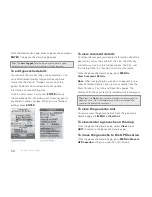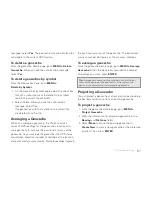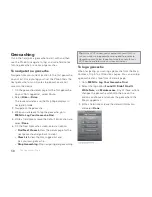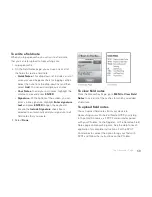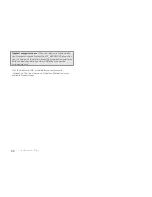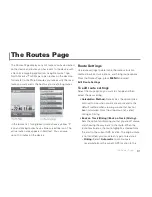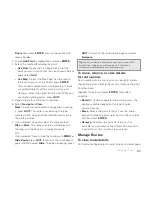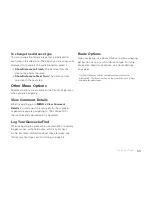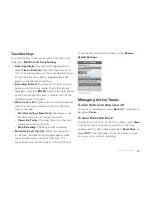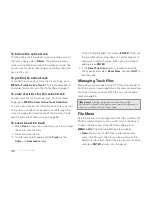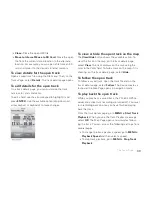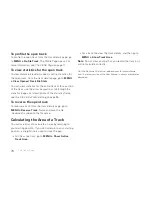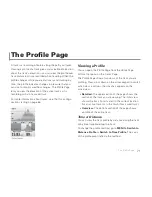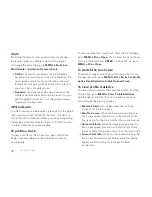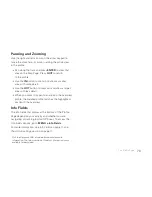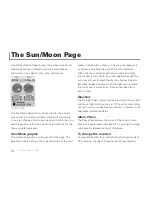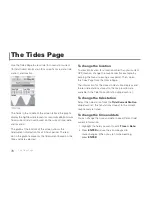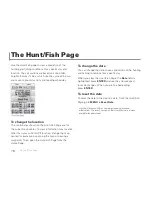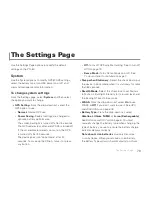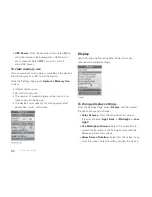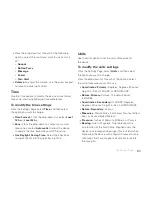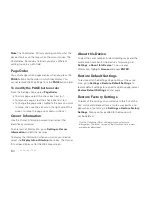70
To profi le the open track
To profi le the open track, from the track details page, go
to
MENU > Profi le Track
. The Profi le Page opens. For
more information, see
The Profi le Page
on page 71.
To view statistics for the open track
To view distance, elevation, speed, and trip statistics for
the open track, from the track details page, go to
MENU
> View Opened Track File Stats
.
You can view statistics for the entire track or for a section
of the track; use the arrow keypad to scroll through the
statistics pages. For descriptions of the statistics fi elds,
see the
Info Fields Table
starting on page 95.
To reverse the open track
To reverse a track, from the track details page, go to
MENU > Reverse Track
. Name and save the fi le;
"Reversed" is added to the fi le name.
Calculating the Area of a Track
You can use a track to calculate an area by returning to
your starting position. If you do not return to your starting
position, a straight line is used to close the gap.
For the active track, go to
MENU > Show Active
Track Area
.
For a track fi le, view the track details, and then go to
MENU > Show Track Area
.
Note
Do not cross your path as you record the track or it
will not calculate correctly.
Visit the DeLorme Wiki at wiki.delorme.com for more informa-
tion. The latest version of the User Manual is always available for
download.
The Tracks Page
Summary of Contents for Earthmate GPS PN-60
Page 1: ...Earthmate PN 60 GPS DELORME User Manual ...
Page 5: ......