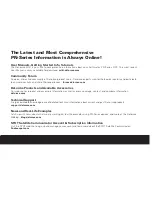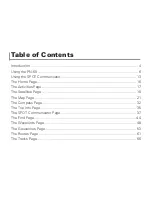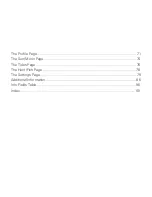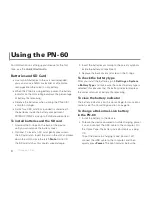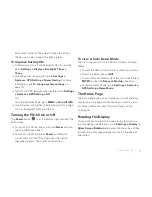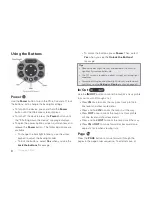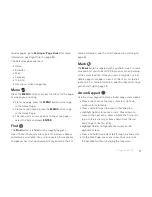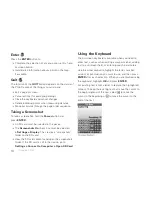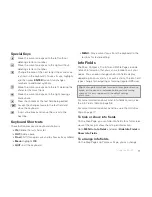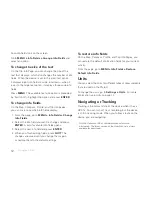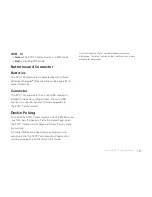The Latest and Most Comprehensive
PN-Series Information is Always Online!
User Manuals, Getting Started Info, Tutorials
The DeLorme Wiki is your link to comprehensive information about your Earthmate
®
PN-Series GPS. The most recent
User Manual is always available for download.
wiki.delorme.com
Community Forum
An open, interactive community of DeLorme product users. DeLorme experts monitor the boards regularly and participate
to answer questions and share their experiences.
forum.delorme.com
DeLorme Products and Available Accessories
Our website has product and accessory information, as well as press coverage, contact, and company information.
delorme.com
Technical Support
A large searchable knowledge base of detailed technical information about current and past DeLorme products.
support.delorme.com
News and Real-Life Examples
Catch up with news about what we are working on, real-life examples using PN-Series devices, and more at the DeLorme
Weblog.
blog.delorme.com
SPOT Satellite Communicator Account & Subscription Information
Visit the SPOT website to sign up and manage your account and learn more about the SPOT Satellite Communicator.
findmespot.com
Summary of Contents for Earthmate GPS PN-60
Page 1: ...Earthmate PN 60 GPS DELORME User Manual ...
Page 5: ......