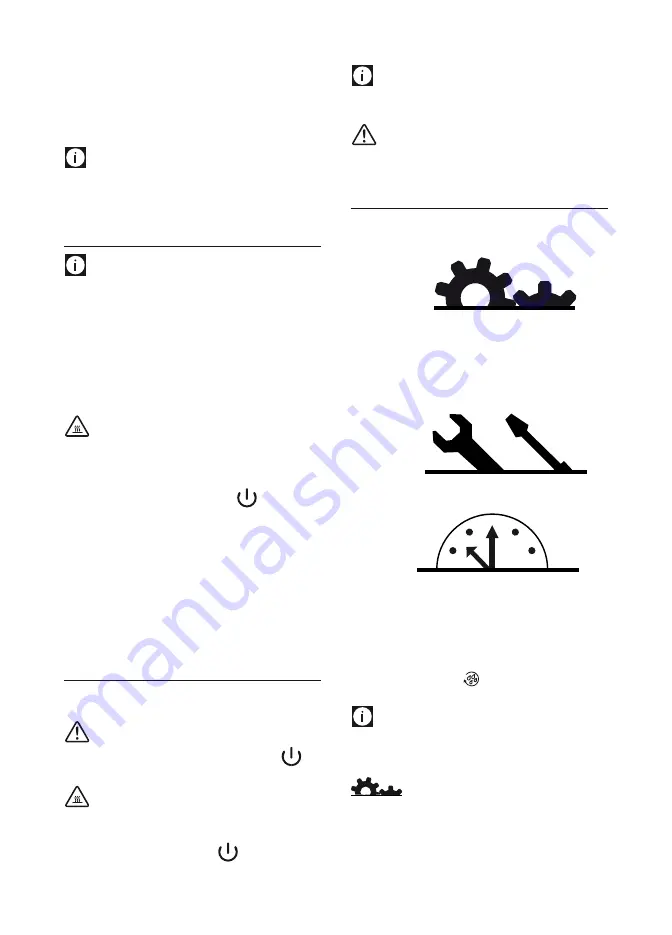
11
5. “Press OK”: then press the icon corresponding to OK on the
display (fig. 2). “Please wait...” is displayed and the applian-
ce begins to deliver water from the hot water spout.
The appliance ends the first start up procedure and goes off.
The coffee maker is now ready for normal use.
Please Note:
• When using the appliance for the first time, you need to
make 4/5 cups of coffee or 4/5 cappuccinos before the ap-
pliance starts to give satisfactory results.
turninG thE appliancE on
Please Note:
Before turning the appliance on, make sure the main switch on
the back of the appliance is in the I position (fig. 1).
Each time the appliance is turned on, it performs an automatic
preheat and rinse cycle which cannot be interrupted.
A drop animation indicates that rinsing is underway (see sec-
tion “Meaning of animations”).
The appliance is ready for use only after completion of this
cycle.
Danger of burns!
During rinsing, a little hot water comes out of the coffee spouts
and is collected in the drip tray underneath.
Avoid contact with splashes of water.
• To turn the appliance on, press the
button (fig. 5).
The appliance begins the heating cycle indicated by a
thermometer icon (fig. 6) which fills as the cycle advan-
ces. During heating, the machine performs an automatic
rinse cycle: as well as heating the boiler, the appliance
also heats the internal circuits by circulating hot water.
Once heating is complete, the appliance shows the time and
the coffee taste and quantity selection bars set to the standard
values (“standard” quantity and taste). The coffee maker is now
ready for use.
turninG thE appliancE off
Each time the appliance is turned off, it performs an automatic
rinse cycle which cannot be interrupted.
Important!
To avoid damaging the appliance, always press the
(fig.
5) button to turn off.
Danger of burns!
During rinsing, a little hot water flows from the coffee spouts.
Avoid contact with splashes of water.
To turn the appliance off, press the
button (fig. 5). The
appliance performs the rinse cycle then goes off.
Please Note:
If the appliance is not used for an extended period, place the
main switch in the
0
position (fig. 7).
Important!
Never place the main switch in the 0 position while the ap-
pliance is on.
mEnu sEttinGs
The settings menu is divided into 3 sections indicated by different icons.
Each section is divided into groups as described below:
sEttinGs
• Language
• Energy Saving
• Coffee temperature
• Water hardness
• Display contrast
• Beep
• Default values
maintEnancE
• Descaling
• Statistics
clocK
• Adjust time
• Auto-Start
• Auto-Off (Stand-by)
To access the required section, press the
p
icon and use the se-
lection icons (C4 and C10) to scroll until the image you want is
displayed. Then press the
icon to confirm (or the
p
icon
again to exit).
Please Note!
When navigating in the settings menu and you want to exit,
press the
p
icon a number of times.
setting the language
To modify the language on the display, proceed as follows:
1. Choose the “SETTINGS” section as described above;
2. Press the selection icons < or > until “Language” is displa-
yed;
Summary of Contents for Perfecta ESAM5600
Page 1: ......
Page 2: ...www delonghi com 5713216311 06 11 ...
Page 4: ...2 2 ...
Page 6: ...4 4 1 9 12 10 14 15 13 7 OK 2 OK 3 4 5 6 8 11 ...
Page 7: ...5 5 16 17 M A X 18 19 20 21 23 25 24 22 27 28 29 26 30 CLEAN 31 ...
Page 8: ...6 32 33 34 35 36 38 37 39 ...












































