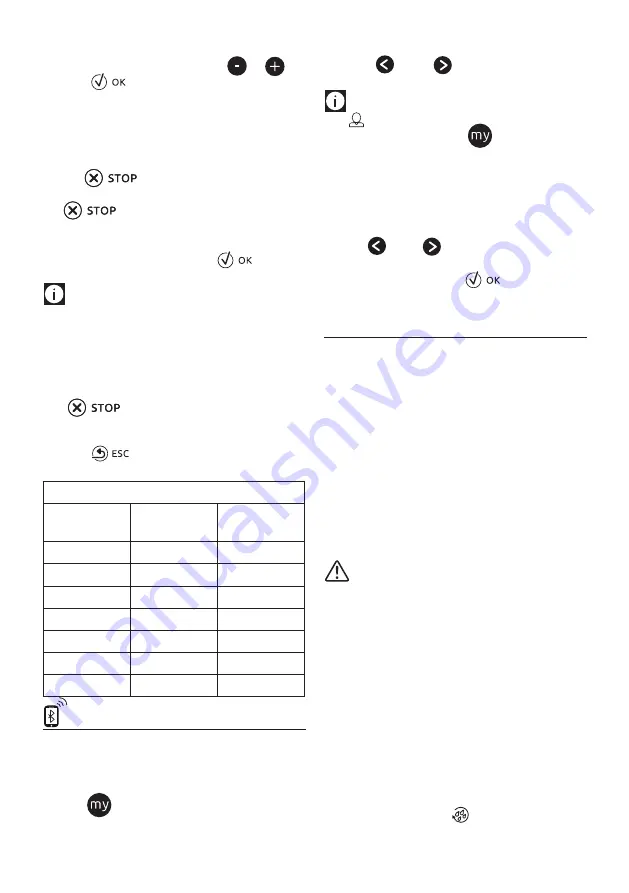
21
4. (Beverages with coffee only) "CHOOSE COFFEE AROMA":
Select the required aroma by pressing
or
and
press "
";
5. "CUSTOMISING COFFEE (OR WATER) QUANTITY, STOP TO
SAVE": Preparation begins and the appliance displays the
quantity customising screen in the form of a vertical bar.
The star alongside the bar represents the current quantity.
6. When the amount reaches the minimum quantity you can
set, "
" is displayed.
7. When the required quantity in the cup is reached, press "
".
8. "SAVE NEW SETTINGS?": Press "YES" or "NO".
The appliance confirms if the values have been saved or not (de-
pending on the previous selection). Press "
".
The appliance goes back to the homepage.
Please note!
• Cappuccino and milk-based coffees: the coffee aroma
is saved first, followed by the quantity of first milk, then
coffee;
• Americano: the coffee aroma is saved first, followed by the
quantity of first coffee, then hot water;
• Hot water: the appliance delivers hot water. Press
"
" to save the required quantity.
• You can also customise the beverages by connecting with
the DeLonghi Coffee Link App.
• Press "
" to exit programming. The values will not
be saved.
Beverage quantity table
Beverage
Standard
quantity
Programmable
quantity
ESPRESSO
40 ml
20-80 ml
LONG
160 ml
115-250 ml
COFFEE
180 ml
100-240 ml
120 ml
80-180 ml
AMERICANO
150 ml
70-480 ml
TEA
150 ml
30-420 ml
HOT WATER
250 ml
20-420 ml
17. MEMORISING YOUR PERSONAL PROFILE
The appliance allows you to memorise 6 different profiles, each
associated with a different icon.
The customised "MY" beverages "AROMA" and "QUANTITY" val-
ues are saved in each profile (see section “16. Customising the
beverages
”). The order in which all the beverages are se-
lected is based on the frequency of selection.
To select or enter a profile, press on the profile currently in use
(B11), press
(B10) or
(B8) until the required profile is
displayed, then press on the profile.
Please note!
• " GUEST" profile: select this profile to deliver beverages
with the default settings. The
function is not active.
• You can rename your personal profile by connecting with
the DeLonghi Coffee Link App.
To customise the profile icon, proceed as follows:
1. Select the profile (B11);
2. Select "Customise";
3. Press
(B10) or
(B8) until the required icon appears
on the display (B), then select;
4. Confirm the selection with "
. The appliance goes
back to the homepage.
18. CLEANING
18.1 Cleaning the machine
The following parts of the machine must be cleaned regularly:
- the appliance’s internal circuit;
- coffee grounds container (A10);
- drip tray (A14);
- water tank (A16);
- coffee spouts (A8);
- pre-ground coffee funnel (A4);
- infuser (A19), accessible after opening the infuser door
(A18);
- milk container (D);
- "Mix carafe" (E);
- hot water/steam connection nozzle (A9);
- touch screen (B).
Important!
• Do not use solvents, abrasive detergents or alcohol to clean
the coffee machine. With De’Longhi superautomatic coffee
machines, you need not use chemical products to clean the
machine.
• None of the components of the appliance can be washed in
a dishwasher with the exception of the milk container (D)
and "Mix carafe".
• Do not use metal objects to remove encrustations or coffee
deposits as they could scratch metal or plastic surfaces.
18.2 Cleaning the machine's internal circuit
If the appliance is not used for more than 3/4 days, before using
it again, we strongly recommend switching it on and:
1. performing 2-3 rinse cycles by selecting the "Rinse" func-
tion (section “8.1 Rinsing
”);
2. delivering hot water for a few seconds (section “12. Deliv-
ering hot water”).
Summary of Contents for PrimaDonna Elite Experience ECAM65X.85
Page 1: ...De Longhi Appliances via Seitz 47 31100 Treviso Italia www delonghi com 5713233971 01 17...
Page 4: ...3 A A5 A2 A1 A4 A7 A3 B A6 A9 A8 A19 A10 A11 A13 A12 A15 A16 A17 A21 A20 A18 A14...
Page 5: ...4 3 3 2 1 8 7 6 13 17 16 9 15 MILK 12 11 14 5 4...
Page 6: ...5 21 19 18 33 32 31 30 22 23 20 27 26 CLEAN 29 28 24 25 QUANTITY QUANTITY...
















































