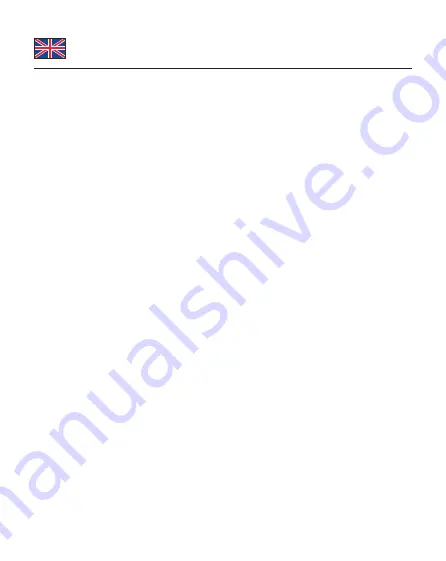
-4-
English
Driver Installation
1.
Switch on your computer.
2.
The external drive will be recognized and you can start using the device
immediately.
Note
A power supply can also be connected to the DC jack if an M.2 SSD with
particularly high power requirement is installed and the power supply via the USB
port is not sufficient.
Support Delock
If you have further questions, please contact our customer support
You can find current product information on our homepage:
www.delock.com
Final clause
Information and data contained in this manual are subject to change without
notice in advance. Errors and misprints excepted.
Copyright
No part of this user manual may be reproduced, or transmitted for any purpose,
regardless in which way or by any means, electronically or mechanically, without
explicit written approval of Delock.
Edition: 09/2022


































