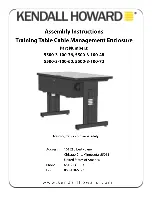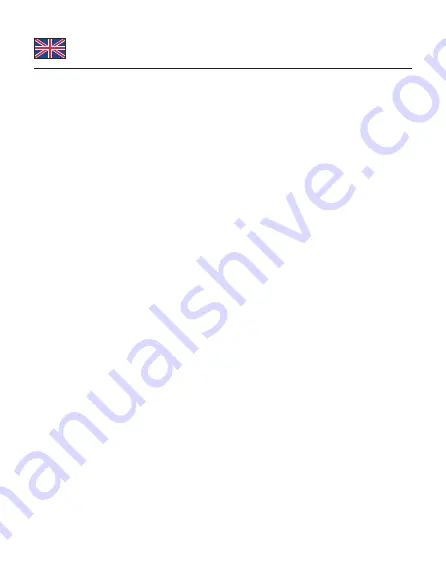
-3-
English
System requirements
• Android 11.0 or above
• Chrome OS 91.0 or above
• Linux Kernel 5.11 or above
• Mac OS 11.6 or above
• Windows 8.1/8.1-64/10/10-64/11
• iPad Air (4th Generation) or above
• iPad Pro (3rd Generation) or above
• PlayStation®5
• Surface Pro 7
• Device with a free USB Type-C™ port or with a free Thunderbolt™ 3 port or
• A free USB Type-A port
Package content
• External enclosure M.2
• Cable USB-C™ male to USB-C™ male (with adapter to USB Type-A male),
length ca. 30 cm
• Screwdriver, 2 x rubber nipple
• User manual
Safety instructions
• Protect the product against moisture
• Protect the product against direct sunlight
• Avoid anti-static electricity when installing the SSD
Hardware Installation
1.
Open the housing.
2.
Therefor you need to remove the screw on the back side.
3.
Now you plug your M.2 SSD into the slot.
4.
Fix the module with the help of the rubber nipple.
5.
Close the enclosure.
6.
Connect the USB cable with the enclosure and a free USB port of your
computer.