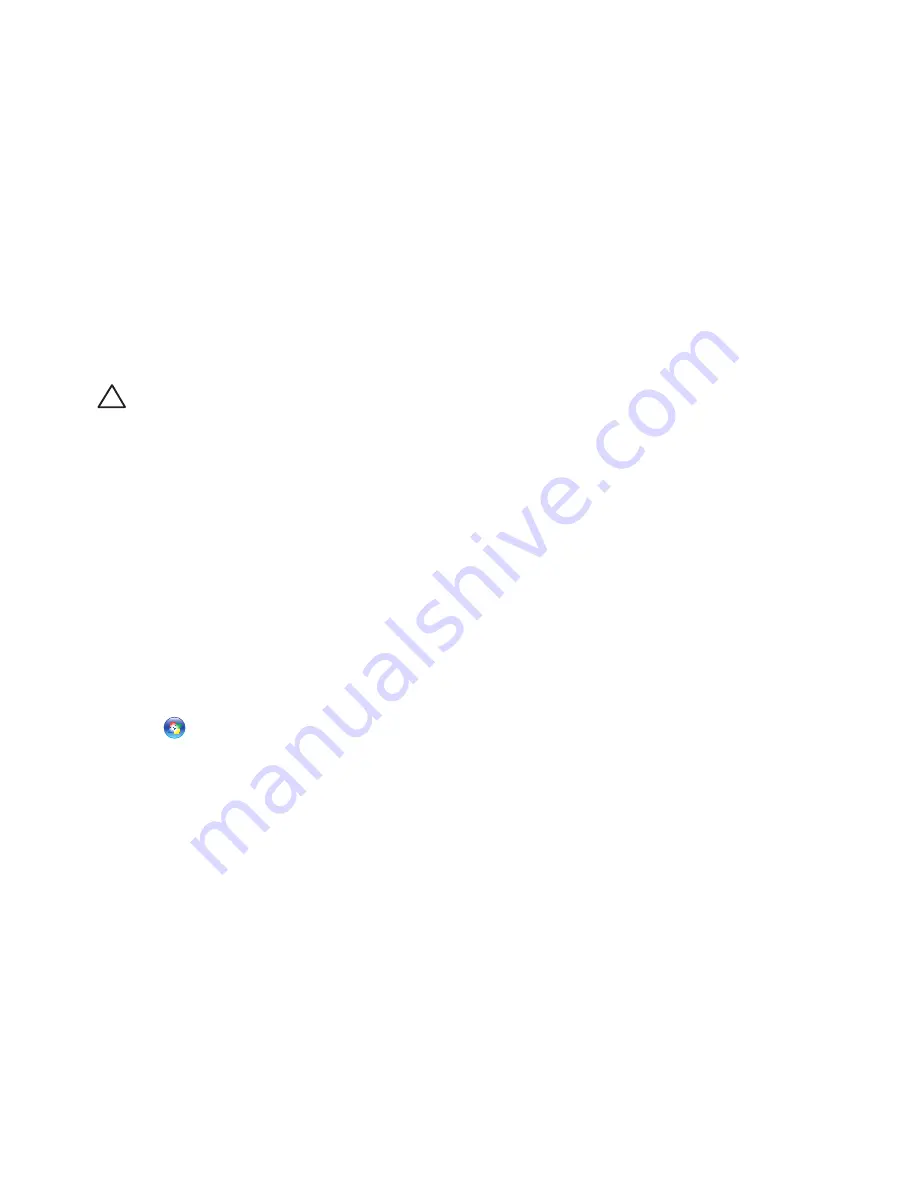
71
Solving Problems
If the computer stops responding or a solid
blue screen appears
—
CAUTION:
You might lose data if you are
unable to perform an operating system
shutdown.
If you are unable to get a response by
pressing a key on your keyboard, or by
moving your mouse, press the power button
for at least 8 to 10 seconds until the computer
turns off and then restart your computer.
If you have other software problems
—
Back up your files immediately.
•
Use a virus‑scanning program to check the
•
hard drive or CDs.
Save and close any open files or programs
•
and shut down your computer through the
Start
menu.
Check the software documentation or
•
contact the software manufacturer for
troubleshooting information:
Ensure that the program is compatible
–
with the operating system installed on
your computer.
Ensure that your computer meets
–
the minimum hardware requirements
needed to run the software. See
the software documentation for
information.
Ensure that the program is installed and
–
configured properly.
Verify that the device drivers do not
–
conflict with the program.
If necessary, uninstall and then reinstall
–
the program.
Write down any error message that is
–
displayed to help in troubleshooting
when contacting Dell.
Summary of Contents for XPS L702X
Page 1: ...SETUP GUIDE ...
Page 2: ......
Page 3: ...SETUP GUIDE Regulatory model P09E Regulatory type P09E002 ...
Page 8: ...6 Contents ...
Page 12: ...10 Setting Up Your XPS Laptop Press the Power Button ...
Page 17: ...15 Setting Up Your XPS Laptop 1 SIM card 2 battery bay 3 SIM card slot 1 2 3 ...
Page 18: ...16 Setting Up Your XPS Laptop Enable or Disable Wireless Optional ...
Page 27: ...25 Setting Up Your XPS Laptop ...
Page 30: ...28 Using Your XPS Laptop 8 ...
Page 32: ...30 Using Your XPS Laptop Left View Features 1 2 ...
Page 34: ...32 Using Your XPS Laptop Back View Features 1 2 3 5 7 6 4 ...
Page 36: ...34 Using Your XPS Laptop Computer Base and Keyboard Features 3 2 1 4 5 ...
Page 38: ...36 Using Your XPS Laptop 9 8 7 6 ...
Page 46: ...44 Using Your XPS Laptop Control Strip Features 1 2 3 4 5 6 ...
Page 50: ...48 Using Your XPS Laptop Display Features 1 2 3 4 ...
Page 55: ...53 Using Your XPS Laptop 1 battery release latch 2 battery 3 tabs 3 1 2 3 ...
Page 110: ......
Page 111: ......
Page 112: ...0C4XC4A00 www dell com support dell com www dell com support dell com Printed in the U S A ...
































