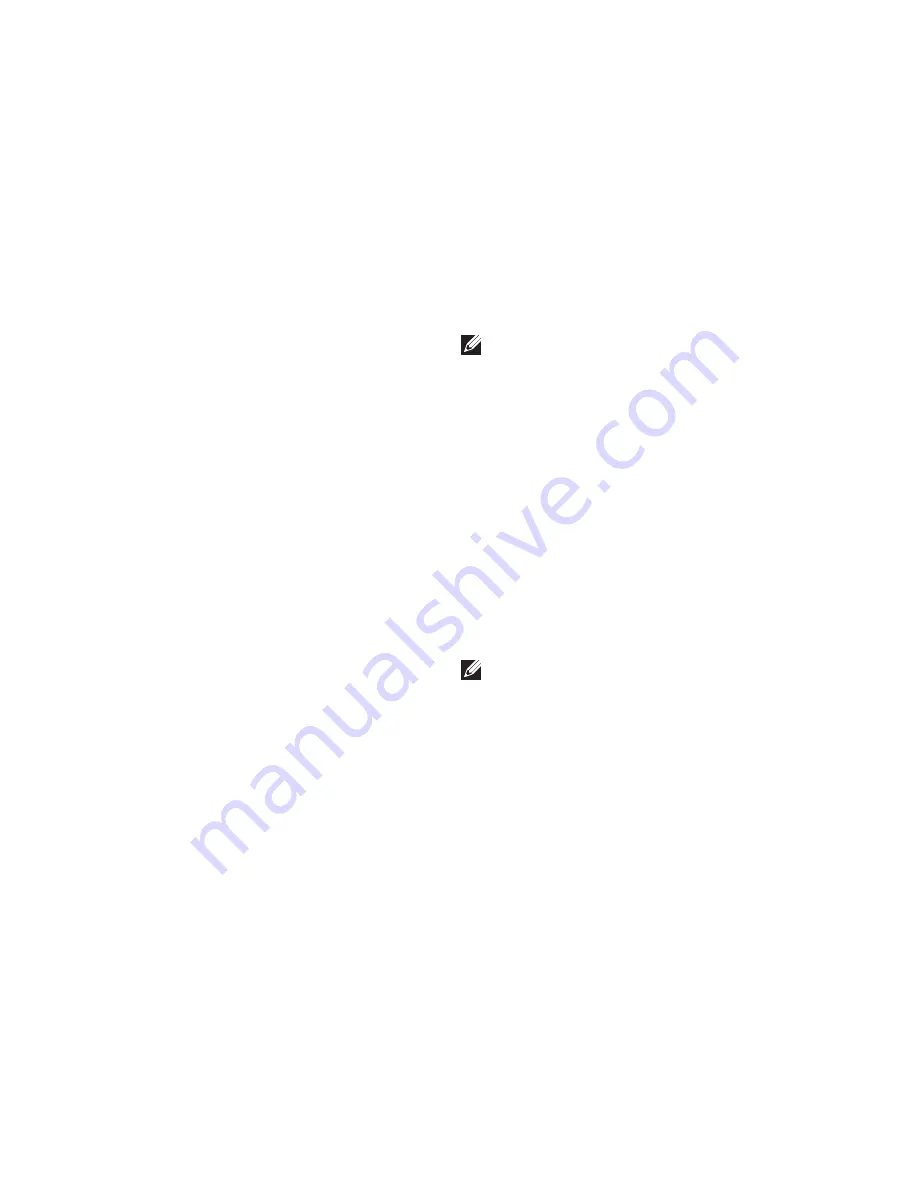
20
Setting Up Your XPS Laptop
Set Up Stereoscopic 3D
(Optional)
Stereoscopic 3D allows you to view 3D
content with visible depth.
Right‑click the desktop and select
1.
NVIDIA
Control Panel.
In the
2.
NVIDIA Control Panel
window, click
Stereoscopic 3D
to expand the selection
(if not already expanded)
and then click
Setup Stereoscopic 3D
.
Select the
a.
Enable stereoscopic 3D
check box.
From the
b.
Stereoscopic 3D display type
drop‑down menu select
Dell 3D Vision
Laptop.
NOTE:
If the
Stereoscopic 3D
display type
section
displays
3D TV
Play,
your computer display will not
support Stereoscopic 3D. You can
view content in Stereoscopic 3D by
connecting your computer to a 3DTV.
For more information, see “Set Up 3D TV”
on page 21
From the
c.
Test stereoscopic 3D
drop‑down menu select
Run Setup
Wizard.
The Set up NVIDIA 3D Vision
wizard appears.
Follow the instructions on the screen to
3.
complete the setup.
NOTE:
If you experience discomfort
while viewing 3D display, stop viewing
the display, remove your 3D glasses, and
take rest.
Summary of Contents for XPS L702X
Page 1: ...SETUP GUIDE ...
Page 2: ......
Page 3: ...SETUP GUIDE Regulatory model P09E Regulatory type P09E002 ...
Page 8: ...6 Contents ...
Page 12: ...10 Setting Up Your XPS Laptop Press the Power Button ...
Page 17: ...15 Setting Up Your XPS Laptop 1 SIM card 2 battery bay 3 SIM card slot 1 2 3 ...
Page 18: ...16 Setting Up Your XPS Laptop Enable or Disable Wireless Optional ...
Page 27: ...25 Setting Up Your XPS Laptop ...
Page 30: ...28 Using Your XPS Laptop 8 ...
Page 32: ...30 Using Your XPS Laptop Left View Features 1 2 ...
Page 34: ...32 Using Your XPS Laptop Back View Features 1 2 3 5 7 6 4 ...
Page 36: ...34 Using Your XPS Laptop Computer Base and Keyboard Features 3 2 1 4 5 ...
Page 38: ...36 Using Your XPS Laptop 9 8 7 6 ...
Page 46: ...44 Using Your XPS Laptop Control Strip Features 1 2 3 4 5 6 ...
Page 50: ...48 Using Your XPS Laptop Display Features 1 2 3 4 ...
Page 55: ...53 Using Your XPS Laptop 1 battery release latch 2 battery 3 tabs 3 1 2 3 ...
Page 110: ......
Page 111: ......
Page 112: ...0C4XC4A00 www dell com support dell com www dell com support dell com Printed in the U S A ...






























