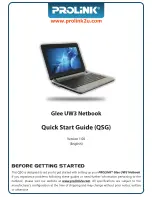45
Using Your XPS Laptop
1
Power button and light
— Turns the computer on or off when pressed. The light on
the button indicates the power states. For more information on the power button light,
see “Status Lights and Indicators” on page 38.
2
Wireless status light
— Turns on if wireless is enabled. For more information, see
“Enable or Disable Wireless” on page 16.
3
Battery status light
— Indicates the battery charge status. For more information on
the battery status light, see “Status Lights and Indicators” on page 38.
NOTE:
The battery is charging when the computer is powered using the AC adapter.
4
Windows Mobility Center control
— Touch to launch the Windows Mobility Center.
5
Instant launch control
—
Touch to launch a predefined application of your choice.
6
Audio control-panel control
— Touch to launch the
Dell Audio
control panel. The
control panel allows you to setup studio‑quality audio output on your computer. You can
also change the audio settings such as volume, external speaker setup, and microphone
setup.
Summary of Contents for XPS L702X
Page 1: ...SETUP GUIDE ...
Page 2: ......
Page 3: ...SETUP GUIDE Regulatory model P09E Regulatory type P09E002 ...
Page 8: ...6 Contents ...
Page 12: ...10 Setting Up Your XPS Laptop Press the Power Button ...
Page 17: ...15 Setting Up Your XPS Laptop 1 SIM card 2 battery bay 3 SIM card slot 1 2 3 ...
Page 18: ...16 Setting Up Your XPS Laptop Enable or Disable Wireless Optional ...
Page 27: ...25 Setting Up Your XPS Laptop ...
Page 30: ...28 Using Your XPS Laptop 8 ...
Page 32: ...30 Using Your XPS Laptop Left View Features 1 2 ...
Page 34: ...32 Using Your XPS Laptop Back View Features 1 2 3 5 7 6 4 ...
Page 36: ...34 Using Your XPS Laptop Computer Base and Keyboard Features 3 2 1 4 5 ...
Page 38: ...36 Using Your XPS Laptop 9 8 7 6 ...
Page 46: ...44 Using Your XPS Laptop Control Strip Features 1 2 3 4 5 6 ...
Page 50: ...48 Using Your XPS Laptop Display Features 1 2 3 4 ...
Page 55: ...53 Using Your XPS Laptop 1 battery release latch 2 battery 3 tabs 3 1 2 3 ...
Page 110: ......
Page 111: ......
Page 112: ...0C4XC4A00 www dell com support dell com www dell com support dell com Printed in the U S A ...