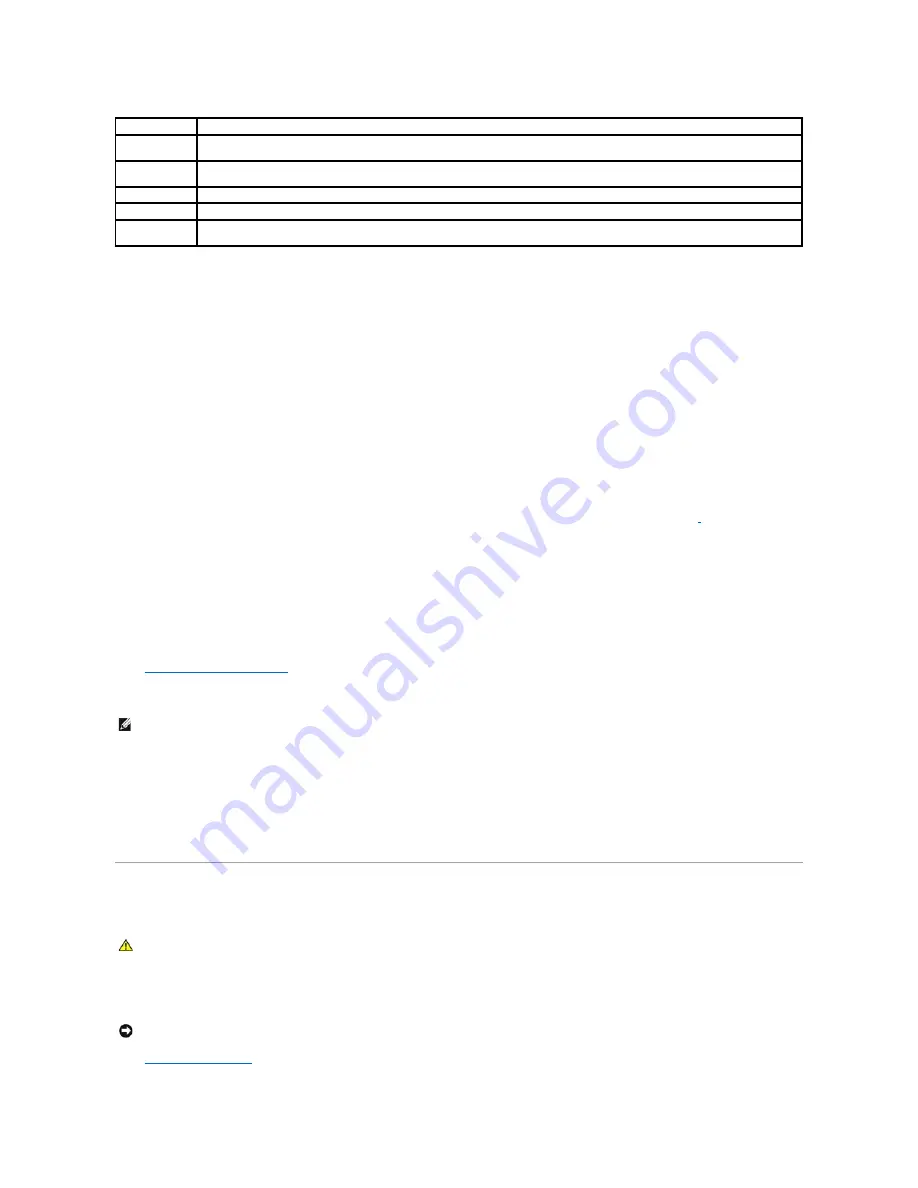
Boot Sequence
This feature allows you to change the boot sequence for devices.
Changing Boot Sequence for the Current Boot
You can use this feature, for example, to tell the computer to boot from the CD drive so that you can run the Dell Diagnostics on the
Drivers and Utilities
CD, but
you must set the computer to boot from the hard drive when the diagnostic tests are complete.
1.
Turn on (or restart) your computer.
2.
When the blue DELL logo appears, press <F2> immediately.
If you wait too long and the operating system logo appears, continue to wait until you see the Microsoft Windows desktop. Then
shut down your
computer and try again.
The
Boot Device Menu
appears, listing all available boot devices. Each device has a number next to it.
3.
At the bottom of the menu, enter the number of the device that is to be used for the current boot only.
Changing Boot Sequence for Future Boots
1.
Enter the system setup program.
2.
Use the arrow keys to highlight the
Boot Sequence
menu option and press <Enter> to access the pop-up menu.
3.
Press the up- and down-arrow keys to move through the list of devices.
4.
Press the spacebar to enable or disable a device (enabled devices have a checkmark).
Press plus (+) or minus (
–
) to move a selected device up or down the list.
Clearing Forgotten Passwords
If you forget your user or setup password, you cannot operate your computer or change settings in the system setup program until you clear the forgotten
password(s).
1.
Shut down the computer
.
Option
Function
Password
Status
Locks and unlocks the password option. The default is
Unlocked
.
System
Password
Enables and disables the system password. The default is
Disabled
.
Setup Password
Enables and disables the setup password. The default is
Disabled
.
POST Hotkeys
Selects key that are active during POST. The default is
F2 and F12
.
PXE BIS Default
Policy
Specifies how the computer will respond to boot integrity services authentication requests when no certificate has been installed. When
set to
Deny
(the default), this request is rejected. The request is accepted when set to
Accept
.
NOTE:
Write down your current boot sequence in case you want to restore it.
CAUTION:
Before you begin any of the procedures in this section, follow the safety instructions in your
Owner's Manual
.
NOTICE:
This process erases both the system and setup passwords.








































