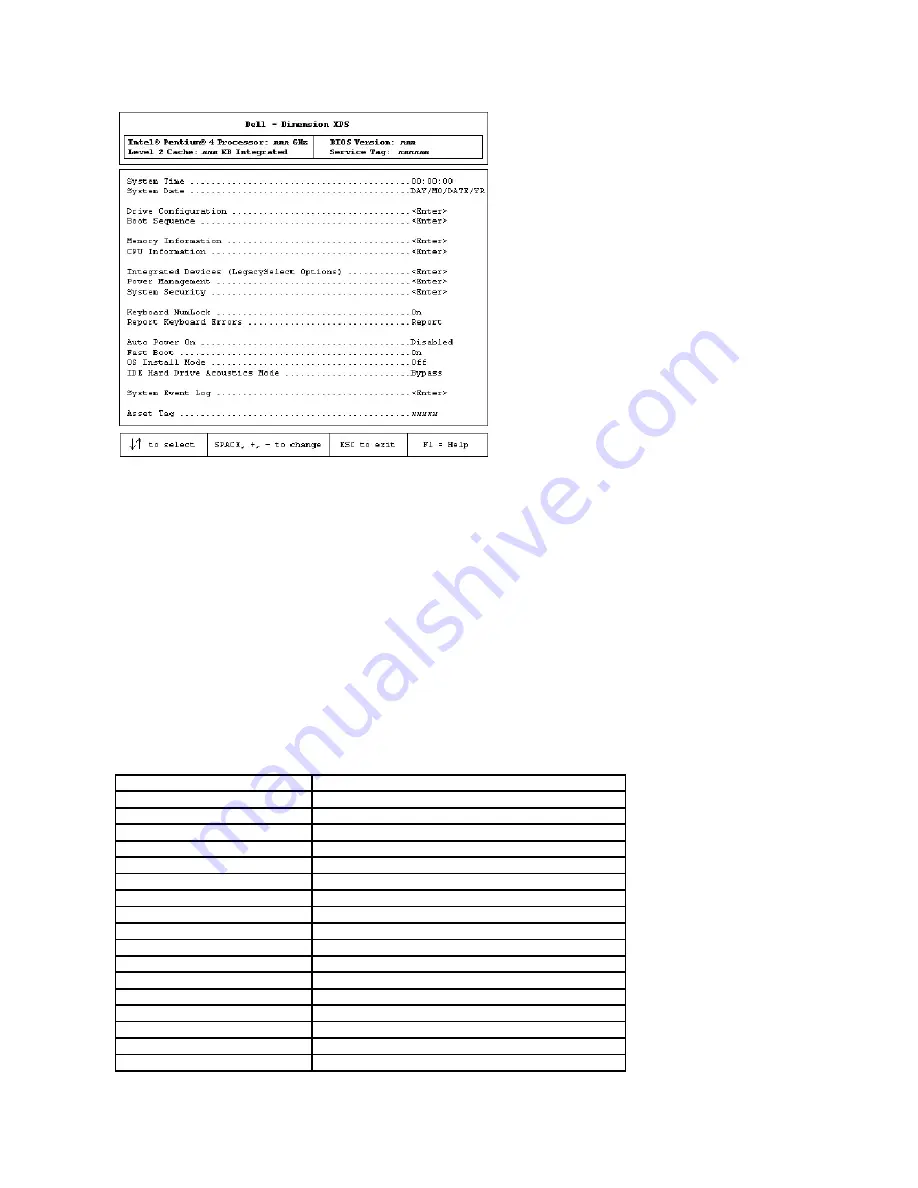
System Setup Screens
The system setup program screens display the current configuration information for your computer. Information on the screen is divided into five areas:
l
Title
—
The box at the top of all screens that lists the computer name.
l
Computer data
—
Two boxes below the title box that display your computer processor, L2 cache, service tag, and the version number of the BIOS.
l
Options
—
A scrollable box listing options that define the configuration of your computer, including installed hardware, power conservation, and security
features.
Fields to the right of the option titles contain settings or values. The fields that you can change appear bright on the screen. The fields that you cannot
change (because they are set by the computer) appear less bright. When <
Enter
> appears to the right of an option title, press <Enter> to access a
popup menu of additional options.
l
Key functions
—
A line of boxes across the bottom of all screens that lists keys and their functions within system setup.
l
Help
—
Press <F1> for information on the option that is selected (highlighted).
Option
Function
System Time
Displays the system time.
System Date
Displays the system date.
Drive Configuration
Displays drive configurations when <Enter> is pressed.
Boot Sequence
Displays boot sequence when <Enter> is pressed.
Memory Information
Displays amount of system memory when <Enter> is pressed.
CPU Information
Displays CPU information when <Enter> is pressed.
Integrated Devices (Legacy Select Options)
Displays integrated device options when <Enter> is pressed.
Power Management
Displays power management options when <Enter> is pressed.
System Security
Displays system security options when <Enter> is pressed.
Keyboard Numlock
Turns the
Keyboard NumLock
option on and off. The default is
On
.
Report Keyboard Errors
Displays keyboard errors when set to
Report
. The default is
Report
.
Auto Power On
Allows auto power-on. The default is
Disabled
.
Fast Boot
Turns the fast boot option on and off. The default is
On
.
OS Install Mode
Turns the
OS Install Mode
on and off. The default is
Off
.
IDE Hard Drive Acoustics Mode
Sets the performance speed of your hard drive. The default is
Bypass
.
System Event Log
Displays the system event log when <Enter> is pressed.
Asset Tag
Displays asset tag information.
























