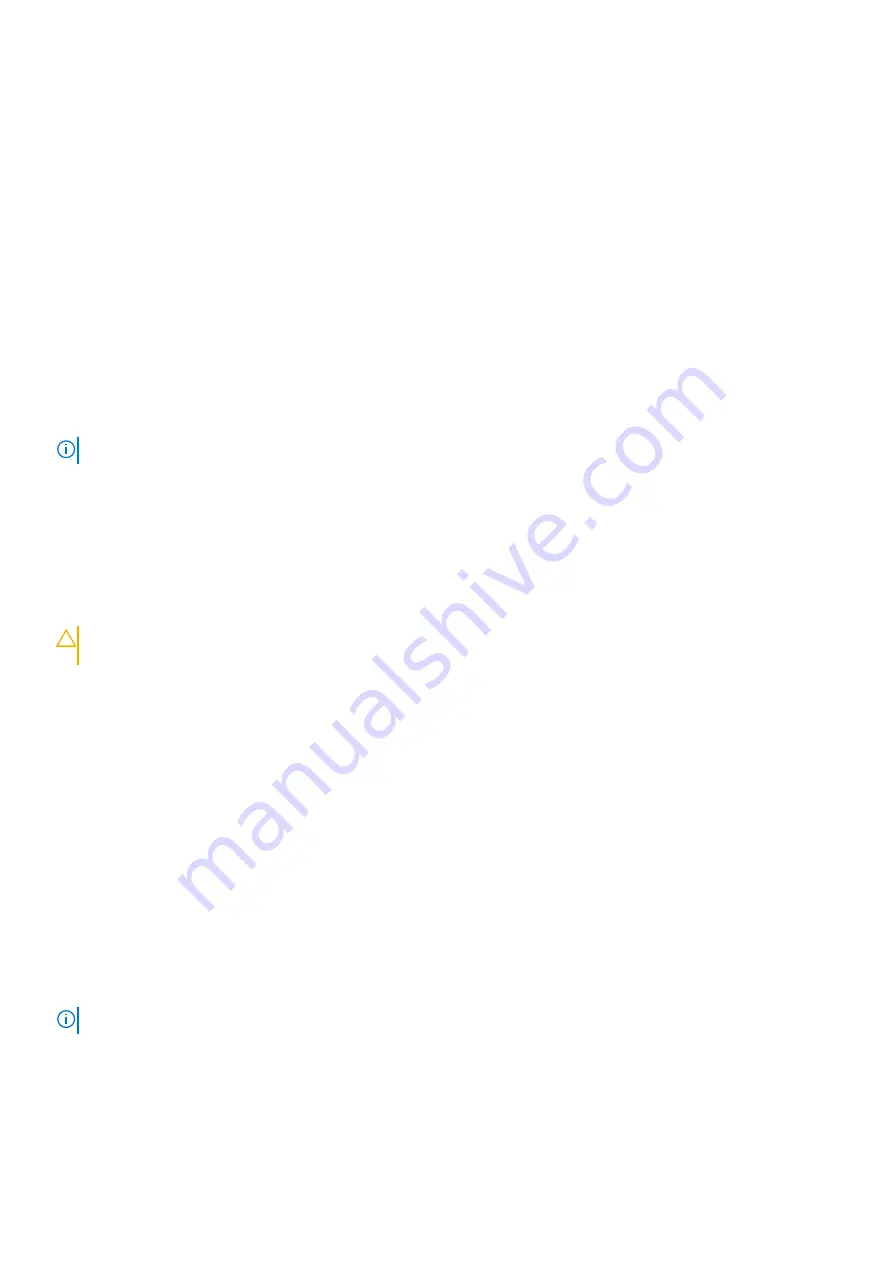
8. After the download is complete, navigate to the folder where you saved the BIOS update file.
9. Double-click the BIOS update file icon and follow the instructions on the screen.
Flashing the BIOS from the F12 One-Time boot
menu
Update your computer BIOS using the BIOS update.exe file that is copied to a FAT32 USB drive and booting from the F12 One-Time boot
menu.
About this task
BIOS Update
You can run the BIOS update file from Windows using a bootable USB drive or you can also update the BIOS from the F12 One-Time boot
menu on the computer.
Most of the Dell computers built after 2012 have this capability, and you can confirm by booting your computer to the F12 One-Time Boot
Menu to see if BIOS FLASH UPDATE is listed as a boot option for your computer. If the option is listed, then the BIOS supports this BIOS
update option.
NOTE:
Only computers with BIOS Flash Update option in the F12 One-Time boot menu can use this function.
Updating from the One-Time boot menu
To update your BIOS from the F12 One-Time boot menu, you need the following:
•
USB drive formatted to the FAT32 file system (key does not have to be bootable)
•
BIOS executable file that you downloaded from the Dell Support website and copied to the root of the USB drive
•
AC power adapter that is connected to the computer
•
Functional computer battery to flash the BIOS
Perform the following steps to perform the BIOS update flash process from the F12 menu:
CAUTION:
Do not turn off the computer during the BIOS update process. The computer may not boot if you turn off
your computer.
Steps
1. From a turn off state, insert the USB drive where you copied the flash into a USB port of the computer.
2. Turn on the computer and press F12 to access the One-Time Boot Menu, select BIOS Update using the mouse or arrow keys then
press Enter.
The flash BIOS menu is displayed.
3. Click
Flash from file
.
4. Select external USB device.
5. Select the file and double-click the flash target file, and then click
Submit
.
6. Click
Update BIOS
. The computer restarts to flash the BIOS.
7. The computer will restart after the BIOS update is completed.
WiFi power cycle
About this task
If your computer is unable to access the internet due to WiFi connectivity issues a WiFi power cycle procedure may be performed. The
following procedure provides the instructions on how to conduct a WiFi power cycle:
NOTE:
Some ISPs (Internet Service Providers) provide a modem/router combo device.
Steps
1. Turn off your computer.
2. Turn off the modem.
3. Turn off the wireless router.
Troubleshooting
73
Summary of Contents for XPS 8940
Page 1: ...XPS 8940 Service Manual Regulatory Model D28M Regulatory Type D28M003 July 2020 Rev A00 ...
Page 5: ...Chapter 6 Getting help and contacting Dell 75 Contents 5 ...
Page 11: ...Removing and installing components 11 ...
Page 35: ...Removing and installing components 35 ...
Page 41: ...Removing and installing components 41 ...



































