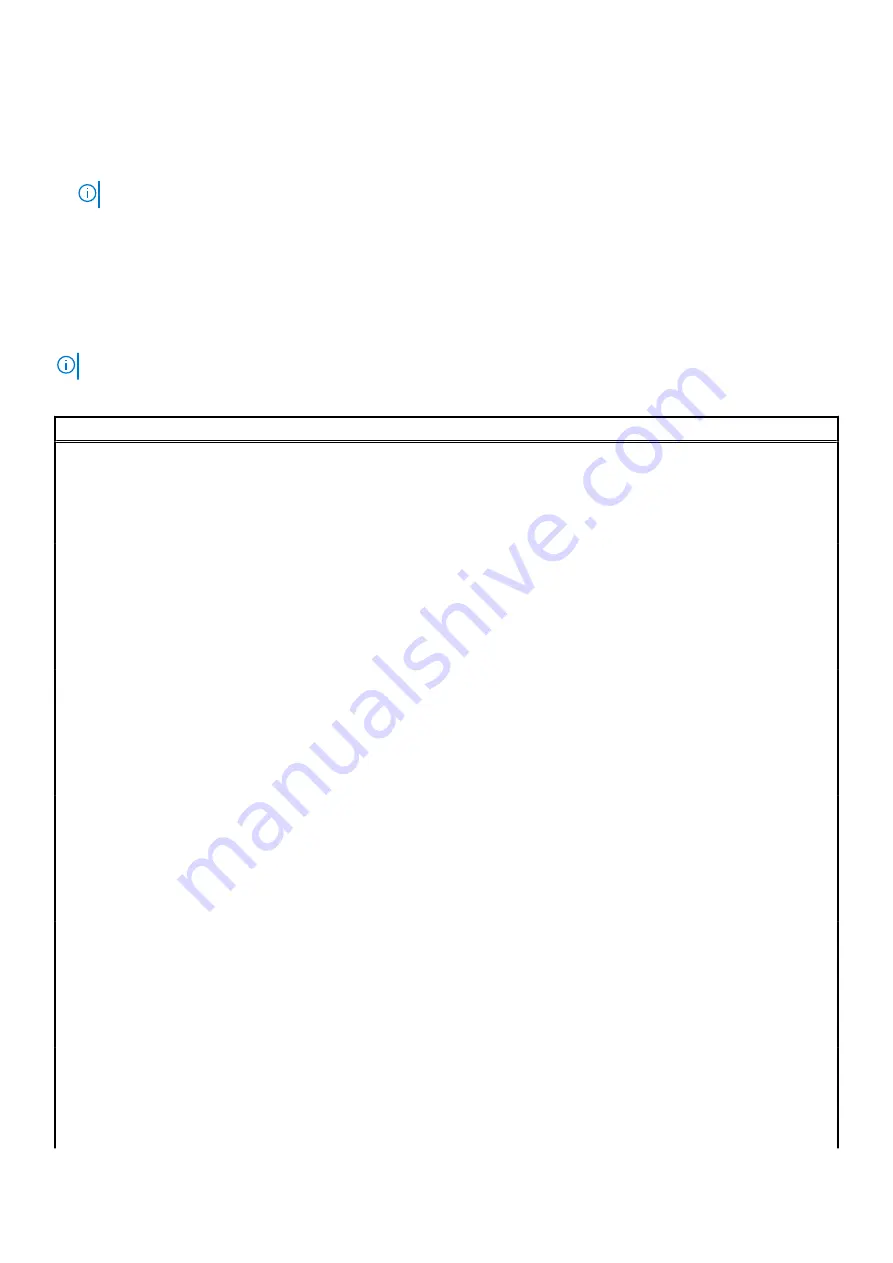
•
Bring up the one-time boot menu by pressing F12 key
The one-time boot menu displays the devices that you can boot from including the diagnostic option. The boot menu options are:
•
Removable Drive (if available)
•
STXXXX Drive (if available)
NOTE:
XXX denotes the SATA drive number.
•
Optical Drive (if available)
•
SATA Hard Drive (if available)
•
Diagnostics
The boot sequence screen also displays the option to access the System Setup screen.
System setup options
NOTE:
Depending on this computer and its installed devices, the items listed in this section may or may not appear.
Table 3. System setup options—System information menu
General-System Information
System Information
BIOS Version
Displays the BIOS version number.
Service Tag
Displays the Service Tag of the computer.
Asset Tag
Displays the Asset Tag of the computer.
Ownership Tag
Displays the ownership tag of the computer.
Manufacture Date
Displays the manufacture date of the computer.
Ownership Date
Displays the ownership date of the computer.
Express Service Code
Displays the express service code of the computer.
Memory Information
Memory Installed
Displays the total computer memory installed.
Memory Available
Displays the total computer memory available.
Memory Speed
Displays the memory speed.
Memory Channel Mode
Displays single or dual channel mode.
Memory Technology
Displays the technology used for the memory.
DIMM 1 Size
Displays the DIMM 1 memory size.
DIMM 2 Size
Displays the DIMM 2 memory size.
DIMM 3 Size
Displays the DIMM 3 memory size.
DIMM 4 Size
Displays the DIMM 4 memory size.
PCI Information
SLOT1
Displays the PCI information of the computer.
SLOT2
Displays the PCI information of the computer.
SLOT4
Displays the PCI information of the computer.
SLOT5_M.2
Displays the PCI information of the computer.
SLOT6_M.2
Displays the PCI information of the computer.
Processor Information
Processor Type
Displays the processor type.
Core Count
Displays the number of cores on the processor.
Processor ID
Displays the processor identification code.
60
System setup
Summary of Contents for XPS 8940
Page 1: ...XPS 8940 Service Manual Regulatory Model D28M Regulatory Type D28M003 July 2020 Rev A00 ...
Page 5: ...Chapter 6 Getting help and contacting Dell 75 Contents 5 ...
Page 11: ...Removing and installing components 11 ...
Page 35: ...Removing and installing components 35 ...
Page 41: ...Removing and installing components 41 ...
















































