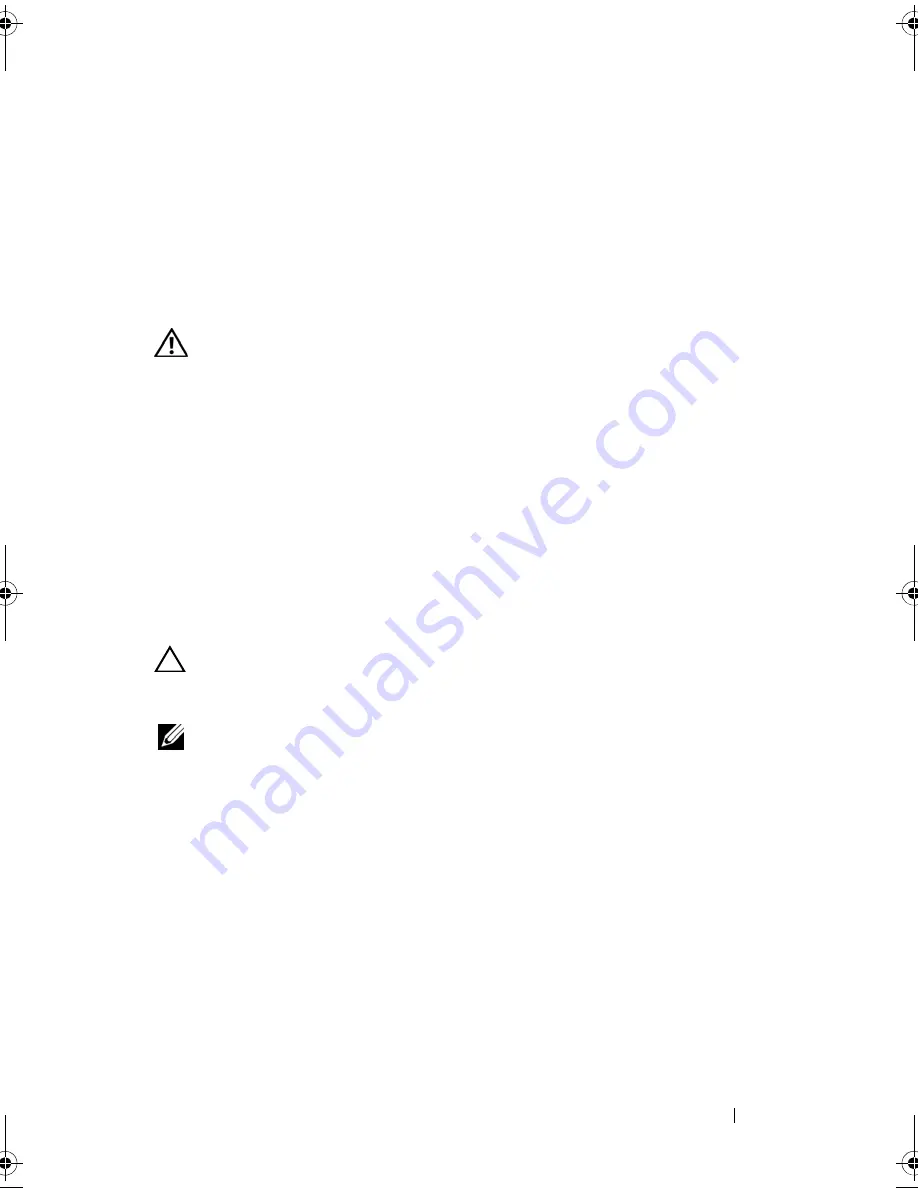
Front USB Panel
85
18
Front USB Panel
WARNING:
Before working inside your computer, read the safety information
that shipped with your computer and follow the steps in "Before You Begin" on
page 13. For additional safety best practices information, see the Regulatory
Compliance Homepage at dell.com/regulatory_compliance.
Prerequisites
1
Remove the computer cover. See "Removing the Computer Cover" on
page 23.
2
Remove the front bezel. See "Removing the Front Bezel" on page 31.
Removing the Front USB Panel
CAUTION:
When sliding the front USB panel out of the computer, be extremely
careful. Carelessness may result in damage to the cable connectors and the cable
routing clips.
NOTE:
Note the routing of all cables as you remove them so that you can
re-route them correctly after you replace the front USB panel.
1
Disconnect the front USB panel cables from the system board connector
F_USB2. See "System-Board Components" on page 21.
2
Remove the screw that secures the front USB panel to the front panel.
3
Slide the front USB panel down to release the clamps from the front panel
and pull it away.
book.book Page 85 Wednesday, April 4, 2012 2:00 PM
Summary of Contents for XPS 8500
Page 12: ...12 Contents ...
Page 16: ...16 After Working Inside Your Computer ...
Page 18: ...18 Technical Overview Front View of Your Computer 1 2 3 11 10 9 8 7 6 1 5 4 ...
Page 24: ...24 Computer Cover 1 thumbscrew 2 computer cover 2 1 ...
Page 26: ...26 Computer Cover ...
Page 42: ...42 Graphics Card ...
Page 52: ...52 Wireless Mini Card ...
Page 56: ...56 Mini Card Antennas ...
Page 60: ...60 mSATA Drive ...
Page 72: ...72 Optical Drive s ...
Page 76: ...76 Media Card Reader ...
Page 80: ...80 Top Cover ...
Page 82: ...82 Top I O Panel 1 screws 2 2 top I O panel 3 top panel 2 1 3 ...
Page 84: ...84 Top I O Panel ...
Page 88: ...88 Front USB Panel ...
Page 92: ...92 Power Button Module ...
Page 96: ...96 Chassis Fan ...
Page 100: ...100 Processor Fan and Heat Sink Assembly ...
Page 110: ...110 Coin Cell Battery ...
Page 114: ...114 Power Supply Unit ...
Page 118: ...118 System Board ...
Page 131: ...System Setup Utility 131 ...
Page 132: ...132 System Setup Utility ...
Page 136: ...136 Specifications ...
















































