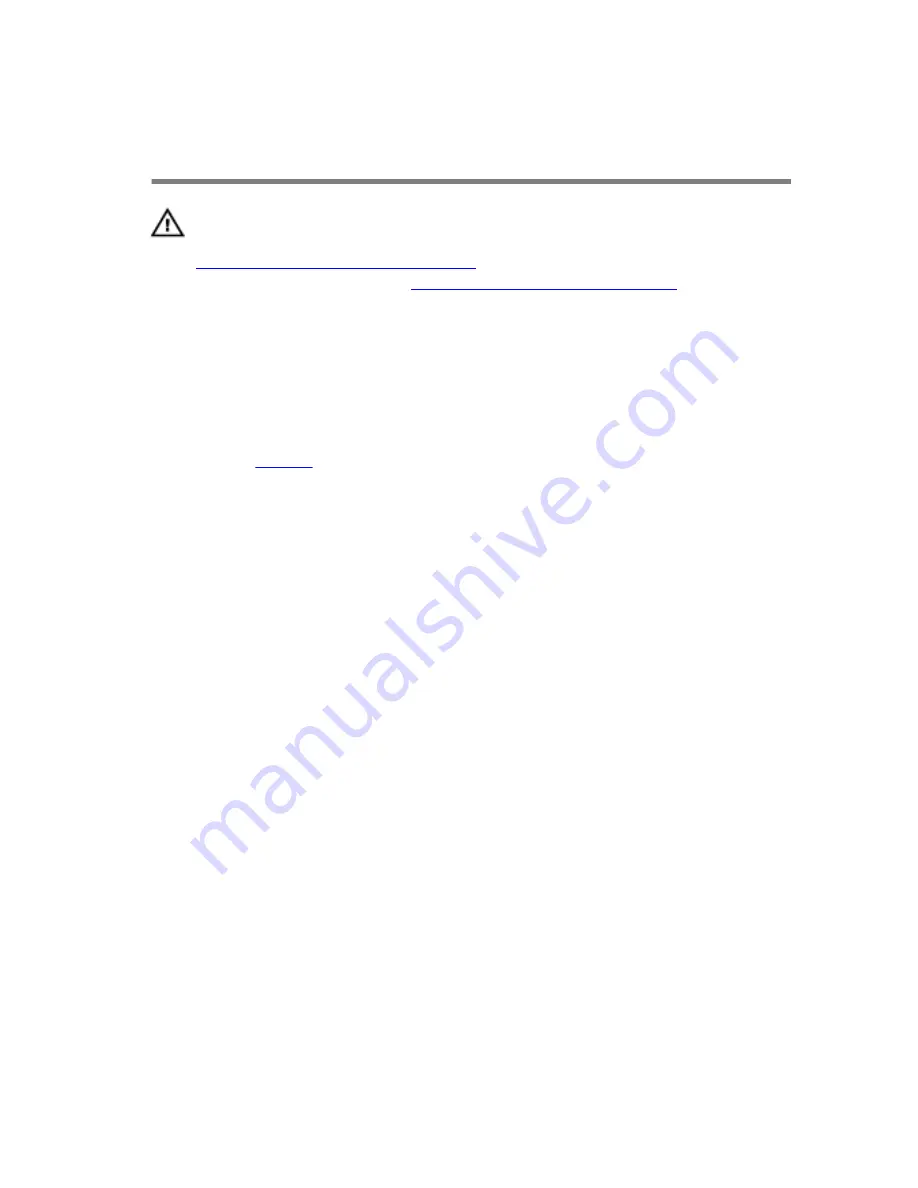
Removing the display
assembly
WARNING: Before working inside your tablet, read the safety
information that shipped with your tablet and follow the steps in
Before working inside your tablet
. After working inside your tablet,
follow the instructions in
After working inside your tablet
. For more
safety best practices, see the Regulatory Compliance home page at
www.dell.com/regulatory_compliance.
Prerequisites
Remove the
battery
.
Procedure
1
Peel off the display cable from the system board.
2
Using the pull tab, disconnect the display cable from the system board.
3
Peel off the display cable from the back-cover assembly.
50
Summary of Contents for XPS 12
Page 48: ...1 back cover 48 ...






































