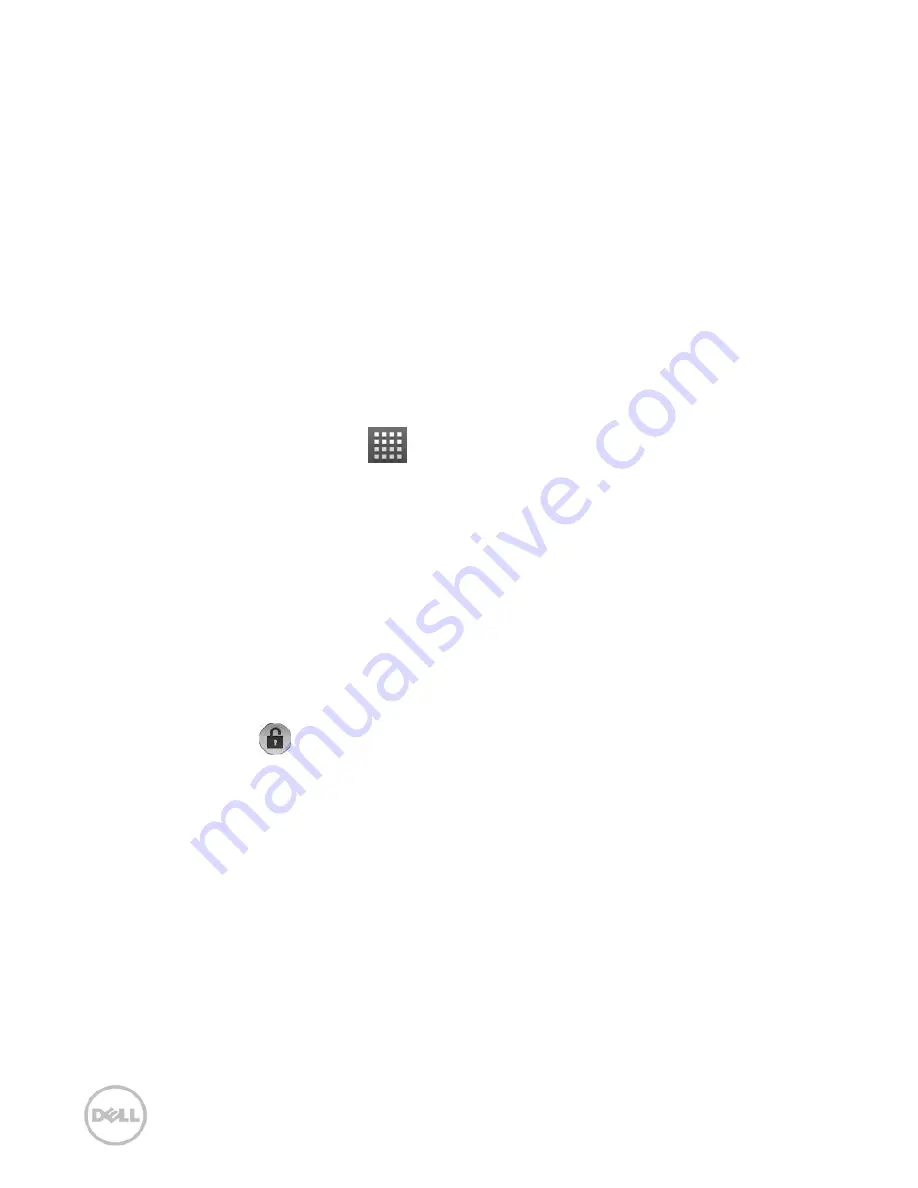
92
5.
Draw your pattern again and tap
Confirm
.
Locking the Screen
Press
Power Key
to lock the screen.
To unlock the screen, press
Power Key
and draw the pattern.
9.2.2
Protecting Your Phone with a PIN or
Password
Creating a PIN or Password
1.
Tap
Home Key >
> Settings > Location &
security > Set up screen lock
.
2.
Tap
PIN
or
Password
.
3.
Enter the numeric PIN or any password you like.
4.
Enter it again to confirm.
Unlocking the Screen with Your PIN or Password
1.
Press
Power Key
to wake up the phone.
2.
Drag the
icon to the right.
3.
Enter the PIN or password you set.
4.
Tap
OK
.
9.2.3
Protecting Your SIM Card with a PIN
You can set the PIN password to prevent others from using
the SIM functions. The initial PIN code is provided by your
service operator.
Summary of Contents for XCD35
Page 1: ...Dell XCD35 User Manual ...
Page 21: ...21 1 Quick Start 1 1 Phone Overview ...
Page 22: ...22 1 2 Before Getting Started 1 Remove the battery cover ...
Page 23: ...23 2 Install the SIM card 3 Install the microSD card ...
Page 24: ...24 4 Install the battery 1 2 5 Replace the battery cover ...
Page 104: ...104 079584503804 ...



























