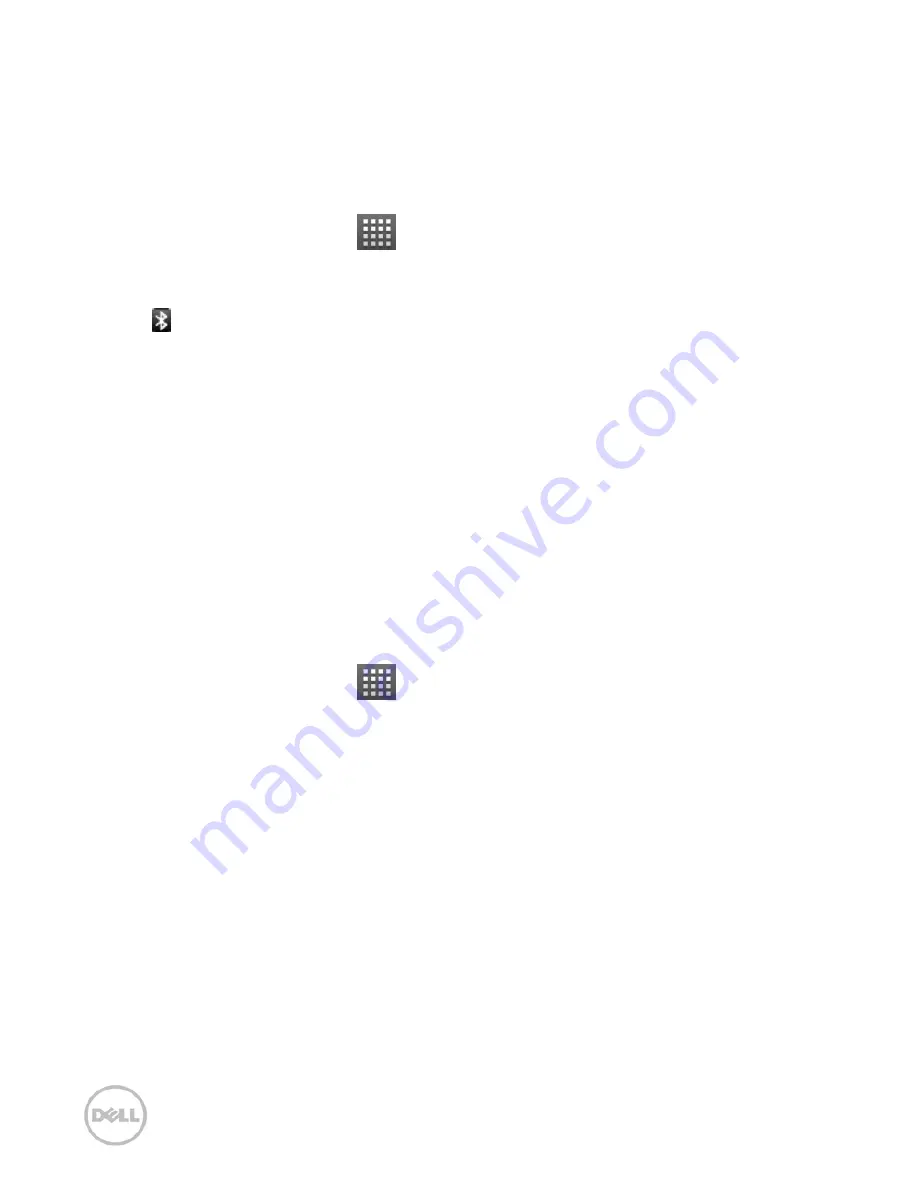
68
the communication is performed.
6.5.1
Turning on/off Bluetooth
1.
Tap
Home Key >
> Settings > Wireless & networks.
2.
Select the
Bluetooth
check box to turn Bluetooth on.
The
icon will be displayed in the status bar. If you want
to turn Bluetooth off, clear the
Bluetooth
check box.
Notes:
By default, Bluetooth is turned off. If you turn it on,
and then power off your device, Bluetooth is also turned
off. When you power on your device again, Bluetooth will
turn on automatically.
6.5.2
Making Your Phone Visible
In order to work with other phones or devices that have
Bluetooth, you need to make your phone ‘visible’ to them.
1.
Tap
Home Key >
> Settings > Wireless & networks
> Bluetooth settings.
2.
Select the
Bluetooth
check box if needed.
3.
Select the
Discoverable
check box to make your phone
visible.
6.5.3
Changing Your Phone’s Name
When your phone is visible to other Bluetooth devices it
will be seen by its name, and you can make that anything
you want – like ‘Dave’s XCD35’.
Summary of Contents for XCD35
Page 1: ...Dell XCD35 User Manual ...
Page 21: ...21 1 Quick Start 1 1 Phone Overview ...
Page 22: ...22 1 2 Before Getting Started 1 Remove the battery cover ...
Page 23: ...23 2 Install the SIM card 3 Install the microSD card ...
Page 24: ...24 4 Install the battery 1 2 5 Replace the battery cover ...
Page 104: ...104 079584503804 ...






























