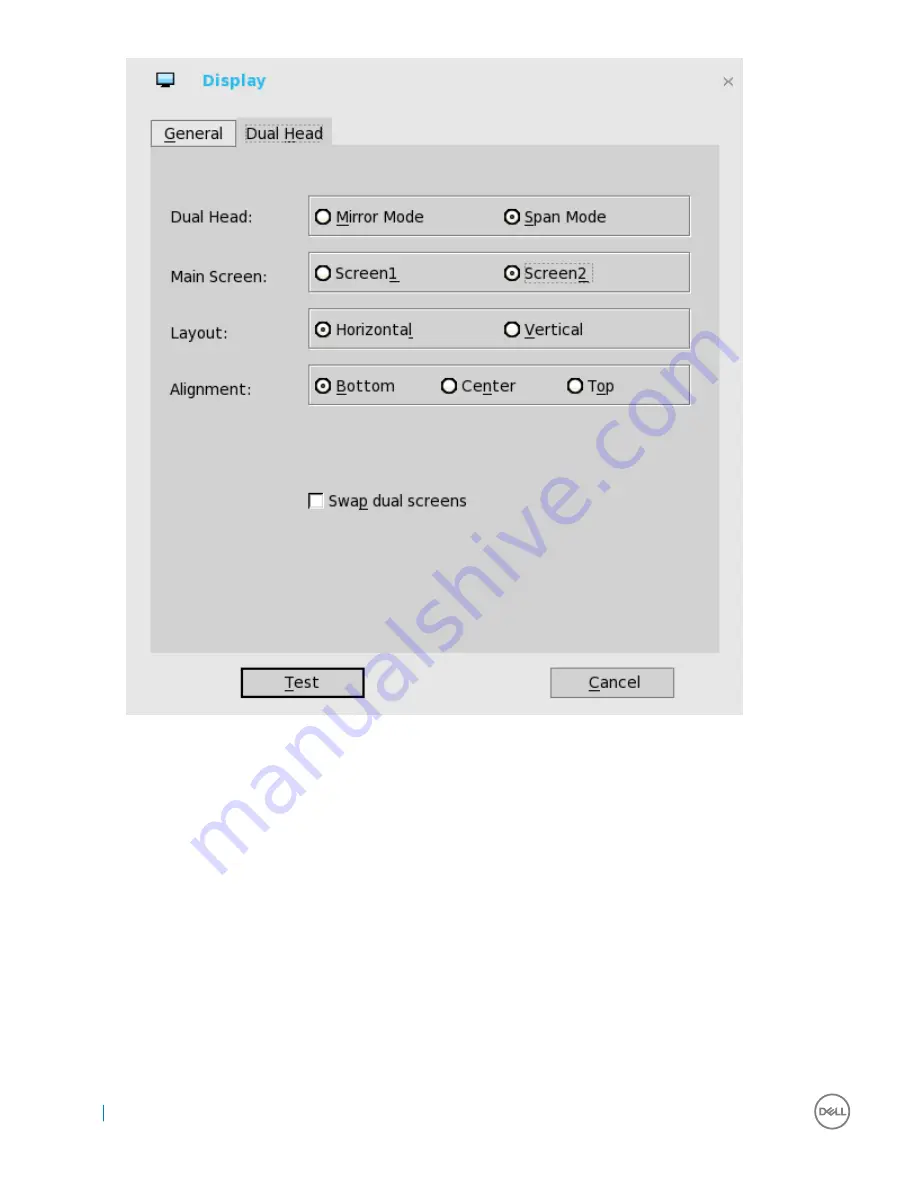
For Swap dual screens, when you set Main Screen to Screen2, an extra check box is displayed at the bottom of the tab that
allows you to swap dual screens. If you clear the check box, the Screen1 is usually the left one or the top one in dual display.
When you set Main Screen to Screen2, the main screen is changed to the right screen or bottom screen. If you select the
swap
dual screens
check box, you are able to set Main Screen to Screen2, but still have it at the left side or the top side, which is
considered more user friendly.
Customizing your display on ThinLinux
By default, the
Customize your display
screen is available in both User mode and Admin mode. Any changes to display preferences made
through this screen is saved and available for the built-in thinuser. In a
Dual-monitor
configuration, if both monitors are connected, then by
default, the monitors are in extended mode. The
primary monitor
is on the left (monitor 1) and the
secondary monitor
is on the right
(monitor 2). The resolutions of the monitors are auto detected by the system by analyzing the monitor’s capabilities.
1
Click the
Display
tab.
The
Customize Your Display
page is displayed.
8
Displays









































