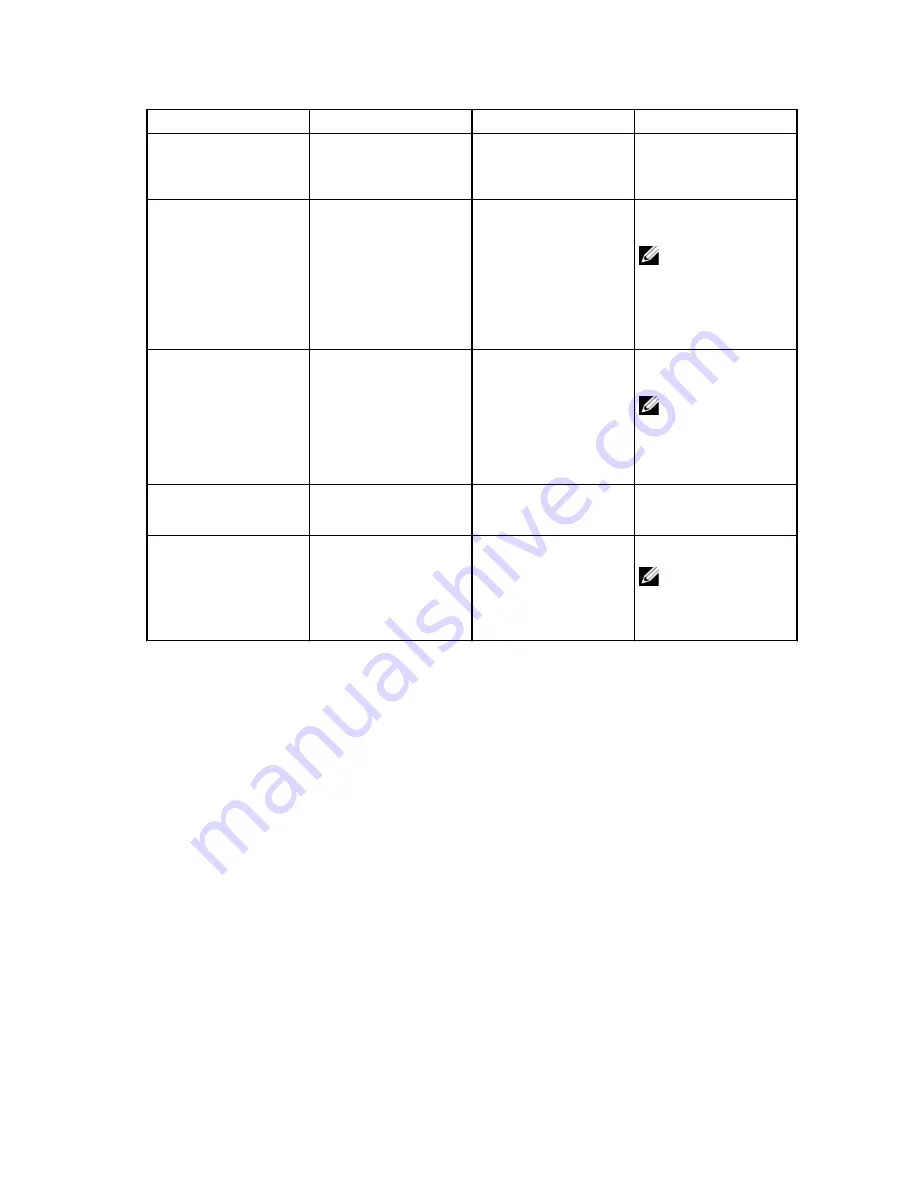
Function
Docking state
Action
Effect
Initial pairing
Docking station not
connected and not
paired.
Short press
Completes pairing and
connection to the
docking station.
Go to sleep
Dock connected
Short press
Puts the laptop in Sleep
mode.
NOTE: The laptop’s
Power Options
should be
configured to
support this
function.
Disconnect (Undock)
Dock connected
Long press (more than 2
seconds)
Disconnects from
docking station.
NOTE: Docking
station LED will
turn Amber to
indicate successful
disconnection.
Resume from Standby
Dock connected
Short press
Laptop in ‘active/wake’
mode.
Monitor wake up
No docking station in
range.
Short press
Activates the monitor.
NOTE: There is no
active docking
connection in this
state.
Input/Output (I/O) Connectors on the Dell Wireless
Docking Station WLD15
The Dell Wireless Docking Station WLD15 has the below I/O connectors:
13
Summary of Contents for WLD15
Page 1: ...Dell Wireless Docking Station WLD15 User Guide for Windows 10 ...
Page 5: ...Safety Environmental and Regulatory Information 5 ...
Page 11: ...11 ...
Page 27: ...7 Select Display 8 Select Multiple Displays Select your preferred Display Mode 27 ...
Page 28: ...9 Click Apply 28 ...
Page 34: ...9 You are now successfully connected to the Dell Wireless Docking Station WLD15 34 ...














































