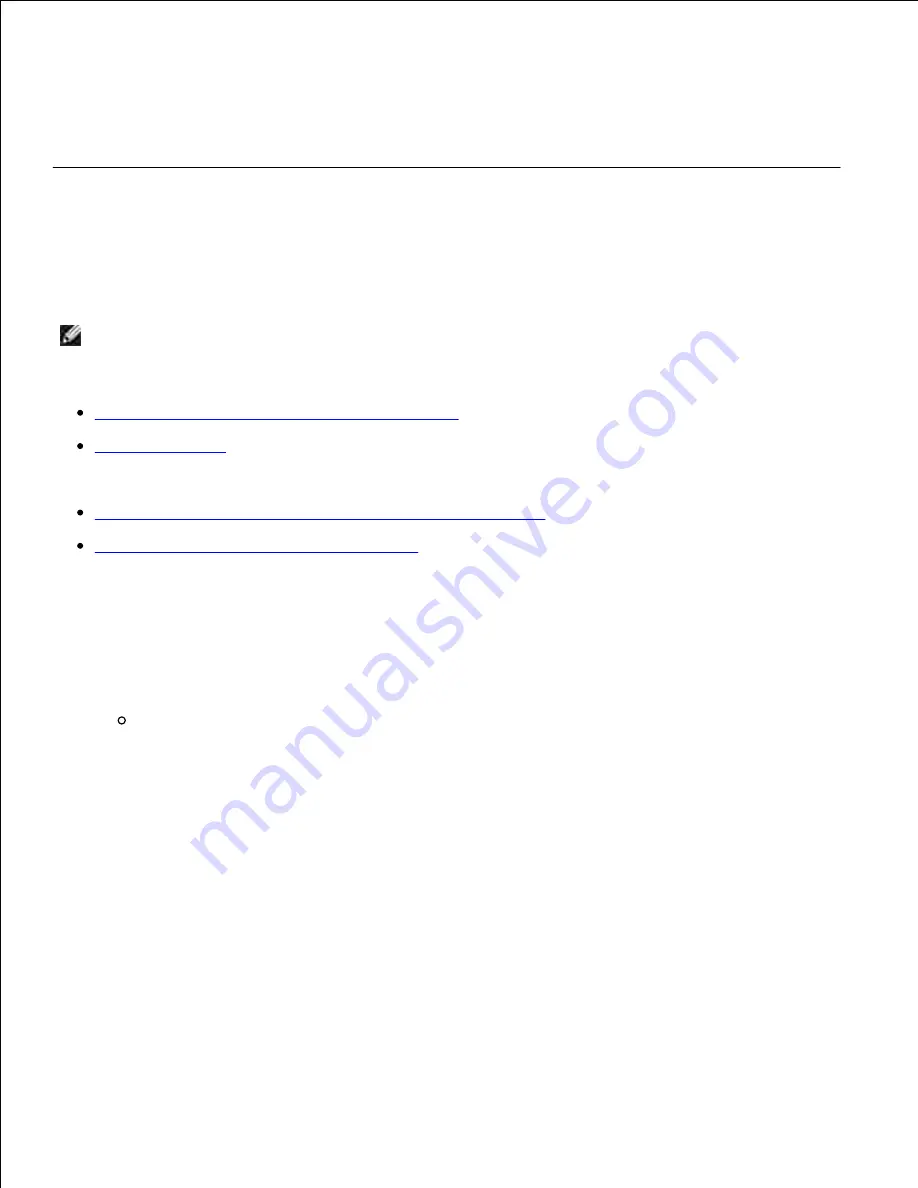
Hold the duplex front access cover level while you slide it back into the duplex unit. Make sure it
snaps
into place.
18.
Slide the standard tray back into the printer.
19.
24x Paper Jam Check Tray x
Jams in four areas result in a
24x Paper Jam
message, where
x
represents the tray number where the jam
has occurred.
NOTE:
To resolve the message, you must clear all print media from the print media path.
For instructions on clearing the jam, click the area where the jam occurred:
On the incline surface of a tray or across two trays
Across three trays
(This may happen if you are using legal-size print media in the trays or if you have an optional 250-
sheet drawer installed with other optional drawers.)
Across an optional tray, the duplex unit, and the standard tray
Between the envelope feeder and the printer
On the incline surface of a tray or across two trays
Pull the tray halfway out of the support unit.
1.
Remove the print media based on how it is jammed:
If the print media is lying on the incline or wall surface at the front of the tray, pull the print
media straight out.
2.






























