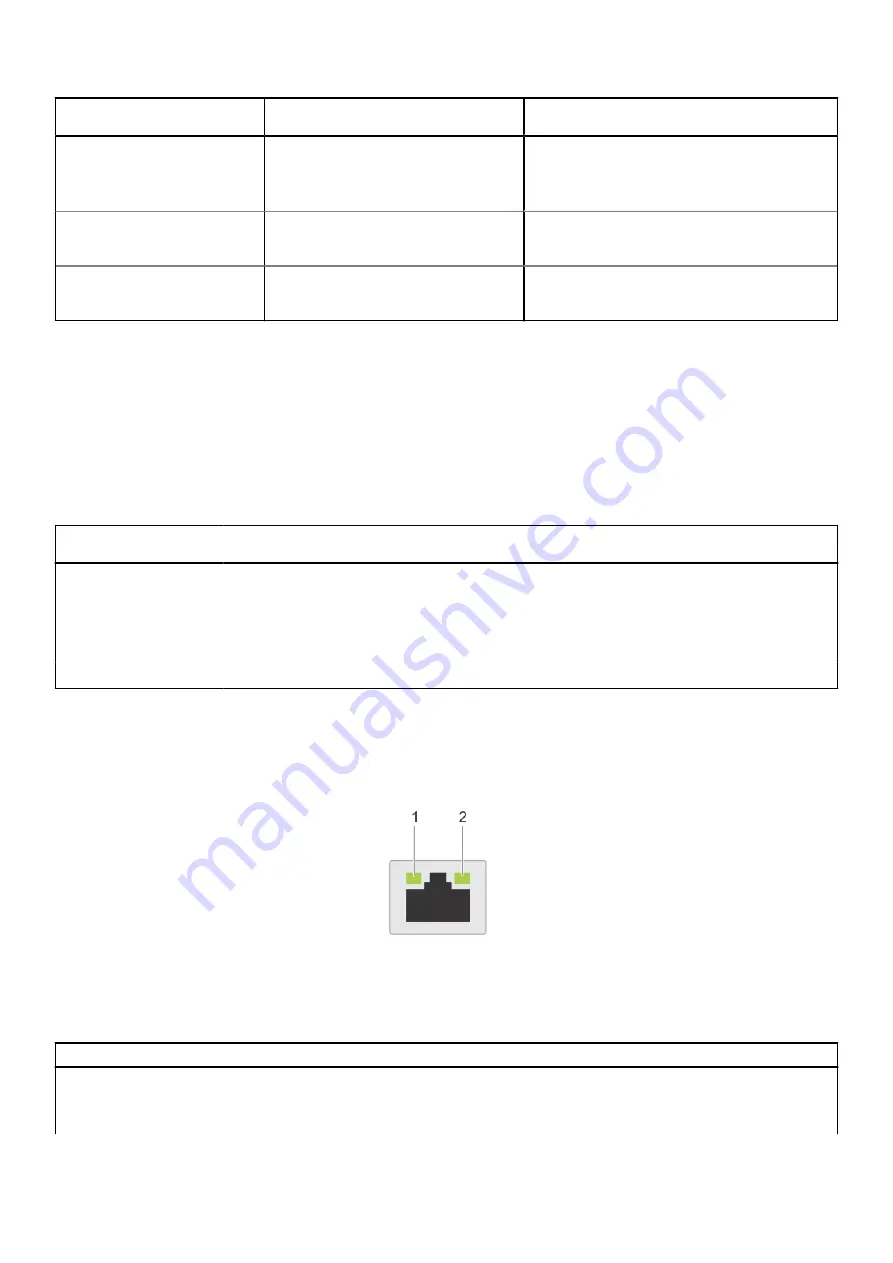
iDRAC Quick Sync 2 indicator
code
Condition
Corrective action
If the problem persists, see the
or
Dell
OpenManage Server Administrator User’s Guide
at
https://www.dell.com/openmanagemanuals
Solid amber
Indicates that the system is in fail-safe
mode.
Restart the system.
If the problem persists, see the
section.
Blinking amber
Indicates that the iDRAC Quick Sync 2
hardware is not responding properly.
Restart the system.
If the problem persists, see the
section.
iDRAC Direct LED indicator codes
The iDRAC Direct LED indicator lights up to indicate that the port is connected and is being used as a part of the iDRAC
subsystem.
You can configure iDRAC Direct by using a USB to micro USB (type AB) cable, which you can connect to your laptop or
tablet. Cable length should not exceed 3 feet (0.91 meters). Performance could be affected by cable quality. The following table
describes iDRAC Direct activity when the iDRAC Direct port is active:
Table 2. iDRAC Direct LED indicator codes
iDRAC Direct LED
indicator code
Condition
Solid green for two
seconds
Indicates that the laptop or tablet is connected.
Blinking green (on for
two seconds and off for
two seconds)
Indicates that the laptop or tablet connected is recognized.
LED Indicator off
Indicates that the laptop or tablet is unplugged.
NIC indicator codes
Each NIC on the back of the system has indicators that provide information about the activity and link status. The activity LED
indicator indicates if data is flowing through the NIC, and the link LED indicator indicates the speed of the connected network.
Figure 3. NIC indicator codes
1. Link LED indicator
2. Activity LED indicator
Table 3. NIC indicator codes
NIC indicator codes
Condition
Link and activity indicators are off.
Indicates that the NIC is not connected to the network.
Link indicator is green, and activity indicator is blinking
green.
Indicates that the NIC is connected to a valid network at its maximum
port speed, and data is being sent or received.
System diagnostics and indicator codes
29




































