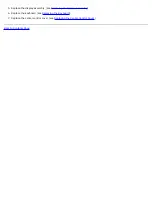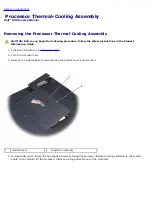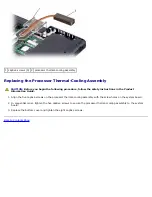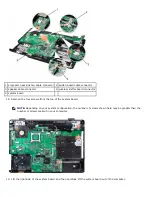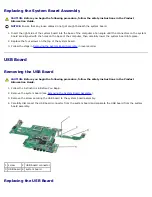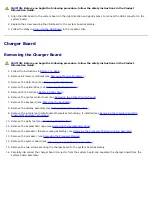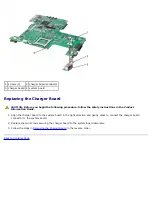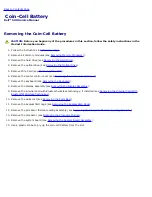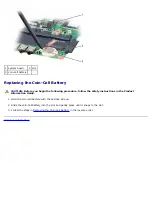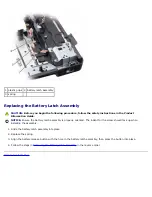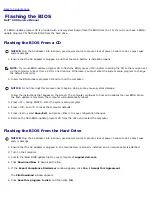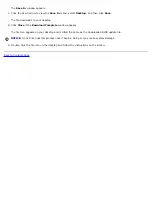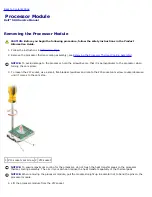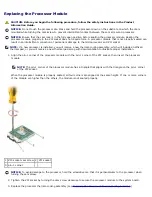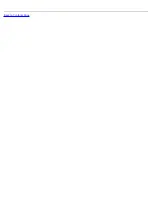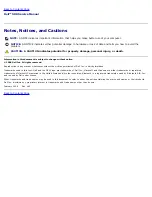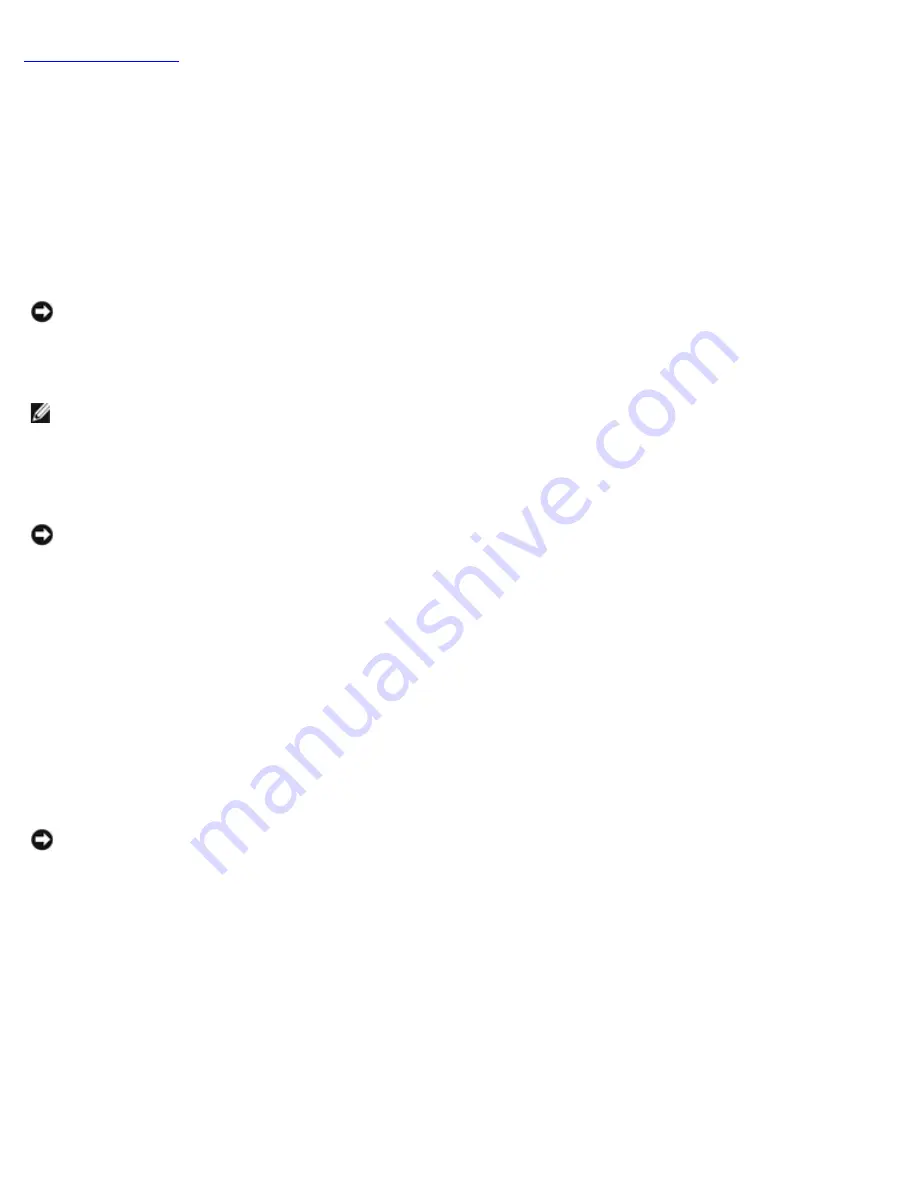
Back to Contents Page
Flashing the BIOS
Dell™ 500 Service Manual
If a BIOS-update program CD is provided with a new system board, flash the BIOS from the CD. If you do not have a BIOS-
update program CD, flash the BIOS from the hard drive.
Flashing the BIOS From a CD
NOTICE:
Plug the AC adapter into a known, good power source to prevent loss of power. Failure to do so may cause
system damage.
1. Ensure that the AC adapter is plugged in and that the main battery is installed properly.
NOTE:
If you use BIOS-update program CD to flash the BIOS, press <F12> before inserting the CD so that you can set
up the computer to boot from a CD for one time only. Otherwise, you must enter the system setup program to change
the default boot order.
2. Insert the BIOS-update program CD and turn on the computer.
NOTICE:
Do not interrupt this process once it begins. Doing so may cause system damage.
Follow the instructions that appear on the screen. The computer continues to boot and updates the new BIOS. When
the flash update is complete, the computer will automatically reboot.
3. Press <F2> during POST to enter the system setup program.
4. Press <Alt> and <f> to reset the computer defaults.
5. Press <Esc>, select
Save/Exit
, and press <Enter> to save configuration changes.
6. Remove the flash BIOS-update program CD from the drive and restart the computer.
Flashing the BIOS From the Hard Drive
NOTICE:
Plug the AC adapter into a known, good power source to prevent loss of power. Failure to do so may cause
system damage.
1. Ensure that the AC adapter is plugged in, the main battery is properly installed, and a network cable is attached.
2. Turn on the computer.
3. Locate the latest BIOS update file for your computer at
support.dell.com
.
4. Click
Download Now
to download the file.
5. If the
Export Compliance Disclaimer
window appears, click
Yes, I Accept this Agreement
.
The
File Download
window appears.
6. Click
Save this program to disk
, and then click
OK
.