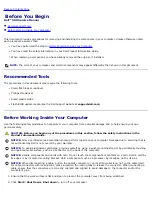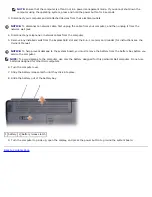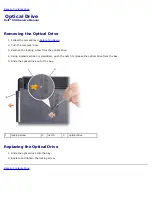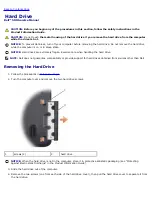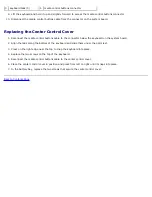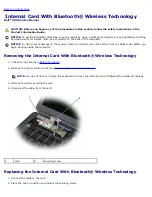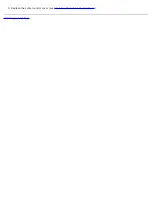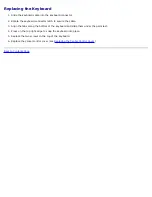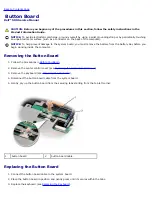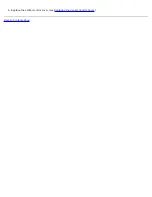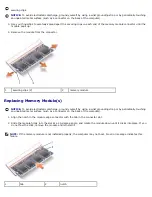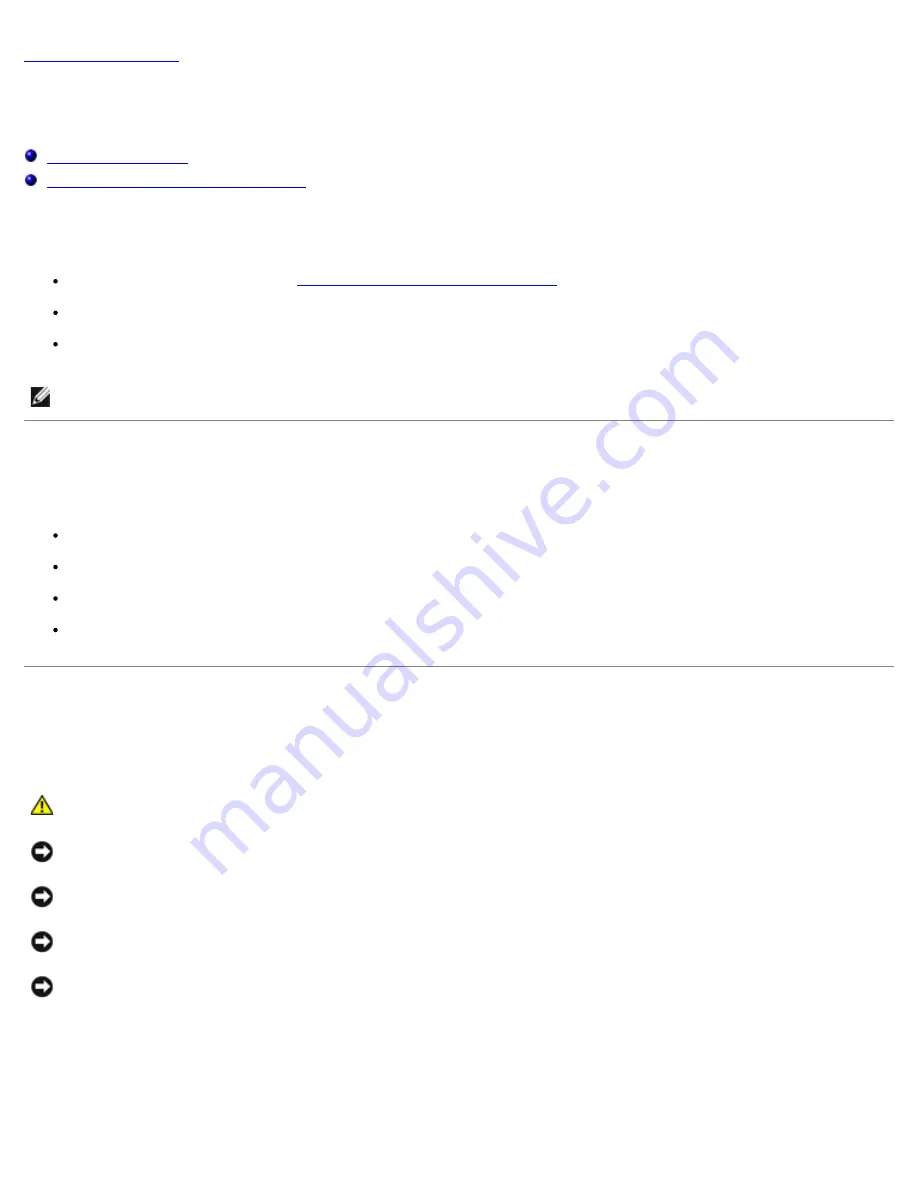
Back to Contents Page
Before You Begin
Dell™ 500 Service Manual
Recommended Tools
Before Working Inside Your Computer
This document provides procedures for removing and installing the components in your computer. Unless otherwise noted,
each procedure assumes that:
You have performed the steps in
Before Working Inside Your Computer
.
You have read the safety information in your Dell
Product Information Guide
.
When replacing a component, you have already removed the original, if installed.
NOTE:
The color of your computer and certain components may appear differently than shown in this document.
Recommended Tools
The procedures in this document may require the following tools:
Small flat-blade screwdriver
Phillips screwdriver
Small plastic scribe
Flash BIOS update media (see the Dell Support website at
support.dell.com
)
Before Working Inside Your Computer
Use the following safety guidelines to help protect your computer from potential damage and to help ensure your own
personal safety.
CAUTION:
Before you begin any of the procedures in this section, follow the safety instructions in the
Product Information Guide
.
NOTICE:
Only a certified service technician should perform repairs on your computer. Damage due to servicing that is
not authorized by Dell is not covered by your warranty.
NOTICE:
To avoid electrostatic discharge, ground yourself by using a wrist grounding strap or by periodically touching
an unpainted metal surface, such as a connector on the back of the computer.
NOTICE:
Handle components and cards with care. Do not touch the components or contacts on a card. Hold a card by
its edges or by its metal mounting bracket. Hold a component such as a processor by its edges, not by its pins.
NOTICE:
When disconnecting a cable, pull on the cable's connector or on its strain-relief loop, not on the cable itself.
For cable connectors with locking tabs, press inward on the locking tabs to release the connector. When connecting a
cable, ensure that the connectors are correctly oriented and aligned to avoid damage to the connector and/or the
connector's pins.
1. Ensure that the work surface is flat and clean to prevent the computer cover from being scratched.
2. Click
Start
®
Shut Down
®
Shut down
to turn off your computer.