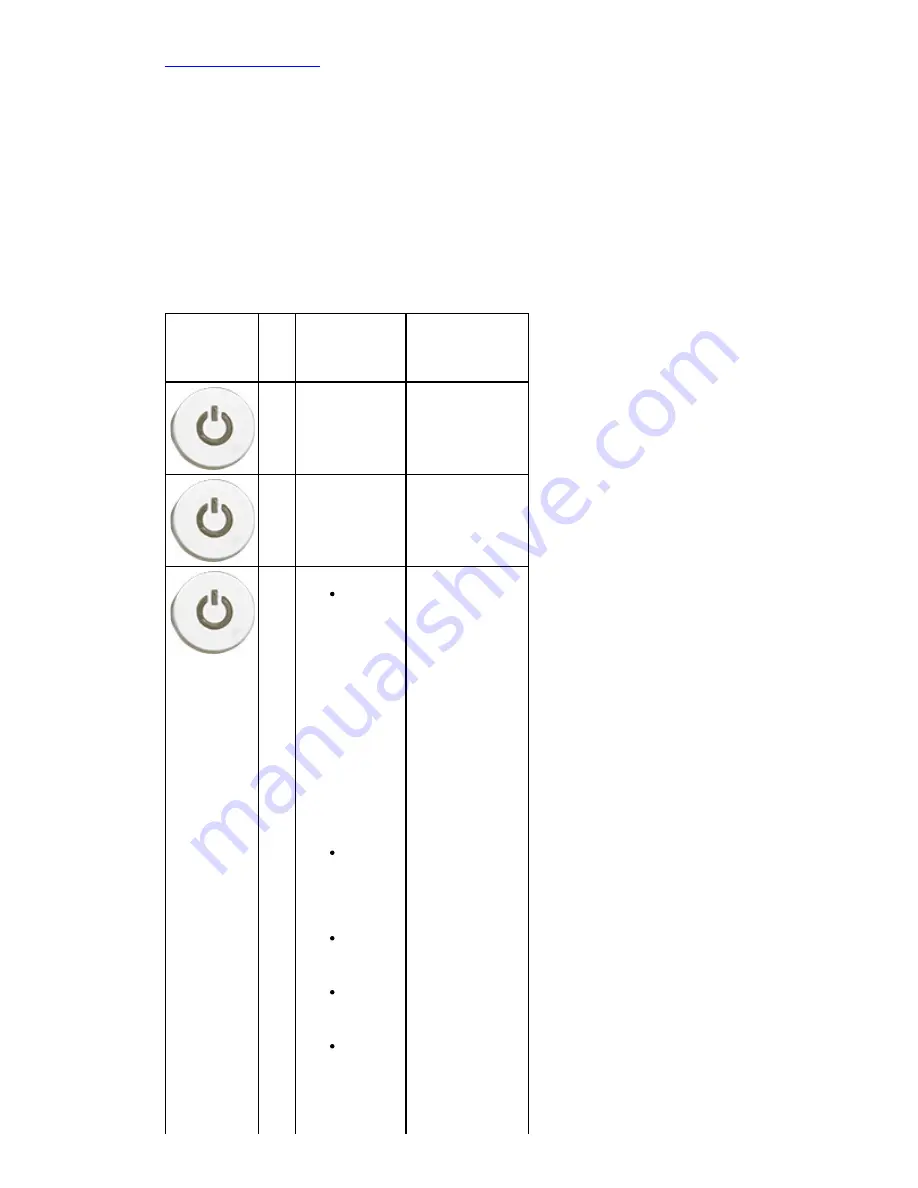
Back to Contents Page
Beep Codes
The system can emit a series of beeps during start-up if the display cannot show errors or problems.
These series of beeps, called beep codes, identify various problems.
1. 3 means 3-3-3-3...That is 3 beeps and 3 beeps and ...: Endless looping until user presses the
power button to shut down the system.
2. The delay between each beep is 300 ms, The delay between each set of beeps is 3 sec, the beep
sound lasts 300 ms.
3. After each beep and each set of beeps, the BIOS should detect if the user presses the power
button, if so, BIOS will jump out from looping and execute the normal shutdown process and power
system.
Power LED
Status
BeepDescription
Failure
Coverage
1
BIOS ROM
checksum in
progress or
failure. BIOS
Chip
System board
failure. Covers
BIOS corruption
or ROM error
2
No RAM
Detected
No memory
detected
3
Chipset
Error
(North
and
South
Bridge
Chipset
,
DMA/IM
R/Timer
Error
for Intel
platfor
m);
Chipset
Error
Time-
Of-Day
Clock
test
failure.
Gate
A20
failure
Super
I/O chip
failure
Keyboa
rd
controll
er test
failure.
System board
Failure (
Power
LED Blinking
Amber
)
Summary of Contents for Vostro 460
Page 4: ...Back to Contents Page Covers Removing The Computer Cover Installing The Computer Cover ...
Page 5: ...Back to Contents Page Front Bezel Removing The Front Bezel Installing Front Bezel ...
Page 6: ...Back to Contents Page Chassis Fan Removing The Chassis Fan Installing The Chassis Fan ...
Page 7: ...Back to Contents Page Hard Drive Removing The Hard Drive Installing The Hard Drive ...
Page 10: ...Back to Contents Page Power Supply Removing The Power Supply Installing Power Supply ...
Page 11: ...Back to Contents Page Video Card Removing The Video Card Installing Video Card ...
Page 12: ...Back to Contents Page Memory Removing The Memory Installing The Memory ...
Page 13: ...Back to Contents Page Cards Removing The Expansion Card Installing The Expansion Card ...
Page 14: ...Back to Contents Page Optical Drive Removing The Optical Drive Installing Optical Drive ...
Page 17: ...Back to Contents Page I O Panel Removing Front I O Panel Installing Front I O Panel ...
Page 19: ...Back to Contents Page System Board Removing The System Board Installing The System Board ...
Page 22: ...Back to Contents Page Contacting Dell Contacting Dell ...
Page 28: ...4 Lift the computer cover away from the computer Related tasks Installing Computer Cover ...
Page 31: ...Related tasks Installing Front Bezel ...
Page 38: ...Related tasks Installing Hard Drive ...
Page 43: ...Related tasks Installing Processor ...
Page 46: ...Related tasks Installing Video Card Holder ...
Page 50: ...9 Lift the power supply out of the computer Related tasks Installing Power Supply ...
Page 54: ...Related tasks Installing Video Card ...
Page 57: ...Related tasks Installing Memory ...
Page 60: ...Related tasks Installing Expansion Card ...
Page 70: ...Related tasks Installing Power Button And Hard Drive Activity LED ...
Page 76: ...Related tasks Installing Coin Cell Battery ...











































