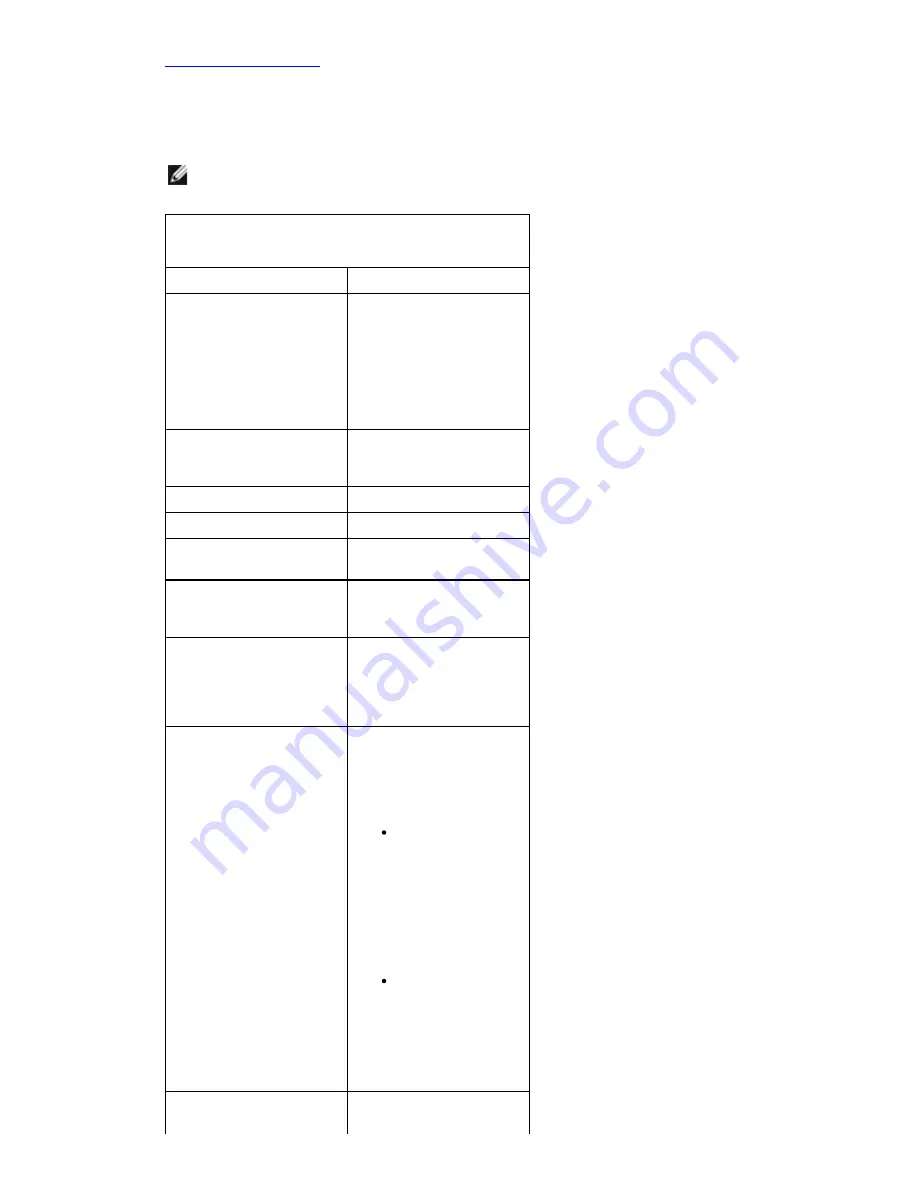
Back to Contents Page
System Messages
If your computer has an issue or error, it may display a System Message that will help you identify the
cause and action needed to resolve the issue.
System Messages
NOTE:
If the message received is not listed in the following examples, see the documentation for
either the operating system or the program that was running when the message appeared.
System Message
Description
Alert! Previous attempts
at booting this system
have failed at checkpoint
[nnnn]. For help in
resolving this problem,
please note this
checkpoint and contact
Dell Technical Support
The computer failed to
complete the boot
routine three
consecutive times for
the same error
CMOS checksum error
Possible motherboard
failure or RTC battery
low
CPU fan failure
CPU fan has failed
System fan failure
System fan has failed
Hard-disk drive failure
Possible hard disk drive
failure during POST
Hard-disk drive read
failure
Possible hard disk drive
failure during HDD boot
test
Keyboard failure
Keyboard failure or loose
cable. If reseating the
cable does not solve the
problem, replace the
keyboard
No boot device available No bootable partition on
hard disk drive, the hard
disk drive cable is loose,
or no bootable device
exists.
If the hard drive
is your boot
device, ensure
that the cables
are connected and
that the drive is
installed properly
and partitioned as
a boot device
Enter system
setup and ensure
that the boot
sequence
information is
correct
No timer tick interrupt
A chip on the system
board might be
Summary of Contents for Vostro 460
Page 4: ...Back to Contents Page Covers Removing The Computer Cover Installing The Computer Cover ...
Page 5: ...Back to Contents Page Front Bezel Removing The Front Bezel Installing Front Bezel ...
Page 6: ...Back to Contents Page Chassis Fan Removing The Chassis Fan Installing The Chassis Fan ...
Page 7: ...Back to Contents Page Hard Drive Removing The Hard Drive Installing The Hard Drive ...
Page 10: ...Back to Contents Page Power Supply Removing The Power Supply Installing Power Supply ...
Page 11: ...Back to Contents Page Video Card Removing The Video Card Installing Video Card ...
Page 12: ...Back to Contents Page Memory Removing The Memory Installing The Memory ...
Page 13: ...Back to Contents Page Cards Removing The Expansion Card Installing The Expansion Card ...
Page 14: ...Back to Contents Page Optical Drive Removing The Optical Drive Installing Optical Drive ...
Page 17: ...Back to Contents Page I O Panel Removing Front I O Panel Installing Front I O Panel ...
Page 19: ...Back to Contents Page System Board Removing The System Board Installing The System Board ...
Page 22: ...Back to Contents Page Contacting Dell Contacting Dell ...
Page 28: ...4 Lift the computer cover away from the computer Related tasks Installing Computer Cover ...
Page 31: ...Related tasks Installing Front Bezel ...
Page 38: ...Related tasks Installing Hard Drive ...
Page 43: ...Related tasks Installing Processor ...
Page 46: ...Related tasks Installing Video Card Holder ...
Page 50: ...9 Lift the power supply out of the computer Related tasks Installing Power Supply ...
Page 54: ...Related tasks Installing Video Card ...
Page 57: ...Related tasks Installing Memory ...
Page 60: ...Related tasks Installing Expansion Card ...
Page 70: ...Related tasks Installing Power Button And Hard Drive Activity LED ...
Page 76: ...Related tasks Installing Coin Cell Battery ...



































