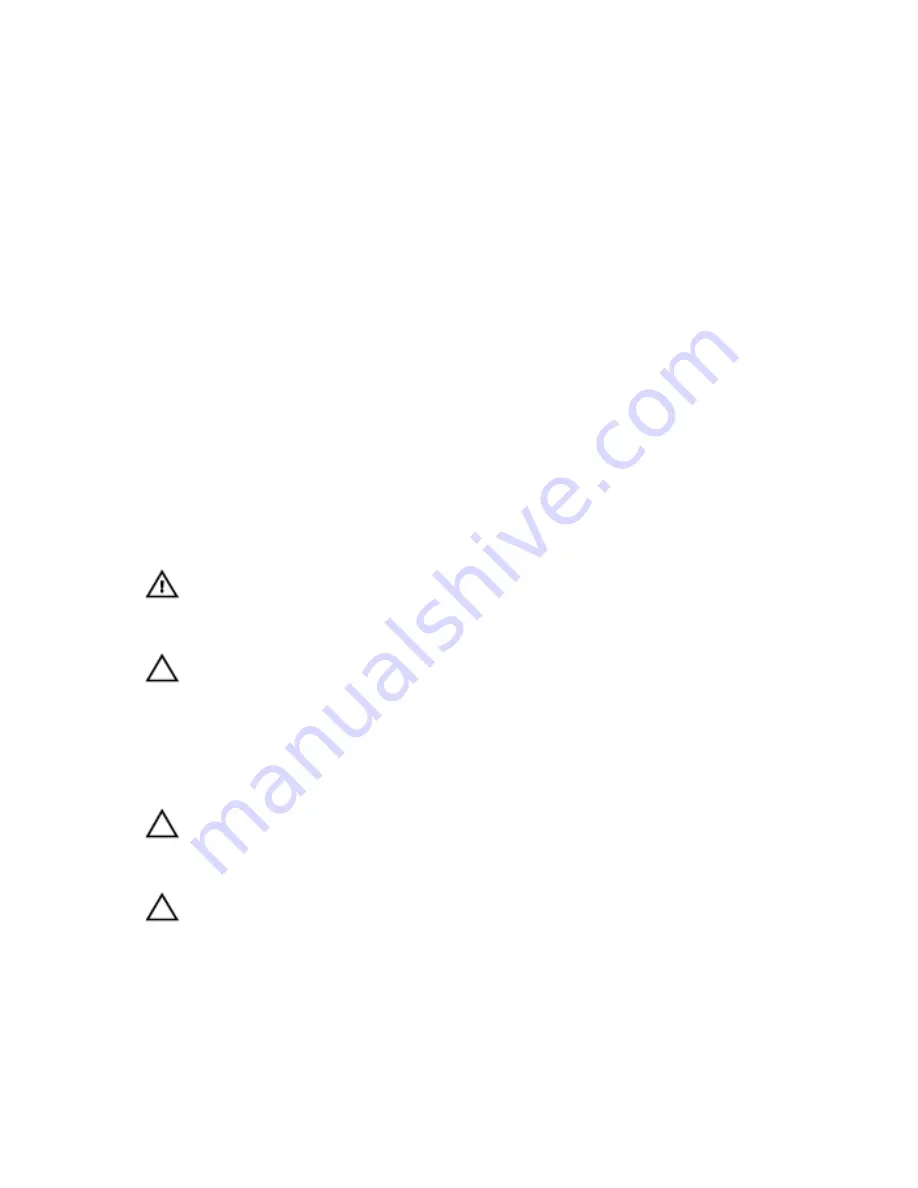
1
Working on Your Computer
Before Working Inside Your Computer
Use the following safety guidelines to help protect your computer from potential
damage and to help to ensure your personal safety. Unless otherwise noted,
each procedure included in this document assumes that the following
conditions exist:
• You have performed the steps in Working on Your Computer.
• You have read the safety information that shipped with your computer.
• A component can be replaced or--if purchased separately--installed by
performing the removal procedure in reverse order.
WARNING: Before working inside your computer, read the safety information that
shipped with your computer. For additional safety best practices information, see
the Regulatory Compliance Homepage at www.dell.com/regulatory_compliance.
CAUTION: Many repairs may only be done by a certified service technician. You
should only perform troubleshooting and simple repairs as authorized in your
product documentation, or as directed by the online or telephone service and
support team. Damage due to servicing that is not authorized by Dell is not covered
by your warranty. Read and follow the safety instructions that came with the
product.
CAUTION: To avoid electrostatic discharge, ground yourself by using a wrist
grounding strap or by periodically touching an unpainted metal surface, such as a
connector on the back of the computer.
CAUTION: Handle components and cards with care. Do not touch the components
or contacts on a card. Hold a card by its edges or by its metal mounting bracket.
Hold a component such as a processor by its edges, not by its pins.
9
Summary of Contents for Vostro 3750
Page 1: ...Dell Vostro 3750 Owner s Manual Regulatory Model P13E Regulatory Type P13E001 ...
Page 8: ...8 ...
Page 20: ...4 Pry up the second keyboard retainer 20 ...
Page 21: ...5 Pry up the third keyboard retainer 21 ...
Page 22: ...6 Pry up the fourth keyboard retainer 22 ...
Page 23: ...7 Pull up the keyboard from the palm rest 23 ...
Page 25: ...9 Release the latch on the system board connector and then disconnect the keyboard cable 25 ...
Page 34: ...34 ...
Page 38: ...38 ...
Page 43: ...13 Pry up the right side of the palm rest 14 Pry up the left side of the palm rest 43 ...
Page 45: ...7 Install the battery 8 Follow the procedures in After Working Inside Your Computer 45 ...
Page 46: ...46 ...
Page 49: ...7 Follow the procedures in After Working Inside Your Computer 49 ...
Page 50: ...50 ...
Page 54: ...54 ...
Page 62: ...62 ...
Page 68: ...68 ...
Page 74: ...74 ...
Page 78: ...78 ...
Page 82: ...82 ...
Page 85: ...7 Install the battery 8 Follow the procedures in After Working Inside Your Computer 85 ...
Page 86: ...86 ...
Page 98: ...98 ...
Page 102: ...102 ...
Page 106: ...106 ...
Page 110: ...110 ...
Page 114: ...114 ...
Page 118: ...118 ...
Page 122: ...122 ...
Page 128: ...128 ...










































