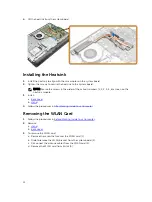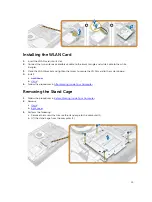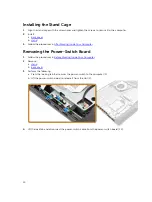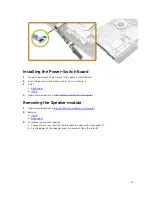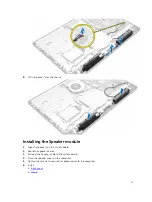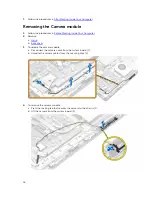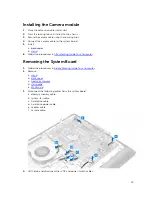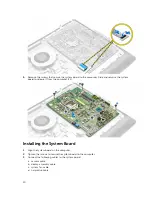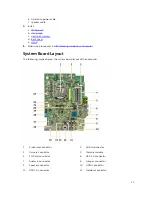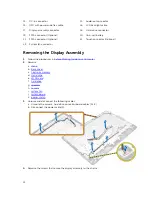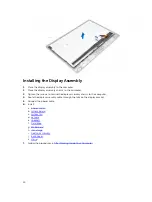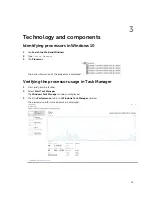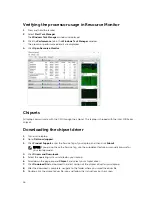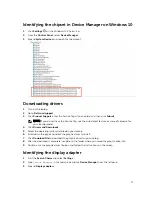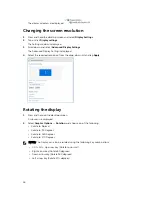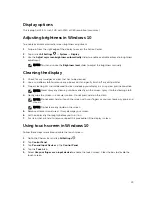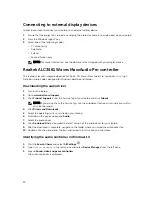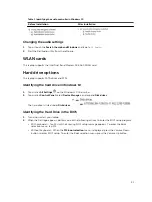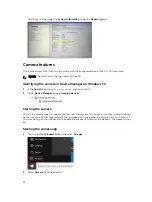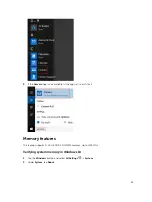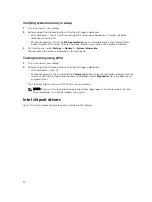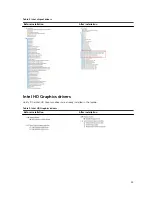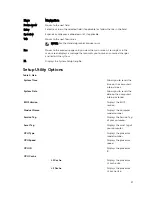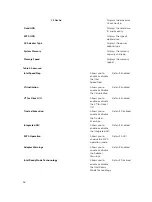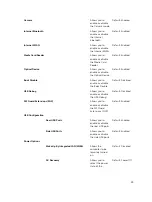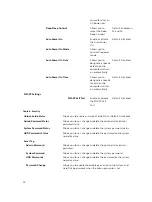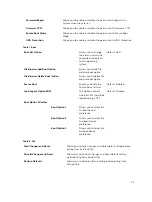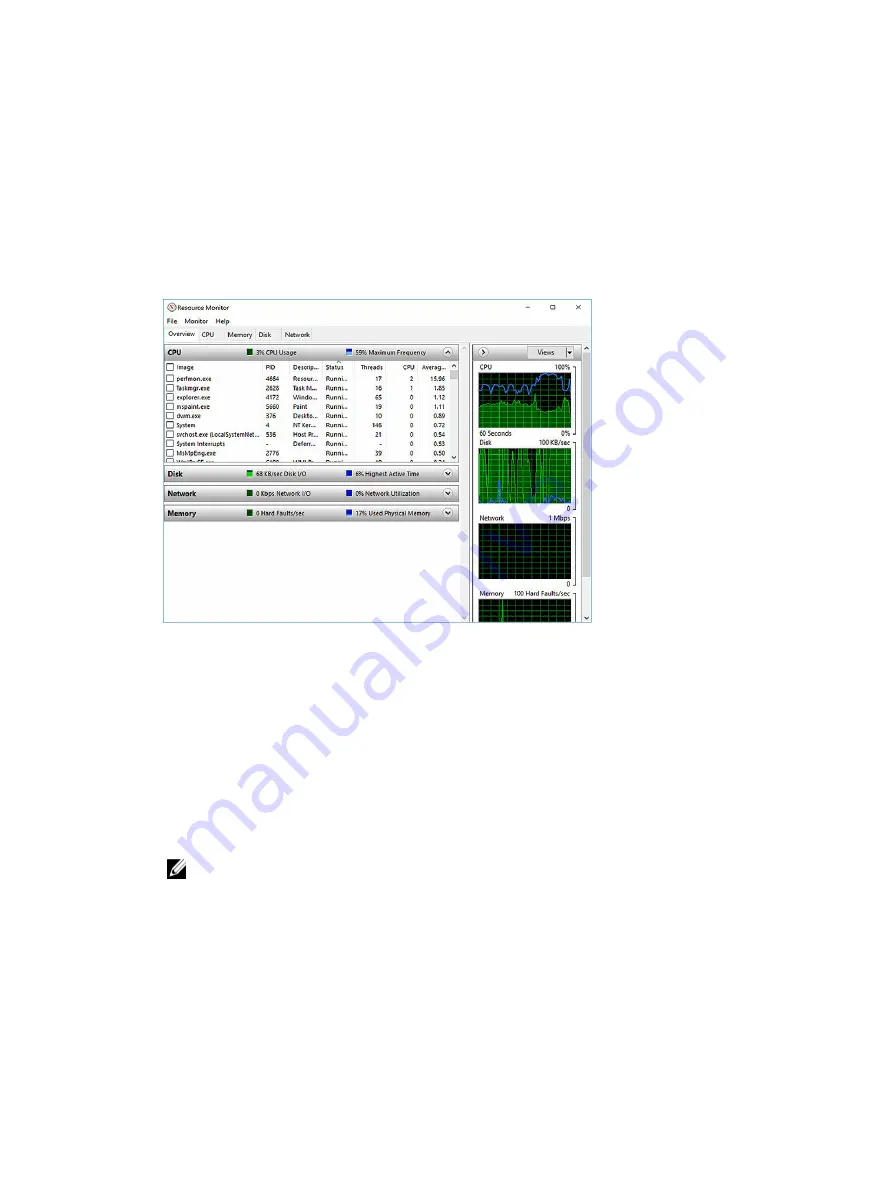
Verifying the processor usage in Resource Monitor
1.
Press and hold the taskbar.
2.
Select
Start Task Manager
.
The
Windows Task Manager
window is displayed.
3.
Click the
Performance
tab in the
Windows Task Manager
window.
The processor performance details are displayed.
4.
Click
Open Resource Monitor
.
Chipsets
All laptop communicate with the CPU through the chipset. This laptop is shipped with the Intel 100 Series
chipset.
Downloading the chipset driver
1.
Turn on the laptop.
2.
Go to
Dell.com/support
.
3.
Click
Product Support
, enter the Service Tag of your laptop, and then click
Submit
.
NOTE: If you do not have the Service Tag, use the autodetect feature or manually browse for
your laptop model.
4.
Click
Drivers and Downloads
.
5.
Select the operating system installed on your laptop.
6.
Scroll down the page, expand
Chipset
, and select your chipset driver.
7.
Click
Download File
to download the latest version of the chipset driver for your laptop.
8.
After the download is complete, navigate to the folder where you saved the driver file.
9.
Double-click the chipset driver file icon and follow the instructions on the screen.
26